Understanding the menu – Samsung Gusto User Manual
Page 27
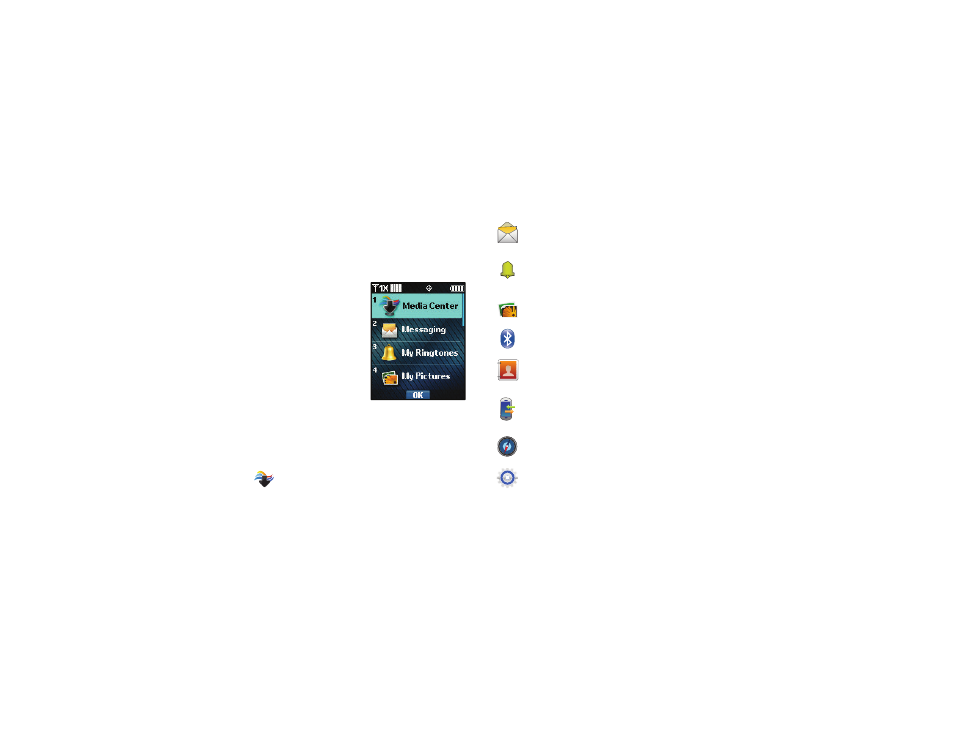
22
Understanding the Menu
The Menu is the starting point for launching applications and
features.
ᮣ
From the Home screen, press the OK Key to select MENU.
Customizing the Menu
Setting a Display Theme
Display themes offer
coordinated looks for all your
phone’s screens, including the
Menu. For more information,
see “Display Themes” on
page 88.
Choosing a Menu Layout
Choose from Tab, List, or Grid
menu layouts. For more
information, see “Main Menu
Layout” on page 89.
Menu Items
These items appear on the Menu by default.
Media Center: Launch the Media Center menu, for the
multimedia features of your phone. For more
information, see “Media Center” on page 74.
Menu with
Diagonal Display Theme
Messaging: Access your phone’s messaging
features. For more information, see “Messaging” on
page 43.
My Ringtones: Choose sounds for incoming calls,
Contact ID, Alerts, and Fake Call Voice. For more
information, see “Sounds Settings” on page 84.
My Pictures: Opens My Pictures, for access to photos. For
more information, see “My Pictures” on page 77.
Bluetooth: Launch Bluetooth. For more information,
see “Bluetooth” on page 71.
Contacts: Open the Contacts menu, to enter, view and
manage your daily contacts. For more information,
see “Understanding Your Contacts” on page 56.
Recent Calls: Open the Recent Calls log, to view recent
received, missed and dialed calls. For more
information, see “Recent Calls” on page 29.
VZ Navigator
®
: Launch VZ Navigator, for location-
based directions and searches.
Settings & Tools: Configure your phone to your
preferences, and access built-in productivity tools.
For more information, see “Settings” on page 82.
