Calendar – Samsung Gusto User Manual
Page 111
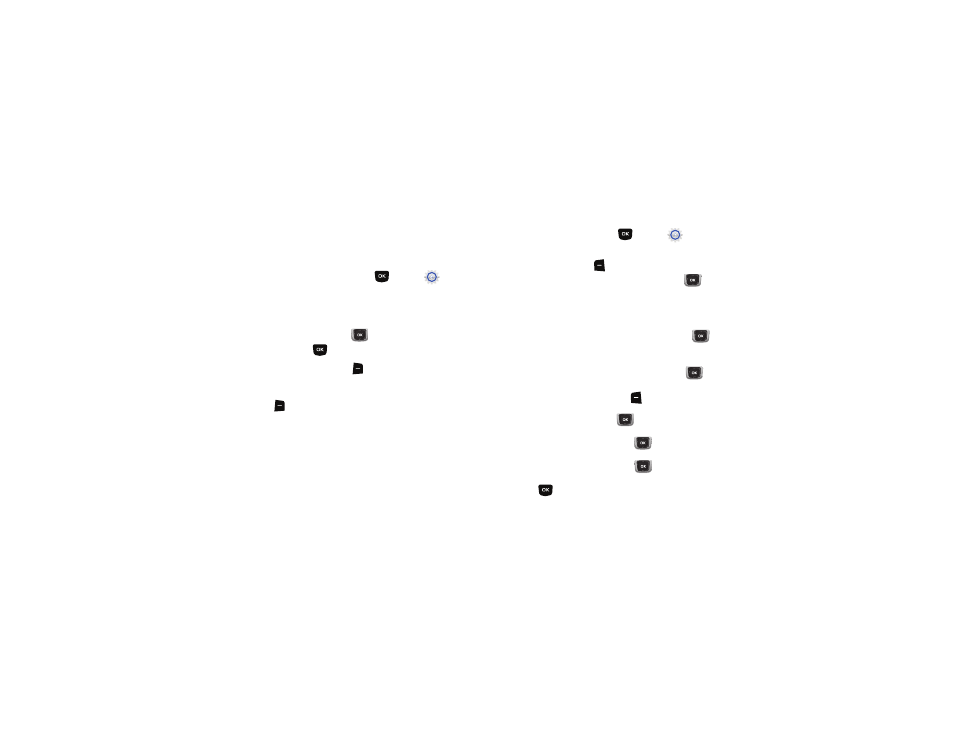
106
Calendar
Schedule up to eight events, with reminders, so that you can
track Set alarms for events to be alerted of an upcoming event.
Using Calendar
1.
From the Home screen, press
MENU
➔
Settings
& Tools
➔
Tools
➔
Calendar.
2.
From the Calendar screen, find an event using one of these
methods:
• Use the Directional Key
to highlight a date on the calendar,
then press
VIEW to display the day’s events.
• Press the Right Soft Key
Options, then select Go To Date and
enter a date to view.
3.
While viewing an event, press the Right Soft Key
Options for event options:
• Monthly: View the month’s calendar.
• Erase: Delete the event from the calendar.
• Erase all: Delete all events from the calendar.
• Send Calendar Event: Mark event(s) to send as vCalendar object(s)
to another Bluetooth device.
Adding an Event
1.
From the Home screen, press
MENU
➔
Settings
& Tools
➔
Tools
➔
Calendar.
2.
Press the Left Soft Key
Add.
3.
On the NEW EVENT screen, use the Directional Key
to
highlight each field, then enter the details with the keypad:
• Event: Enter the name of the event.
• Start Date: Enter the start date for the event.
• Start Time: Enter the start time. Press the Directional Key
to set am or pm.
• End Date: Enter the end date for the event.
• End Time: Enter the end time. Press the Directional Key
to
set am or pm.
• Recurrence: Press the Left Soft Key
Set to set the frequency
of the event.
• Alert: Press the Directional Key
to choose an alert type and
tone.
• Reminder: Press the Directional Key
to set a reminder for
the event.
• Alert Time: Press the Directional Key
to set an alert to
sound before the event.
4.
Press
SAVE to save the event.
