In case of emergency – Samsung Gusto User Manual
Page 71
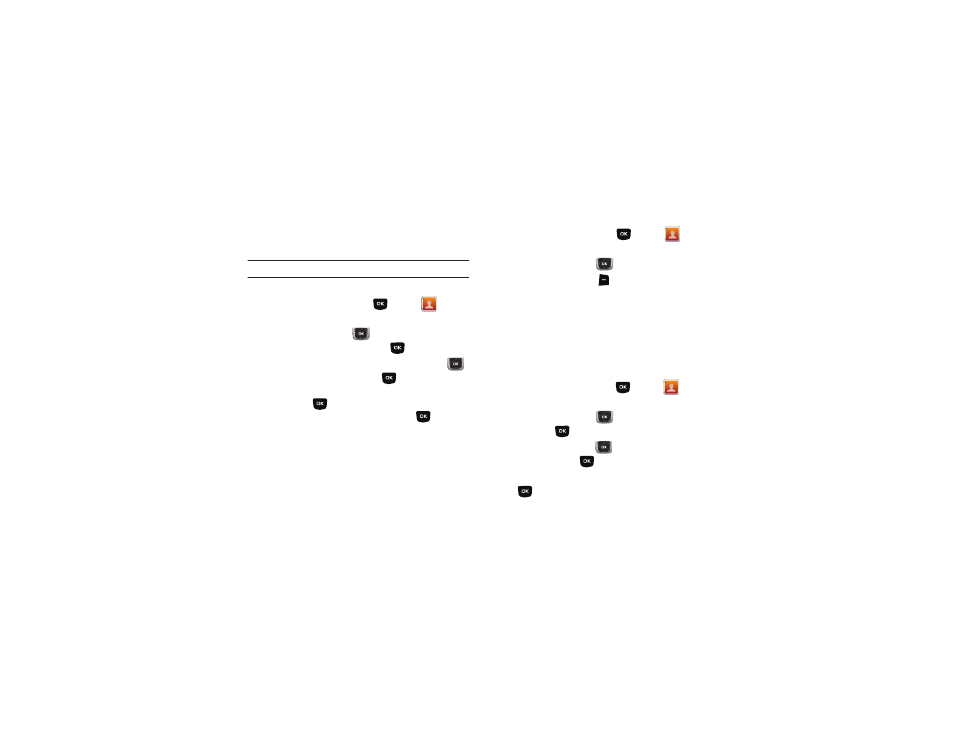
66
In Case of Emergency
Set up to 3 emergency contacts, plus enter personal information
that may be helpful to others using your phone in an emergency.
Tip: Emergency contacts display in red in the Contacts List.
Assigning Emergency Contacts
1.
From the Home screen, press
MENU
➔
Contacts
➔
In Case of Emergency.
2.
Use the Directional Key
to highlight Contact 1,
Contact 2, or Contact 3, then press
ADD.
3.
In the ADD CONTACT screen, use the Directional Key
to highlight an option and press
:
• From Contacts: Choose an existing contact from Contacts List,
then press
.
• New Contact: Enter a new contact, then press
.
Re-assigning or Unassigning Emergency Contacts
1.
From the Home screen, press
MENU
➔
Contacts
➔
In Case of Emergency.
2.
Use the Directional Key
to highlight a contact.
3.
Press the Right Soft Key
Options, then choose an
option:
• Re-assign: Choose another contact from Contacts List, or create a
new contact for this assignment.
• Unassign: Remove the contact from this emergency contact.
Entering Personal Information
Enter up to 3 notes containing information that might be helpful
to others using your phone in an emergency.
1.
From the Home screen, press
MENU
➔
Contacts
➔
In Case of Emergency.
2.
Use the Directional Key
to highlight Personal Info,
then press
VIEW.
3.
Use the Directional Key
to highlight Note 1, Note 2, or
Note 3, then press
ADD.
4.
Enter your personal information into the note, then press
SAVE to save the note.
