Samsung Gusto User Manual
Page 41
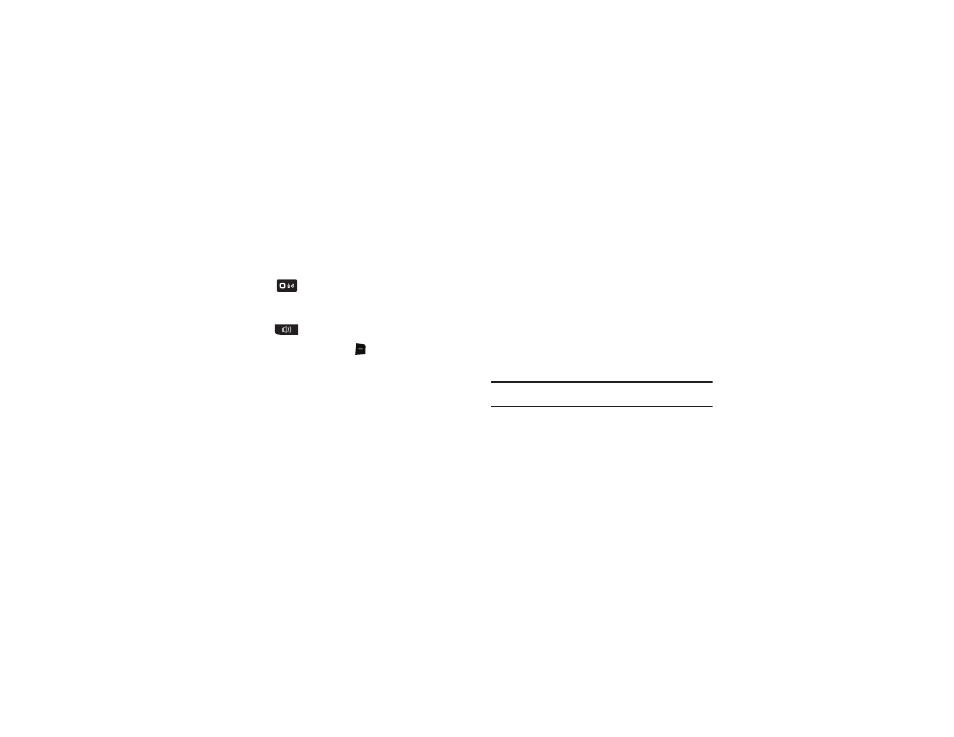
36
Voice Commands Settings
You can adjust the settings and preferences by opening Voice
Commands menu. Using this menu, you can change the
following Voice Command features:
1.
From the Home screen, press and hold the
Voice Recognition Key.
– or –
With the flip closed, press and hold the
Speakerphone Key.
2.
Press the Right Soft Key
Settings. Select a setting for
customization:
• TXT Msg Readout: Choose On to have the phone read the text in a
TXT message, or Off for no readout.
• Confirm Choices: Choose whether the phone prompts you with a
list of potential matches to your voice command. Select Automatic,
Always Confirm, or Never Confirm.
• Sensitivity: Select a setting:
–
More Sensitive if the phone frequently does not recognize names,
numbers, or commands.
–
Automatic for the default sensitivity level.
–
Less Sensitive if the phone frequently recognizes a command even if
you said nothing.
• Adapt Voice: Train Voice Commands to recognize your voice.
• Prompts: Select settings for voice command prompts.
–
Mode: Select the level of audio guidance you prefer, from Prompts,
Readout+Alerts, Readout, or Tones Only.
–
Audio Playback: Control whether audio is played through the
speakerphone or earpiece.
–
Timeout: Control how long the Voice Commands system listens for a
command from you. Choose 5 seconds or 10 seconds.
• Key Settings: Select the method for launching Voice Commands.
–
Choose Voice Key Only to launch with the Voice Commands key(s).
–
Choose Voice Key/Ear Mic to launch with the Voice Commands
key(s), OR with headset controls when you attach an optional headset.
–
Choose Voice Key/Flip to launch with the Voice Commands key(s), OR
by flipping the phone open.
• About: View information about Voice Commands.
Tip: For most settings, you can press the Left Soft Key Info for more
information about the setting.
