Samsung Gusto User Manual
Page 73
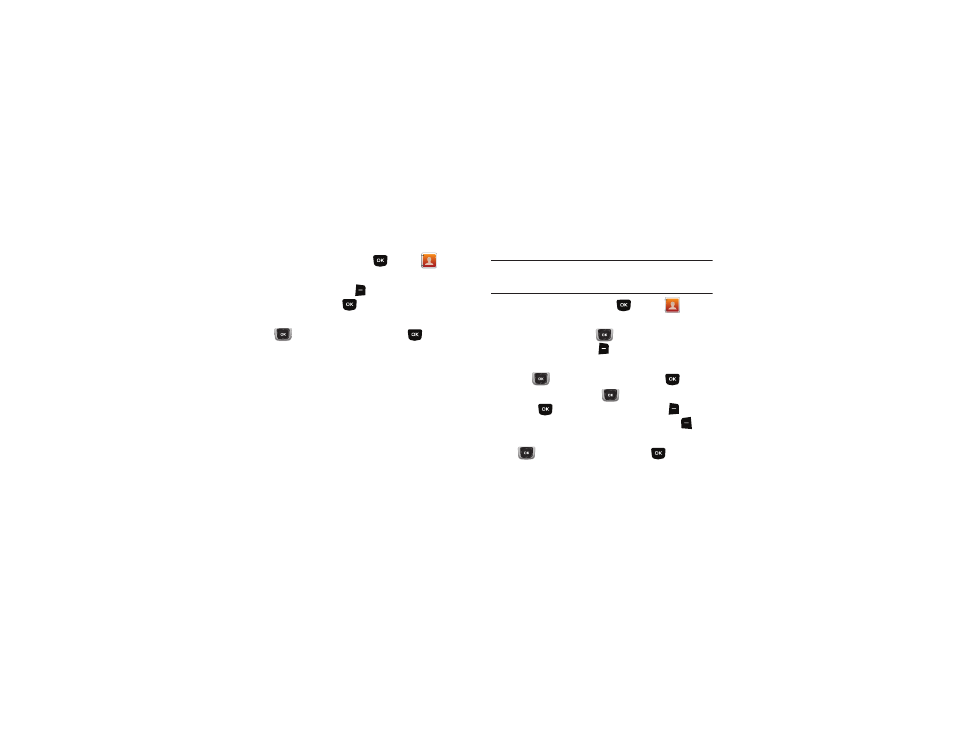
68
Sending My Name Card (vCard) by Bluetooth
Send your contact information, as My Name Card, to Bluetooth
devices that support vCards.
1.
From the Home screen, press
MENU
➔
Contacts
➔
My Name Card.
2.
Press the Right Soft Key
Options, then select Send via
Bluetooth and press
:
3.
At the CHOOSE DEVICE screen, use the Directional Key
to highlight an option, then press
:
• Add New Device: Searches for a new Bluetooth device for pairing,
to send My Name Card.
•
Bluetooth device.
4.
Continue with the Bluetooth transfer. For more information
about adding devices and sending via Bluetooth, see
Sending Name Cards (vCards) by Bluetooth
Send individual contacts, or your entire contact list, to Bluetooth
devices that support vCards.
Important!: Not all Bluetooth devices will accept a name card, and not all
devices support transfers of multiple name cards. Check your
target device’s documentation.
1.
From the Home screen, press
MENU
➔
Contacts
➔
Contact List.
2.
Use the Directional Key
to
highlight
a contact, then
press the Right Soft Key
Options
➔
Send Name Card.
3.
At the SEND NAME CARD screen, use the Directional
Key
to highlight Bluetooth, then press
.
4.
Press the Directional Key
to highlight contacts, then
press
MARK, or press the Right Soft Key
Mark All
to mark all contacts, then press the Left Soft Key
Done.
5.
At the CHOOSE DEVICE screen, use the Directional Key
to highlight an option, then press
:
• Add New Device: Search for a new Bluetooth device for pairing.
•
