Bio-Rad Microplate Manager Software User Manual
Page 91
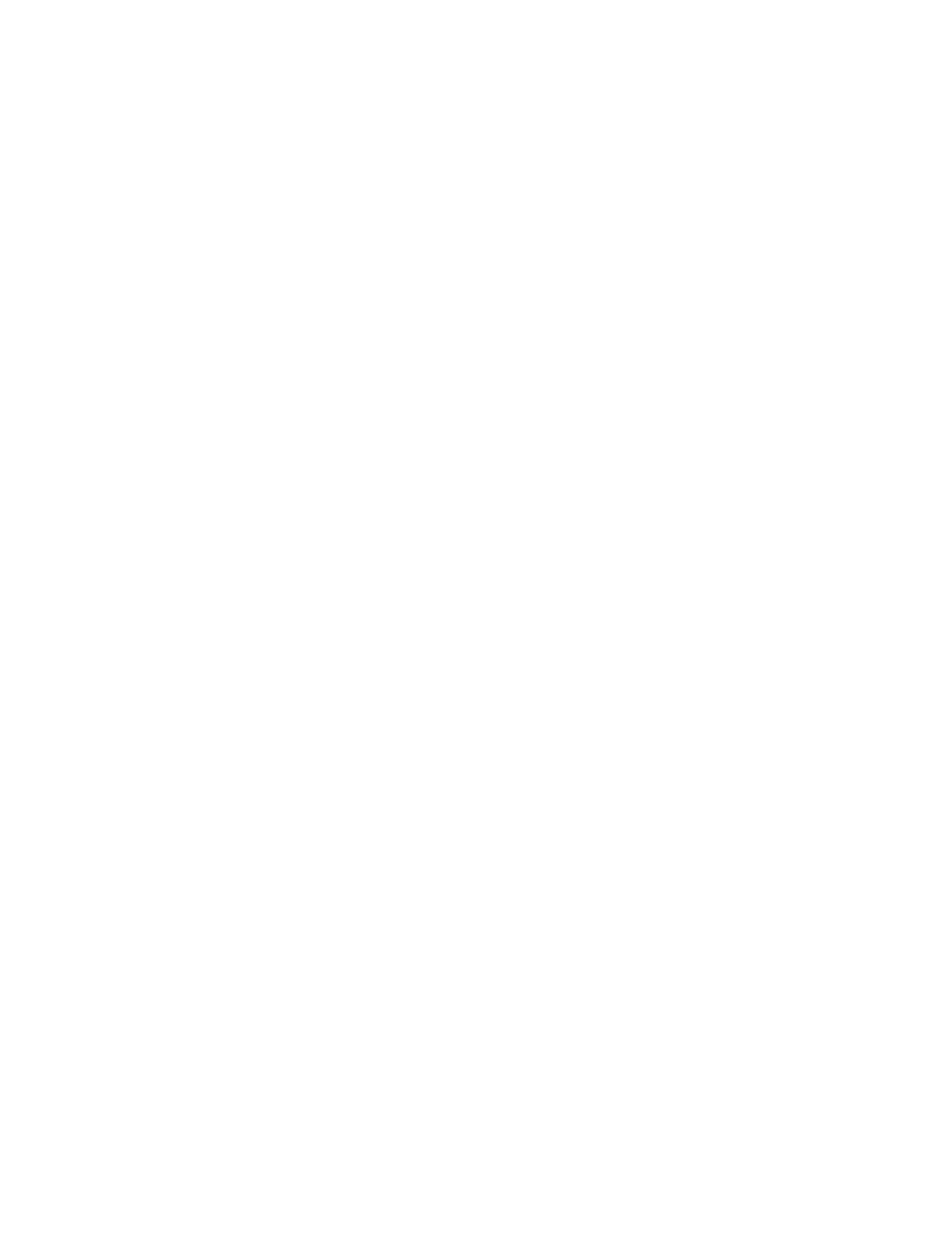
Chapter 6. Data Formatting and Reports
81
select the one to be displayed by choosing Select from the IMAGE menu and
selecting the appropriate image number.
When you move your cursor over the image, the cursor location is displayed in the
status bar at the bottom of the Microplate Manager window. When the cursor is over
a well, the well number will be displayed next to the cursor and in the status bar. In
addition, if applicable, the assay number, well formatting, and current value of the
well are displayed in the status bar. If you select Report Only Location from the
IMAGE menu, the coordinates of the cursor and the absorbance value at that point
will be displayed, but not the well information.
Image Features
½
In studying the features of a microplate image, it is useful to first magnify the
image using the zoom tools.
A typical microplate image shows the microplate grid, the outlines of the defined
wells, and the defined area of the well that data was collected from.
If Show Wells on the IMAGE menu is selected, color representations of the
individual wells will be displayed. The size and shape of these wells are specified in
the Physical Dimensions dialog box (see below, and in section 4.1.2).
