Quick guides, 1 creating a new template – Bio-Rad Microplate Manager Software User Manual
Page 117
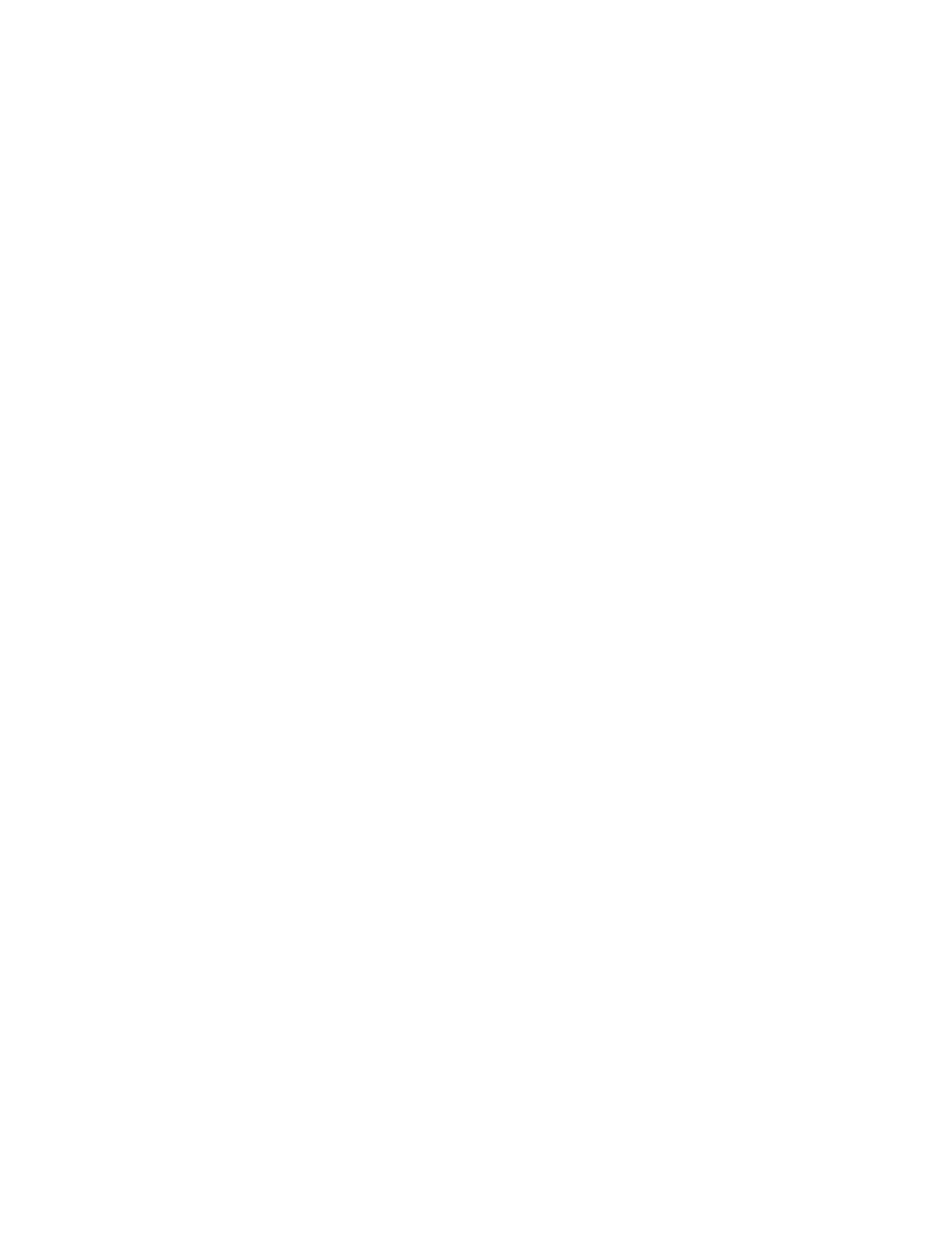
107
8. Quick Guides
8.1 Creating a New Template
See Chapter 4 for details.
1.
Choose New Template > 12 x 8 from the FILE menu.
2.
Choose Assay from the FORMAT menu (or click on the Assay tool of the
template toolbar) and define the location of each separate assay.
3.
Choose the appropriate well type (Standard, Unknown, Positive Control,
Negative Control, Blank) from the FORMAT menu (or click on the appropriate
icon on the toolbar) and define each well in each assay.
4.
Set the concentrations of the standards by choosing Edit Standard Conc... from
the EDIT menu.
5.
Set the dilutions of the unknowns by choosing Edit Unknown Dilutions... from
the EDIT menu.
6.
Choose Assay Info... from the ASSAY menu to customize the name and display
color of each assay and to enter specific notes about each assay that will be
printed with reports.
7.
For each assay, choose the type of regression and the type of axes used to
generate the Standard Curve and Unknown Concentration reports:
a.
Select Standard Curve Report from the VIEW menu.
b.
Use the tabs to select the assay.
c.
Choose the desired regression method from the toolbar or OPTIONS
menu.
d.
Choose the desired type of axes from the toolbar or OPTIONS menu.
e.
Repeat steps b–d for the other assays.
f.
Close the Standard Curve Report window.
8.
For each assay, select the external standards (if any) to be used:
