Bio-Rad Microplate Manager Software User Manual
Page 136
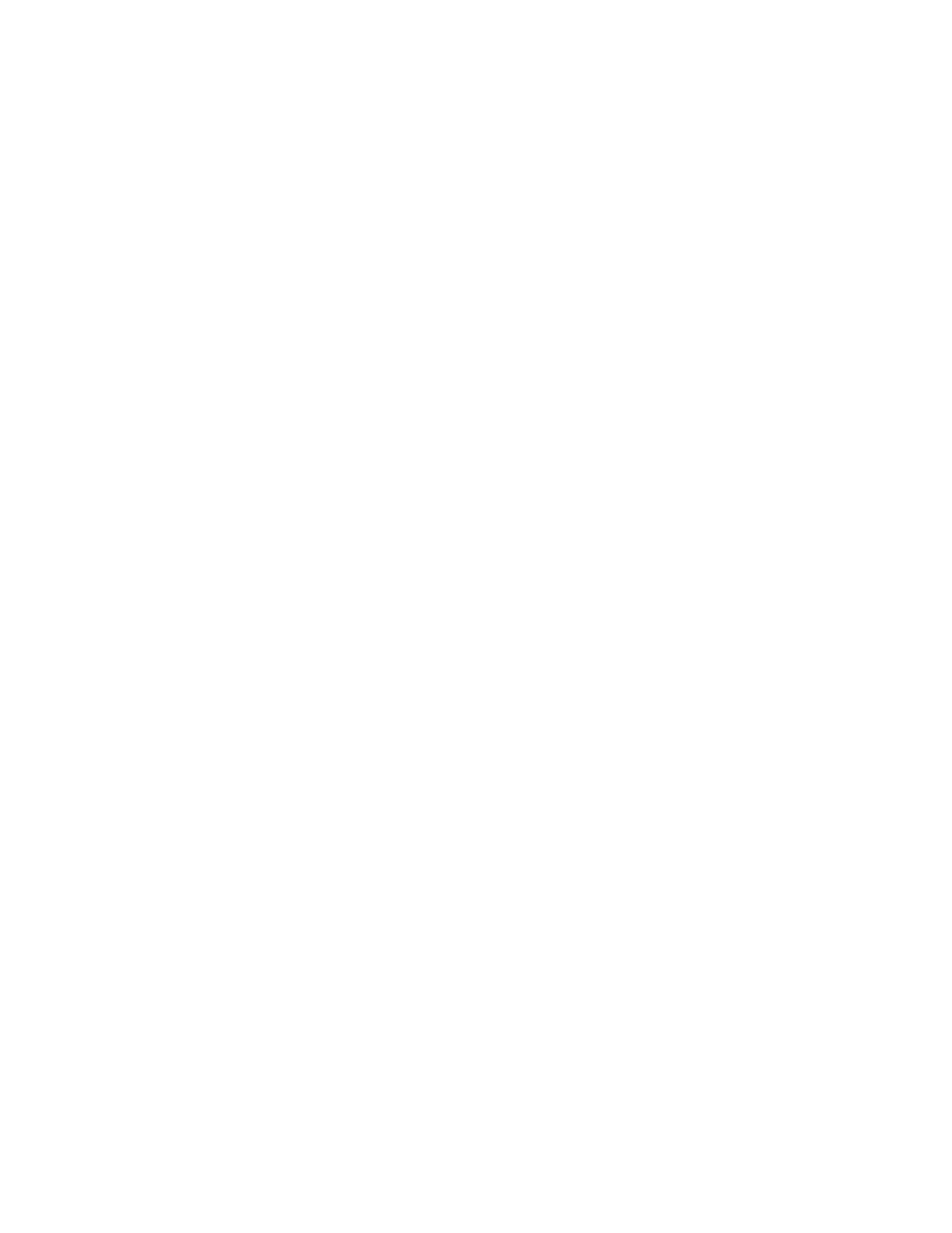
Microplate Manager User Guide
126
Format
This menu is available only when a template is active:
Assay changes the pointer to a tool for defining the area of the microplate in
which an individual assay is to be carried out.
Select changes the pointer to a select tool.
Blank–Undefined changes the pointer to tools for setting the well type.
No Autofill turns off the autofilling functions.
Autofill Across allows you to number individual wells or replicate groups
sequentially in a row from left to right by dragging across a template.
Autofill Down allows you to number individual wells or replicate groups
sequentially in a column by dragging down a template.
Autofill Set Size opens a dialog box in which you can set the size of the replicate
groups you want to autofill.
Resequence Well Names renumbers the wells to eliminate any gaps in the
numerical sequence.
Plate Size will open the custom plate size dialog box, in which you can select
another plate size. (This will only work if you are already displaying a
custom plate size.)
Assay
When a template or data file is active:
Assay Info... opens a dialog box in which you can assign custom names and
change the highlight colors for assays. Also allows you to enter notes that
are printed out with reports.
Options
The initial state of the OPTIONS menu has the following items:
Communications Setup... opens a dialog box in which you can select the COM
port to which the reader is attached.
