1 manually setting a marker, 2 changing peak finding parameters, R (see section 6.1) – Bio-Rad Experion RNA Analysis Kits User Manual
Page 40
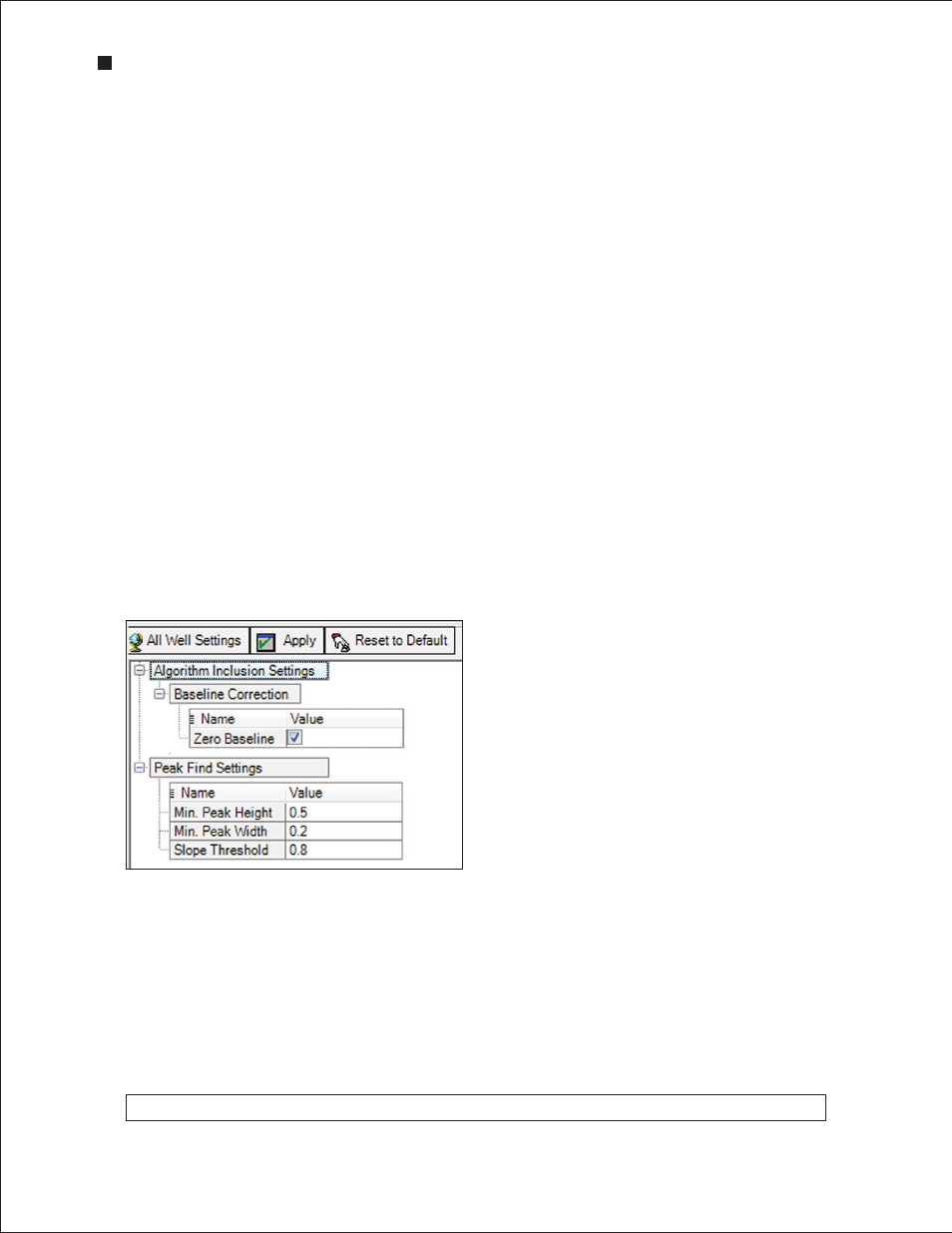
36
Technical Support: 1-800-4BIORAD • 1-800-424-6723 • www.bio-rad.com
6.1 Manually Setting a Marker
To designate a peak as a marker (and change the alignment of a sample), right-click on the peak in
either the electropherogram (single-well view) or the Peaks tab and select Manually Set Lower Marker
to define the peak as the new lower marker. Do this if no or incorrect peaks have been selected as the
lower marker.
Pink triangles in the virtual gel indicate markers. The markers should be aligned across all lanes.
6.2 Changing Peak Finding Parameters
Peak find parameters tell the peak-find algorithm whether a peak is significant.
To edit the parameters used by Experion software for finding peaks in a selected sample/well:
1. Select the sample by clicking on the lane in the virtual gel (or on the sample name in the tree view).
2. Under the Settings tab, edit the parameters under Peak Find Settings:
n
Min . Peak Height — minimum height required for a peak to be integrated (accepted values
are 0.1–1,000). Determine the appropriate value for this parameter by zooming in on a small
peak in an electropherogram and reading its fluorescence value on the y-axis
n
Min . Peak Width — minimum amount of time that must elapse before a peak is
recognized (accepted values are 0.1–10, with lower values yielding more peaks)
n
Slope Threshold — represents the variation in fluorescence units over time required to
detect a peak (accepted values are 0.01–10, with lower values yielding more peaks)
3. Click Apply to apply the changes and reanalyze the data. Click Save in the main screen toolbar to
save the new conditions or click Reset to Default and Apply to recover the default settings.
To modify the peak-find settings for all sample wells:
1. Under the Settings tab, click All Well Settings or select Analysis > All Wells Settings.
2. In the All Wells Settings dialog, expand Peak Find Settings and select the type of modification you
would like to apply (see above for descriptions).
3. Click OK to apply changes and Yes to overwrite the settings. Click Save in the main screen toolbar
to save the new conditions. To reset to default settings, click Reset to Default.
Do not adjust the Peak Find Settings values so that the markers are eliminated from analysis.
Fig . 6 .1 . Peak Find Settings options .
Experion Automated Electrophoresis System
