Bio-Rad Experion RNA Analysis Kits User Manual
Page 28
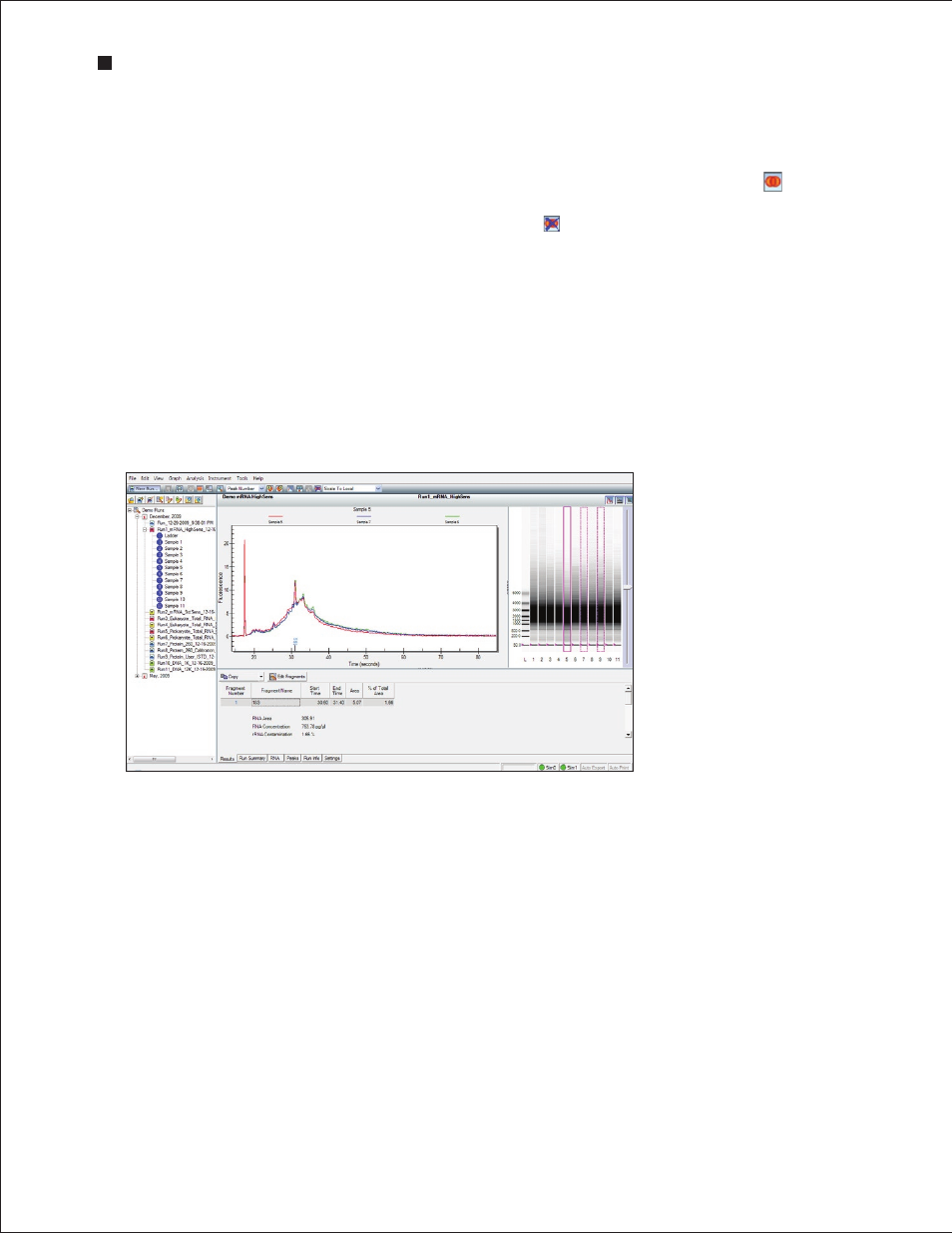
24
Technical Support: 1-800-4BIORAD • 1-800-424-6723 • www.bio-rad.com
Electropherogram Overlays
Superimpose (overlay) multiple electropherograms to facilitate direct comparison among profiles.
To overlay a subset of electropherograms (Figure 4.7), use one of the following options:
n
Move into the single-well view and, in the main screen toolbar, click Start Overlay .
Select wells (lanes) in the virtual gel. Each gel lane that is displayed in the electropherogram
is outlined. To end the overlay, click End Overlay
n
Select the lanes in the virtual gel while holding the Ctrl key (for noncontiguous, individual
lanes) or the Shift key (for lanes next to the original lane selected). To exit, click on a lane in
the virtual gel or on a sample name in the project tree
n
Select Analysis > Start Overlay. Select the lanes to overlay. To end the overlay, select
Analysis > End Overlay
Electropherograms appear superimposed in a single window, each in a different color. (The colors
cannot be changed.) The sample name appears at the top of the electropherogram, in a color that
corresponds to the trace. The fluorescence scale of the overlay electropherogram is based on the
sample that is selected first; therefore, select the sample with the highest peaks first.
Fig . 4 .7 . Electropherogram
overlay . Electropherograms are
shown in different colors, and the
corresponding lanes in the virtual gel
are outlined. In this example, lanes 5,
7, and 9 are superimposed using the
overlay feature.
Peak Labels
To change the type of label displayed, select Graph > Peak Info (or use the pull-down list in the main
screen toolbar) and select one of the following options:
n
No Peak Info — displays no peak information
n
Peak Number — uses sequential numbers for peak identification (default selection)
n
Peak Time — uses peak migration time (min:sec) for peak labels
n
Peak Height — uses peak height in units of fluorescence intensity for peak labels
n
Peak Cor . Area — uses calculated (corrected) peak area for peak labels
Electropherogram Tags (Annotations)
To annotate a peak in the electropherogram, right-click on the peak and select Add Tag (Figure 4.8).
A tag is automatically generated with the peak information selected (for example, peak number).
To edit a tag, right-click on it, select Edit Tag, and change the information. Click OK .
Experion Automated Electrophoresis System
