Bio-Rad Experion RNA Analysis Kits User Manual
Page 31
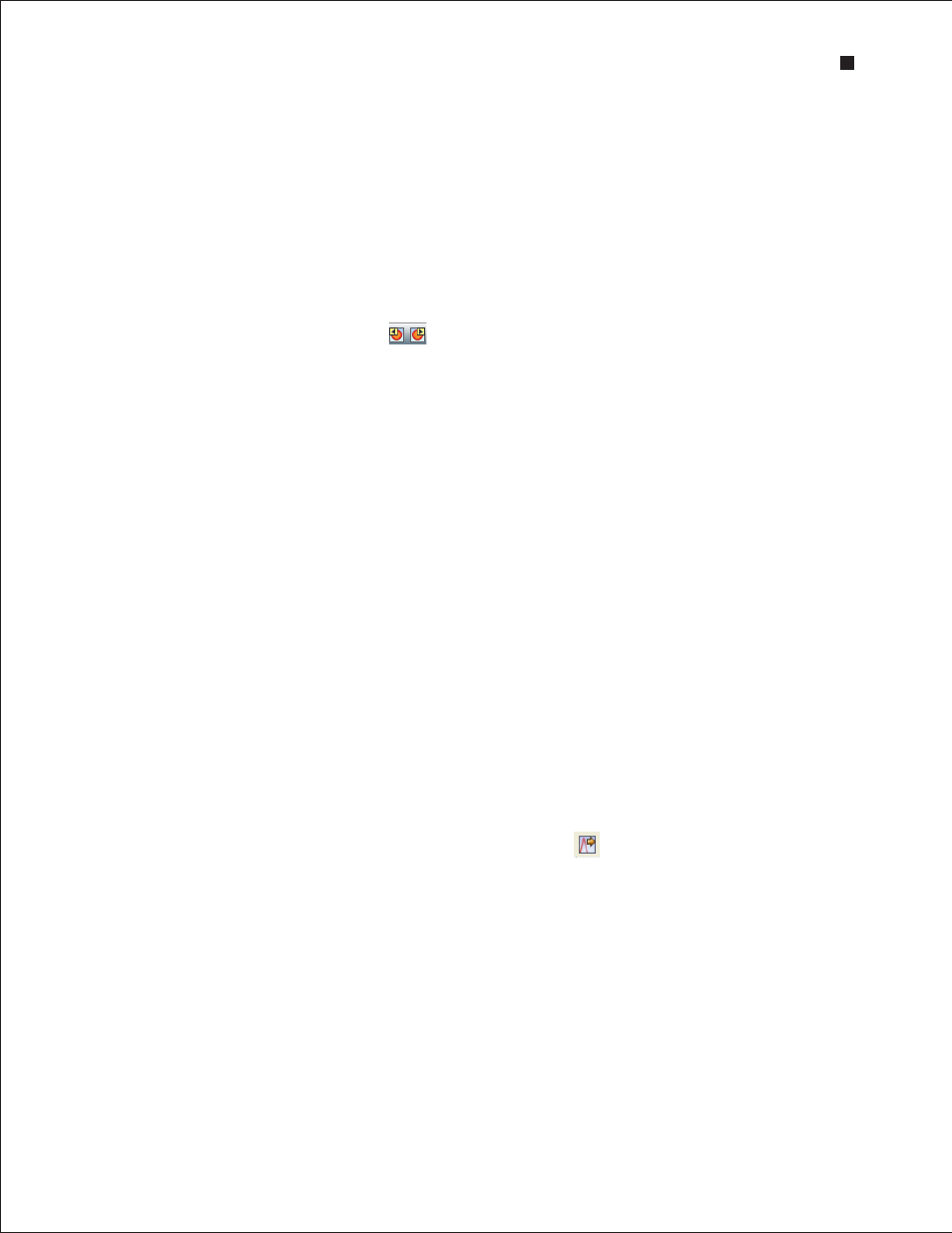
Technical Support: 1-800-4BIORAD • 1-800-424-6723 • www.bio-rad.com
27
4.3 Using Results and Settings to View and Annotate Data
The following options appear under the results and settings tabs:
n
Results — summarizes analysis data for a single sample. For total RNA, results include
peak or fragment name, migration time, area, % of total area, concentration, 28S:18S ratio
for the sample, and the RNA quality indicator (RQI). For mRNA, they include an estimation
of rRNA contamination and do not include the RQI or 28S:18S ratio. The data in this table
can be exported (see Section 4.5.2, Exporting Data Files to Other Applications)
To view the results of a particular sample, click the electropherogram in the all-wells view or
lane in the gel view, or select that sample from the project tree. Alternatively, use the arrows
in the main screen toolbar to navigate through the samples
n
Run Summary — displays a run summary for all samples (wells), including data for each
sample name, RNA area and concentration, 28S:18S ratio and RQI information (total RNA)
samples, and rRNA contamination (mRNA); right-click to export the data
n
RNA — summarizes all RNA fragments identified in all samples and categorizes them by
their identity (for example, 18S; see below for instructions on how to add fragments for
analysis)
n
Peaks — identifies and provides integration information for peaks in a sample. When you
click on the data row for a peak, the row becomes highlighted, an inverted black arrow
appears above the corresponding peak in the electropherogram, and a pink arrow appears
above the selected band in the virtual gel. To customize the types of data shown, see the
instructions below
n
Run Info — displays sample names and comments; information can be added before,
during, or after a run (see below for instructions)
n
Settings — used mostly for troubleshooting but can be used to edit the parameters used
to identify peaks (see Section 6.2, Changing Peak Finding Parameters or the Experion
software Help file for more details about these settings)
Experion software automatically detects and names rRNA fragments. To add a fragment to the analysis:
1. Open the Results tab and either click Edit Fragments or right-click on one of the fragments in the
table.
2. In the Edit Fragments dialog, click Add a RNA name to table
. This opens a new row.
3. Enter the information for the RNA fragment and click OK.
To customize the types of data shown under the Peaks tab:
1. Click the arrow to the left of a column header (or right-click on a column header) to open the Column
Selector dialog.
2. Use the arrow keys to show, hide, or change the order of display of any of the available headers.
For detailed explanations of each setting, refer to the software Help file.
3. Click OK to save the changes, or click Cancel to close the dialog without saving the changes.
Experion RNA StdSens and HighSens Analysis Kits
