Image tab, Ocr tab, File tab – Brother DCP-8155DN User Manual
Page 91
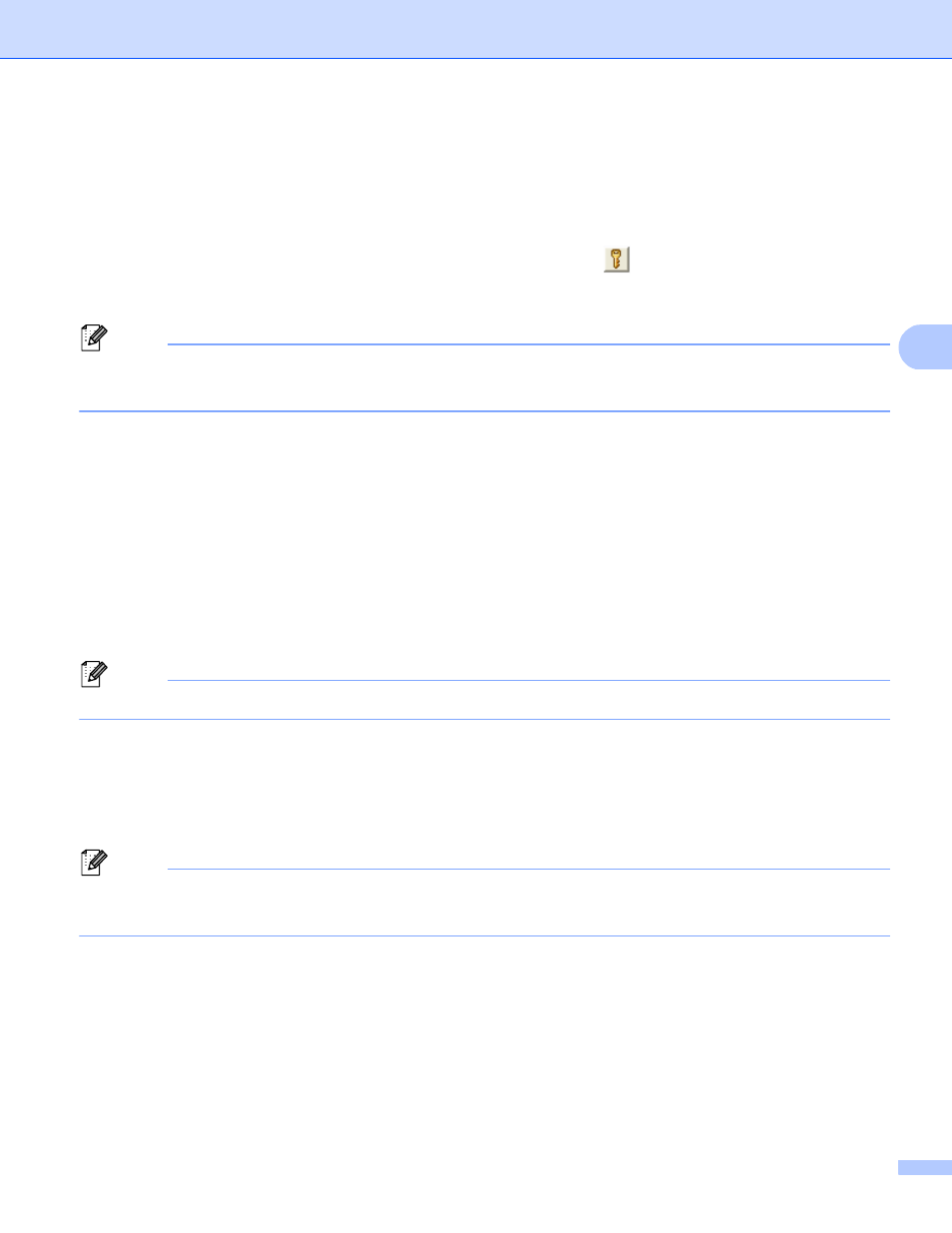
ControlCenter4
83
4
Image tab
4
Lets you configure settings for Scan to Image by pressing the SCAN key or Scan on your Brother machine.
Choose the settings for File Type, Target Application, File size, Resolution, Scan Type, Document Size,
Brightness and Contrast as needed. Click OK.
If you choose Secure PDF from the File Type drop-down list, click the
(Set PDF Password) button. The
Set PDF Password dialog box will appear. Enter your password in the Password and Re-type Password
boxes and then click OK.
Note
• Secure PDF is also available for Scan to E-mail and Scan to File.
• You can change the data compression ratio of the scanned image with File size.
OCR tab
4
Lets you configure settings for Scan to OCR by pressing the SCAN key or Scan on your Brother machine.
Choose the settings for File Type, Target Application, OCR Language, Resolution, Scan Type,
Document Size, Brightness and Contrast as needed. Click OK.
E-mail tab
4
Lets you configure settings for Scan to E-mail by pressing the SCAN key or Scan on your Brother machine.
Choose the settings for File Type, File size, Resolution, Scan Type, Document Size, Brightness and
Contrast as needed. Click OK.
Note
You can change the data compression ratio of the scanned image with File size.
File tab
4
Lets you configure settings for Scan to E-mail by pressing the SCAN key or Scan on your Brother machine.
Choose the settings for File Type, File Name, Destination Folder, Show Folder, File size, Resolution,
Scan Type, Document Size, Brightness and Contrast as needed. Click OK.
Note
• If Show Folder is checked, the destination of the scanned image will be shown after scanning.
• You can change the data compression ratio of the scanned image with File size.
