Brother DCP-8155DN User Manual
Page 242
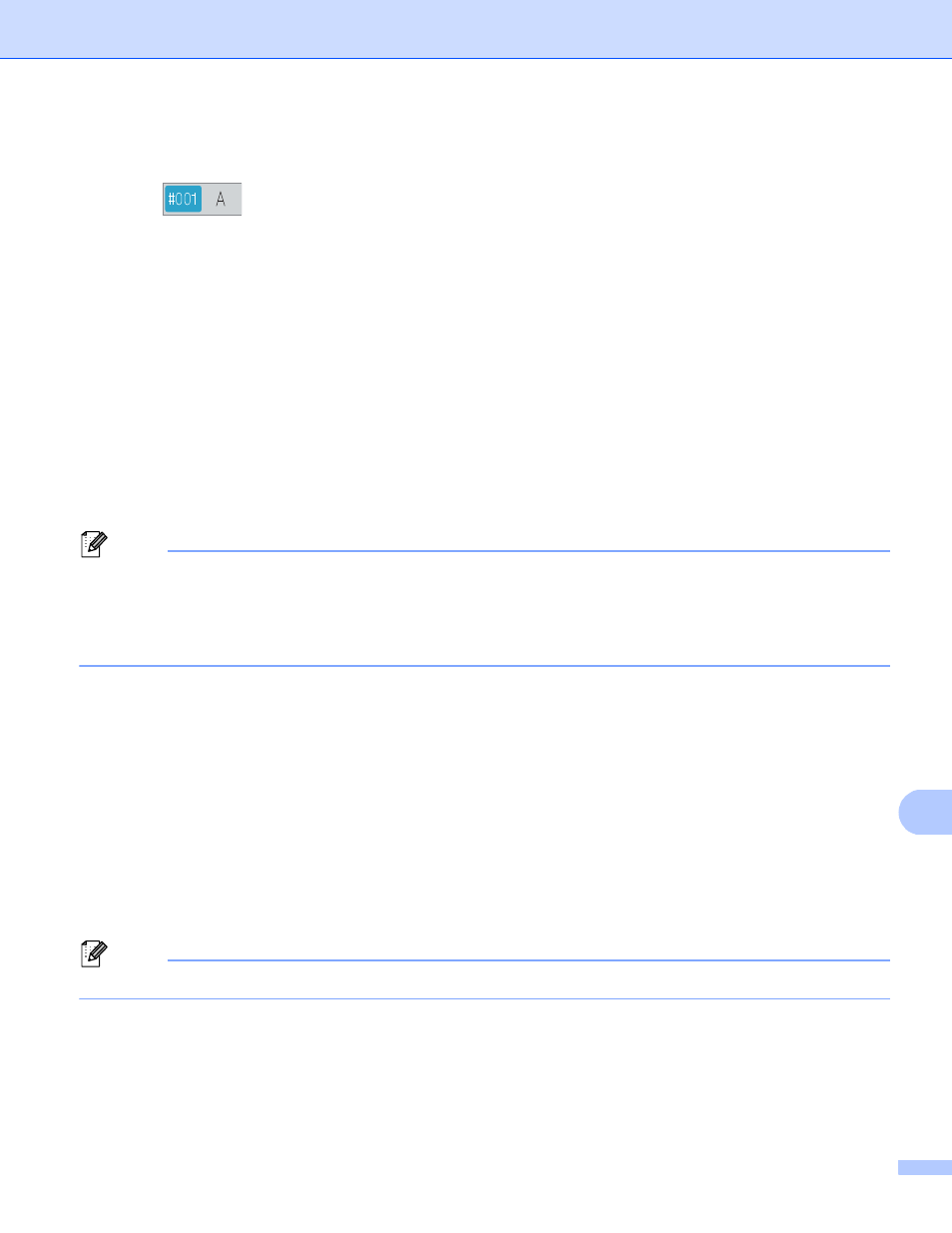
Network Scanning
234
13
f
Press a or b to choose the E-mail address.
You can also use the following search option.
Press
to search by alphabetical order or numerical order. Press OK.
Confirm the E-mail address. Press OK and go to step g. (For more information on using the Address
Book: uu Basic User's Guide.)
g
Press d or c to display Quality.
Press Quality and then press the quality you want.
Do one of the following:
If you want to change the file type, go to step h.
Press Start to start scanning without changing additional settings. Go to step l.
h
Press d or c to display File Type.
Press File Type and then press the file type you want.
Do one of the following:
If you want to change the duplex setting, go to step i.
Press Start to start scanning without changing additional settings. Go to step l.
Note
• If you choose color or gray in the quality setting, you cannot choose TIFF.
• If you choose black and white in the quality setting, you cannot choose JPEG or XPS.
• If you choose Secure PDF, the machine will ask you to enter a 4 digit password using numbers 0-9 before
it starts scanning.
i
Press d or c to display Duplex Scan. Press Duplex Scan and then press Off,
DuplexScan : LongEdge
or DuplexScan : ShortEdge.
Do one of the following:
If you want to change the scanner glass setting, go to step j.
Press Start to start scanning without changing additional settings. Go to step l.
j
Press d or c to display Glass Scan Size. Press Glass Scan Size and then press the setting you
want.
Do one of the following:
If you choose color or gray in the resolution setting, go to step k.
Press Start to start scanning without changing additional settings. Go to step l.
Note
Glass Scan Size
is not available when using the ADF.
