Brother DCP-8155DN User Manual
Page 255
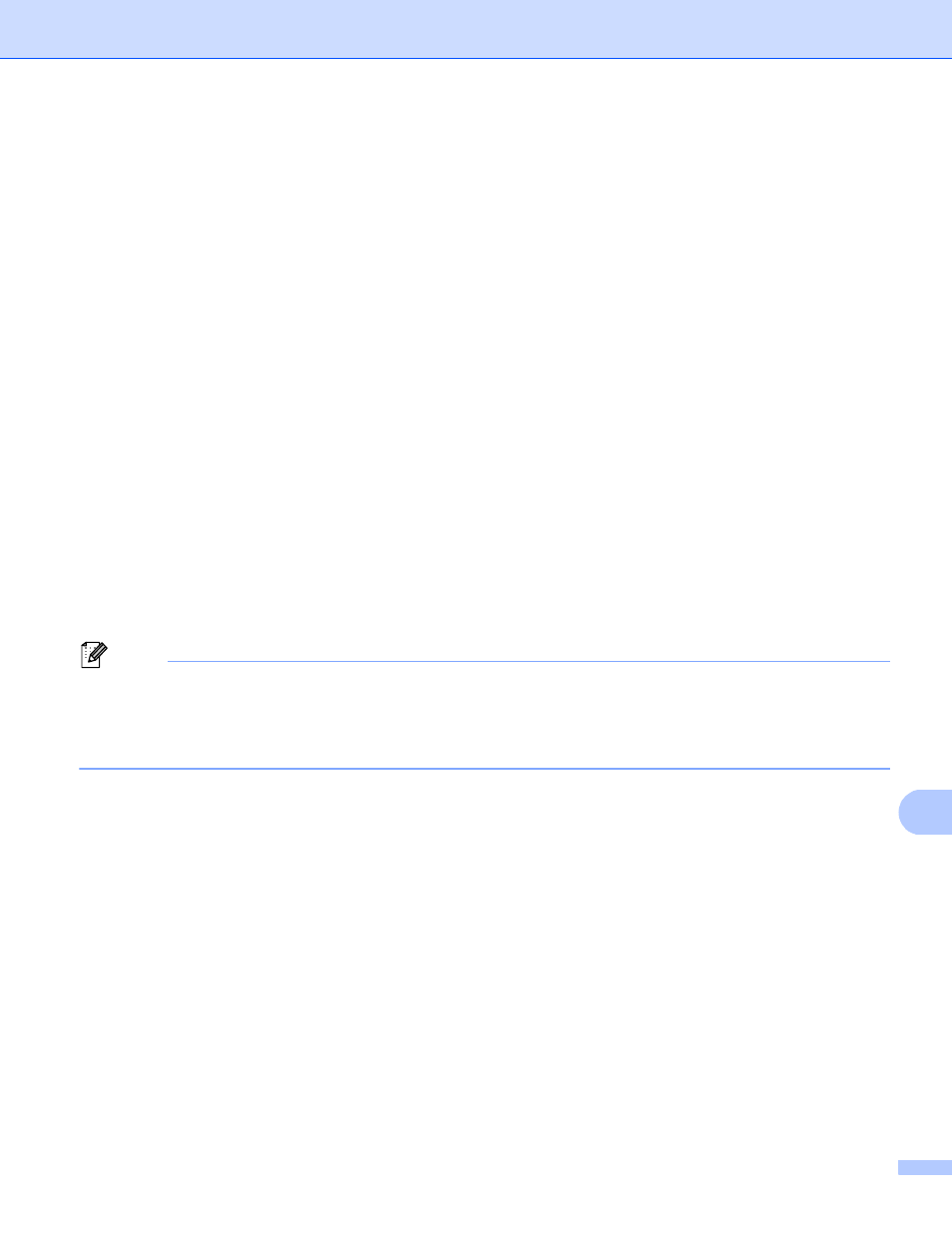
Network Scanning
247
13
For Touchscreen models
13
a
Load your document.
b
Press Scan.
c
Press Scan to FTP.
d
Press a or b to choose one of the FTP server profiles listed.
If the Scan to FTP profile is complete, you will automatically go to step j.
If User Select was configured using Web Based Management, you will be prompted to choose the
scan quality, file type and file size from the control panel.
If the Scan to FTP profile is not complete, for instance, the quality or file type are not chosen, you will
be prompted to enter any missing information in the following steps.
e
Press Quality and then choose one of the options below:
Press d or c to choose Color 100 dpi, Color 200 dpi, Color 300 dpi, Color 600 dpi,
Color Auto
, Gray 100 dpi, Gray 200 dpi, Gray 300 dpi or Gray Auto. Go to step f.
Press d or c to choose B&W 300 dpi, B&W 200 dpi or B&W 200x100 dpi. Go to step g.
f
Press File Type and then choose PDF, PDF/A, Secure PDF, Signed PDF, JPEG or XPS.
Go to step k.
g
Press File Type and then choose PDF, PDF/A, Secure PDF, Signed PDF or TIFF. Go to step l.
Note
• If you choose Secure PDF, the machine will ask you to enter a 4 digit password using numbers 0-9 before
it starts scanning.
• If you choose Signed PDF, you must install and then configure a certificate to your machine using Web
Based Management.
h
If you are using the scanner glass, press to choose Letter, A4 or Legal/Folio for the scanner glass
setting. Go to step i.
