Scan to file, 12 scan to file – Brother DCP-8155DN User Manual
Page 228
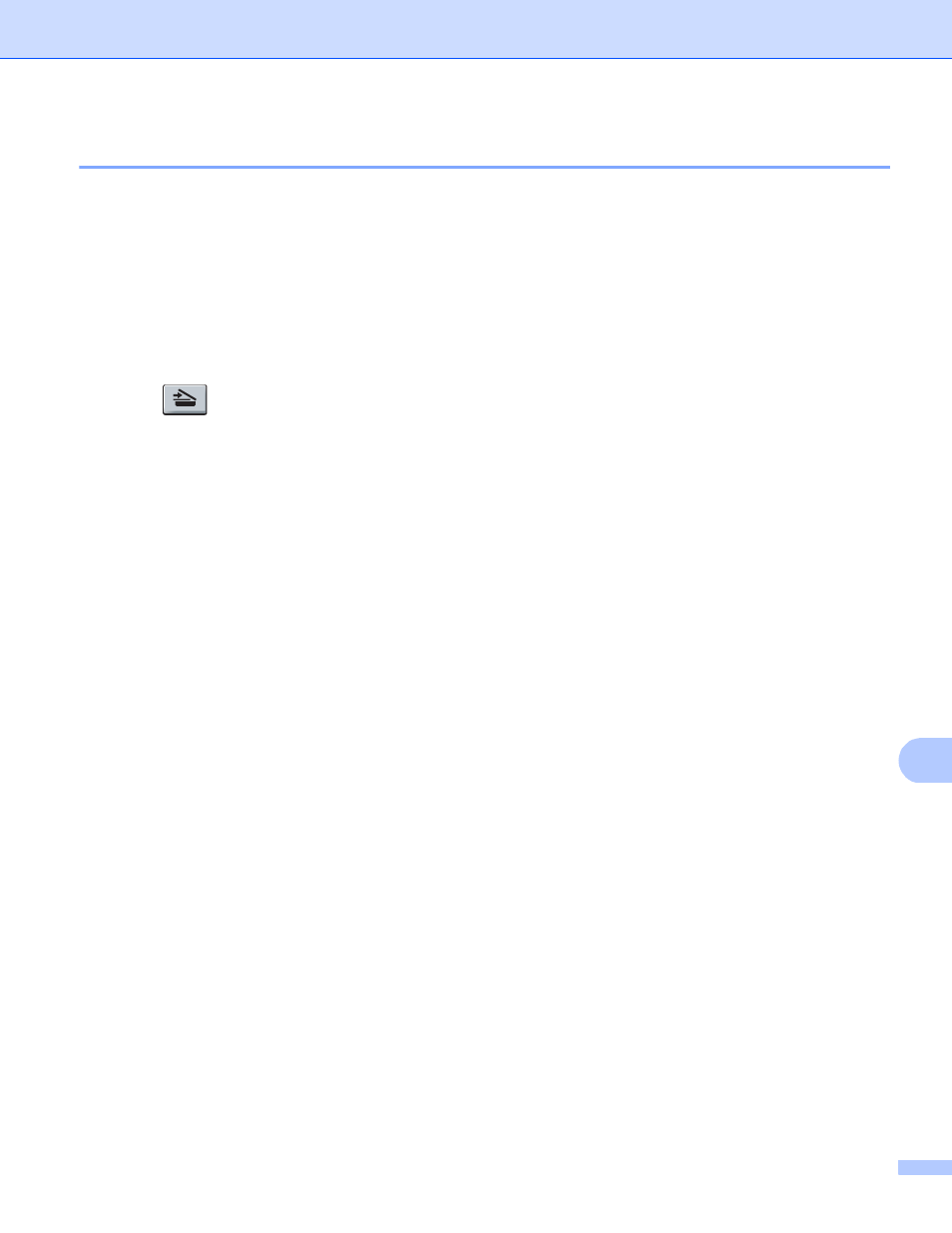
Scanning (For USB cable users)
220
12
Scan to File
12
You can scan a black and white or a color document into your computer and save it as a file in a folder of your
choice. The file type and specific folder are based on the settings you have chosen in the Device Scan
Settings screen of ControlCenter4 or Scan To File screen of ControlCenter2. (For Windows
®
, see
Configuring Scan key settings uu page 82 for Home Mode or Configuring Scan key settings uu page 96 for
Advanced Mode. For Macintosh, see SCAN uu page 180.)
For 5-line LCD models
12
a
Load your document.
b
Press (SCAN).
c
Press a or b to choose Scan to PC.
Press OK.
d
Press a or b to choose File.
Press OK.
If your machine does not support Duplex Scan, go to step f.
If your machine supports Duplex Scan, go to step e.
e
Press a or b to choose 1sided, 2sided (L)edge or 2sided (S)edge.
Press OK.
f
Press a or b to choose Start Scan.
Press OK.
g
Press Start.
The machine starts the scanning process.
