Scan to ftp using ftp server profiles – Brother DCP-8155DN User Manual
Page 253
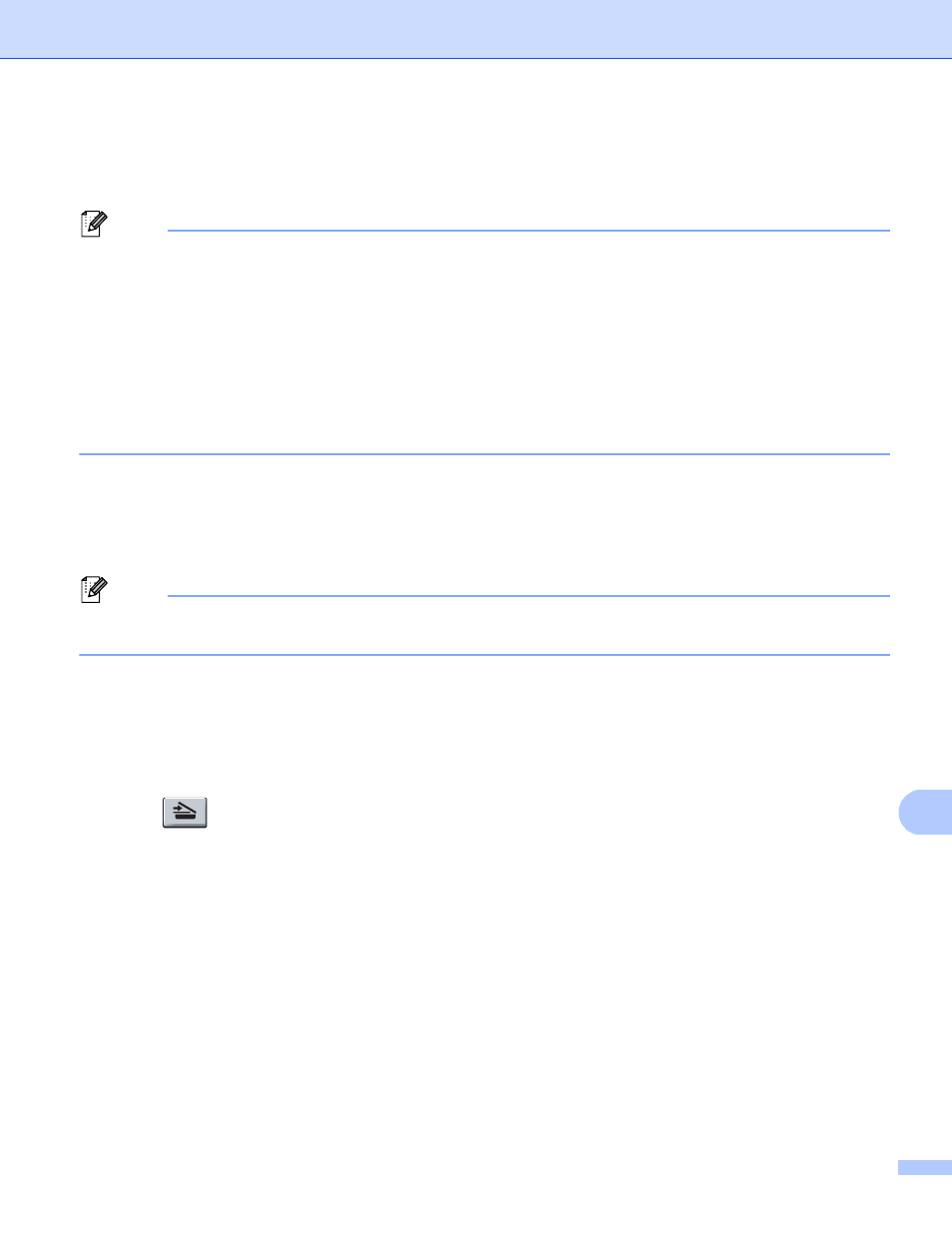
Network Scanning
245
13
j
Choose the file type for the document from the drop-down list. You can choose PDF, PDF/A,
Secure PDF, Signed PDF, JPEG, XPS or User Select for color or gray scale documents and PDF,
PDF/A, Secure PDF, Signed PDF, TIFF or User Select for B/W documents.
Note
• If you choose Secure PDF, the machine will ask you to enter a 4 digit password using numbers 0-9 before
it starts scanning.
• PDF/A is a PDF file format intended for long-term archiving. This format contains all the necessary
information for reproducing the document after long-term storage.
• Secure PDF is a PDF file format that has been password-protected.
• Signed PDF is a PDF file format that helps prevent data tampering and the impersonation of an author by
including a digital certificate within the document. If you choose Signed PDF, you must install a certificate
on your machine using Web Based Management. Choose Signed PDF from Administrator in Web
Based Management. (How to install a certificate uu Network User's Guide).
k
(For Touchscreen models) If you are using the scanner glass, choose A4, Letter or Legal/Folio for
Glass Scan Size.
l
If you choose color or Gray in the scan quality, choose the file size for the document from the drop-down
list. You can choose Large, Medium, Small or User Select.
Note
If you choose User Select in the scan quality, file type or file size, you must choose those settings from
the machine’s control panel.
Scan to FTP using FTP Server Profiles
13
For 5-line LCD models
13
a
Load your document.
b
Press
(SCAN).
c
Press a or b to choose Scan to FTP. Press OK.
If your machine does not support Duplex Scan, go to step e.
If your machine supports Duplex Scan, go to step d.
d
Press a or b to choose 1sided, 2sided (L)edge or 2sided (S)edge.
Press OK.
