Brother DCP-8155DN User Manual
Page 225
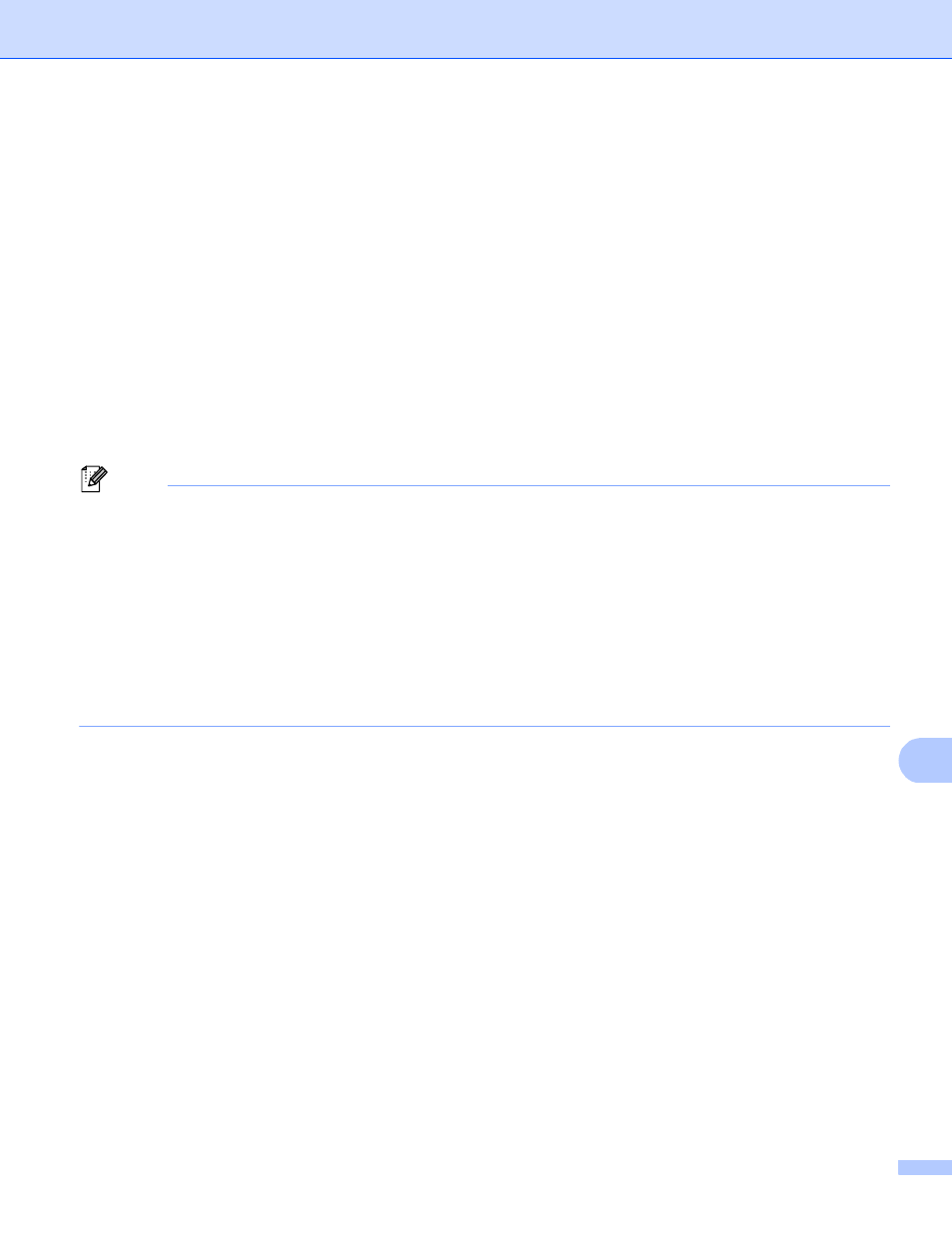
Scanning (For USB cable users)
217
12
For Touchscreen models
12
a
Load your document.
b
Press Scan.
c
Press Scan to PC.
d
Press Image.
Do one of the following:
If you want to change the duplex setting, press Duplex Scan and then press Off,
DuplexScan : LongEdge
or DuplexScan : ShortEdge. Go to step e.
To start scanning without changing additional settings, go to step e.
e
Press Start.
The machine starts the scanning process.
Note
• Scan type depends on the settings of the Device Scan Settings screen of ControlCenter4 or
Device Button tab of the ControlCenter2 configuration screen.
• If you want to change between color and black and white scanning, choose color or black and white in the
scan type option on the Device Scan Settings screen of ControlCenter4 or Device Button tab of the
ControlCenter2 configuration screen. (For Windows
®
, see Configuring Scan key settings uu page 82 for
Home Mode or Configuring Scan key settings uu page 96 for Advanced Mode. For Macintosh, see
SCAN uu page 180.)
• If you want to change the default file size for JPEG, PDF or Secure PDF, choose your preferred rate by
moving the scroll bar on the Device Scan Settings screen of ControlCenter4 or Device Button tab of the
ControlCenter2 configuration screen.
