Configuring scan key settings, 4configuring scan key settings – Brother DCP-8155DN User Manual
Page 104
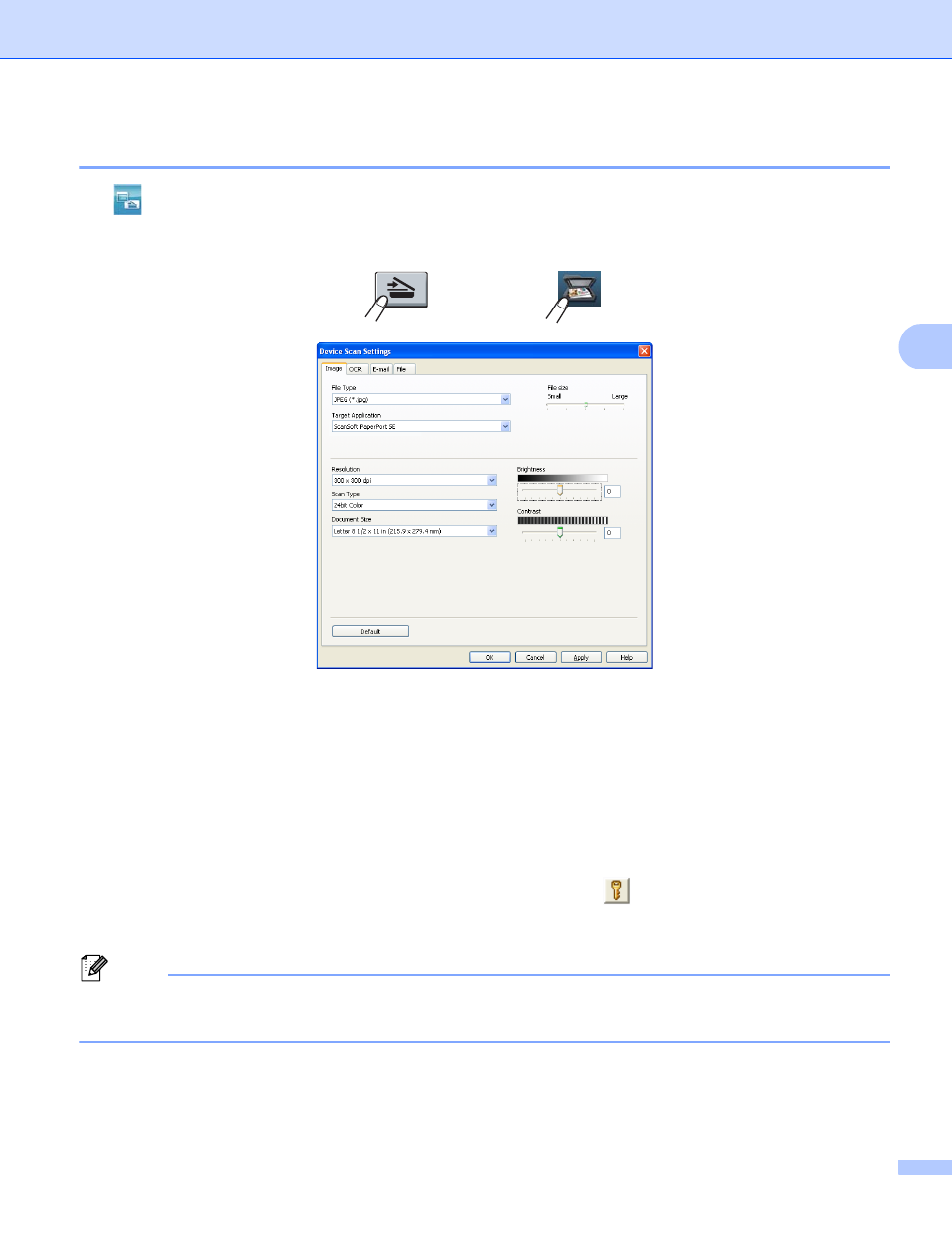
ControlCenter4
96
4
Configuring Scan key settings
4
The (Device Scan Settings) button lets you configure your machine’s SCAN key or Scan settings.
There are four scan functions which you can configure to fit your scanning needs.
To configure each scan function, select the Device Settings tab and then click Device Scan Settings. The
Device Scan Settings dialog will appear.
Image tab
4
Lets you configure settings for Scan to Image by pressing the SCAN key or Scan on your Brother machine.
Choose the settings for File Type, Target Application, File size, Resolution, Scan Type, Document Size,
Brightness and Contrast as needed. Click OK.
If you choose Secure PDF from the File Type drop-down list, click the
(Set PDF Password) button. The
Set PDF Password dialog box will appear. Enter your password in the Password and Re-type Password
boxes and then click OK.
Note
• Secure PDF is also available for Scan to E-mail and Scan to File.
• You can change the data compression ratio of the scanned image with File size.
5-line LCD models
Touchscreen models
