Brother DCP-8155DN User Manual
Page 254
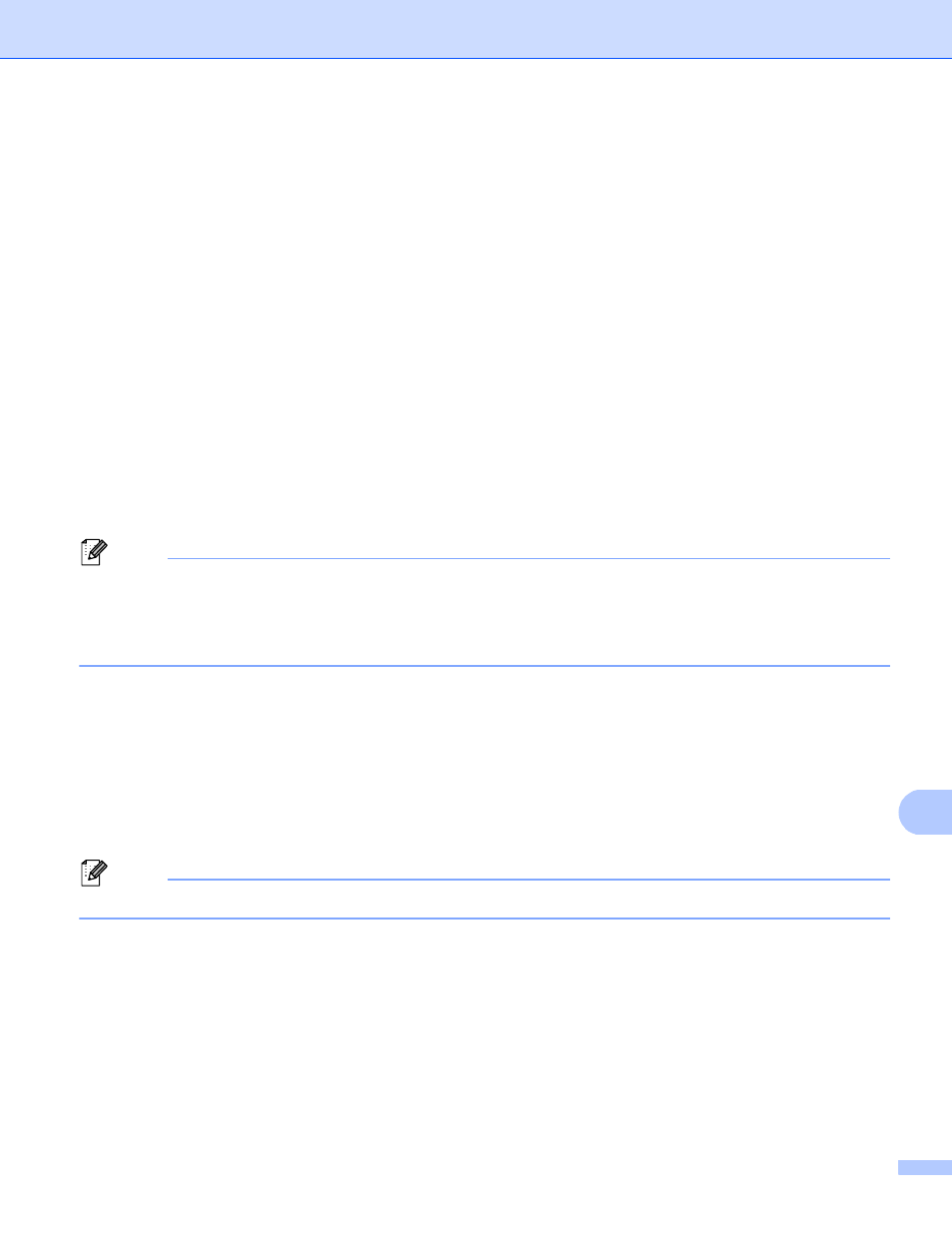
Network Scanning
246
13
e
Press a or b to choose one of the FTP server profiles listed. Press OK.
If the Scan to FTP profile is complete, you will automatically go to step j.
If User Select was configured using Web Based Management, you will be prompted to choose the
scan quality, file type and file size from the control panel.
If the Scan to FTP profile is not complete, for instance, the quality or file type are not chosen, you will
be prompted to enter any missing information in the following steps.
f
Choose one of the options below:
Press a or b to choose Color 100 dpi, Color 200 dpi, Color 300 dpi, Color 600 dpi,
Color Auto
, Gray 100 dpi, Gray 200 dpi, Gray 300 dpi or Gray Auto. Press OK and go
to step g.
Press a or b to choose B&W 300 dpi, B&W 200 dpi or B&W 200x100 dpi. Press OK and go to
step h.
g
Press a or b to choose PDF, PDF/A, Secure PDF, Signed PDF, JPEG or XPS.
Press OK, and go to step i.
h
Press a or b to choose PDF, PDF/A, Secure PDF, Signed PDF or TIFF. Press OK, and go to step j.
Note
• If you choose Secure PDF, the machine will ask you to enter a 4 digit password using numbers 0-9 before
it starts scanning.
• If you choose Signed PDF, you must install and then configure a certificate to your machine using Web
Based Management.
i
Press a or b to choose Small, Medium or Large.
Press OK and go to step j.
j
Do one of the following:
If you want to start scanning, press Start and go to step m.
If you want to change the file name, go to step k.
k
Press a or b to choose a file name you want to use and press OK. Press Start and go to step m.
Note
If you want to change the file name manually, go to step l.
l
Press a or b to choose
Enter the file name you want to use (up to 32 characters) and press OK.
Press Start.
m
The LCD shows Connecting. When the connection to the FTP server is successful the machine starts
the scanning process.
