Caution – Brother DCP-8155DN User Manual
Page 217
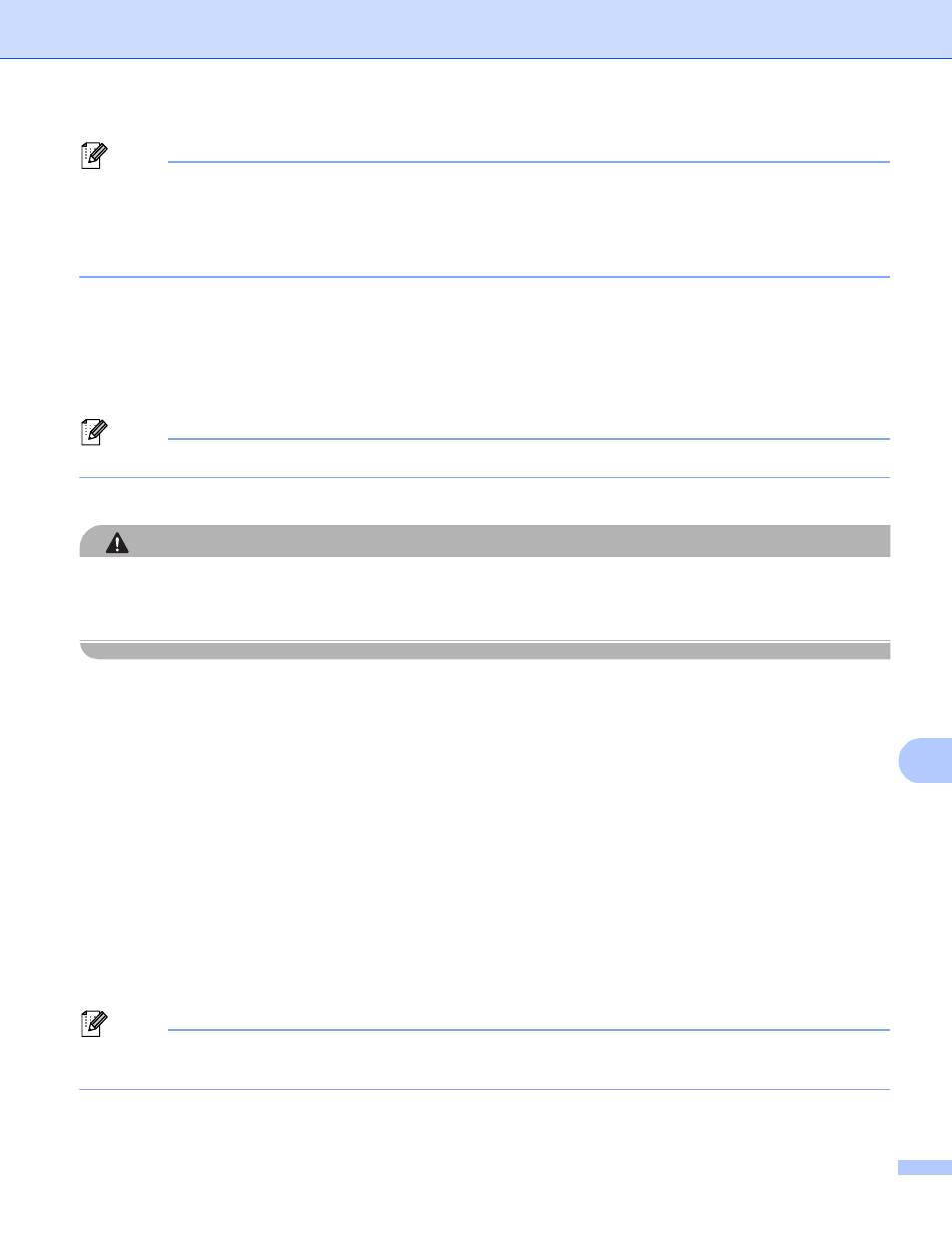
Scanning (For USB cable users)
209
12
Note
• If you choose color or Gray in the resolution setting, you cannot choose TIFF.
• If you choose black & white in the resolution setting, you cannot choose JPEG or XPS.
• If you choose Secure PDF, the machine will ask you to enter a 4 digit password using numbers 0-9 before
it starts scanning.
i
Press a or b to choose the file size you want.
Press OK and go to step j.
j
The file name is set automatically. However, you can create a name of your choice using the dial pad
(up to 64 characters).
Press OK.
Note
Press Clear to delete the letters you entered.
k
Press Start to start scanning.
CAUTION
The LCD shows Scanning. Keep Device in Slot. while reading the data. DO NOT unplug the
power cord or remove the USB Flash memory drive from the machine while it is reading the data. You could
lose your data or damage the USB Flash memory drive.
Changing the default file size
12
You can set your own default setting for the file size. For a higher quality scan, choose the large file size. For
a smaller file size, choose the small file size.
a
Press Menu.
b
Press a or b to choose General Setup. Press OK.
c
Press a or b to choose Document Scan. Press OK.
d
Press a or b to choose File Size. Press OK.
e
Press a or b to choose Color or Gray. Press OK.
f
Press a or b to choose Medium, Large and Small. Press OK.
g
Press Stop/Exit.
Note
You cannot choose the file size when you scan a document in black and white. Black and white documents
will be stored in the TIFF file format and the data will not be compressed.
