Brother DCP-8155DN User Manual
Page 221
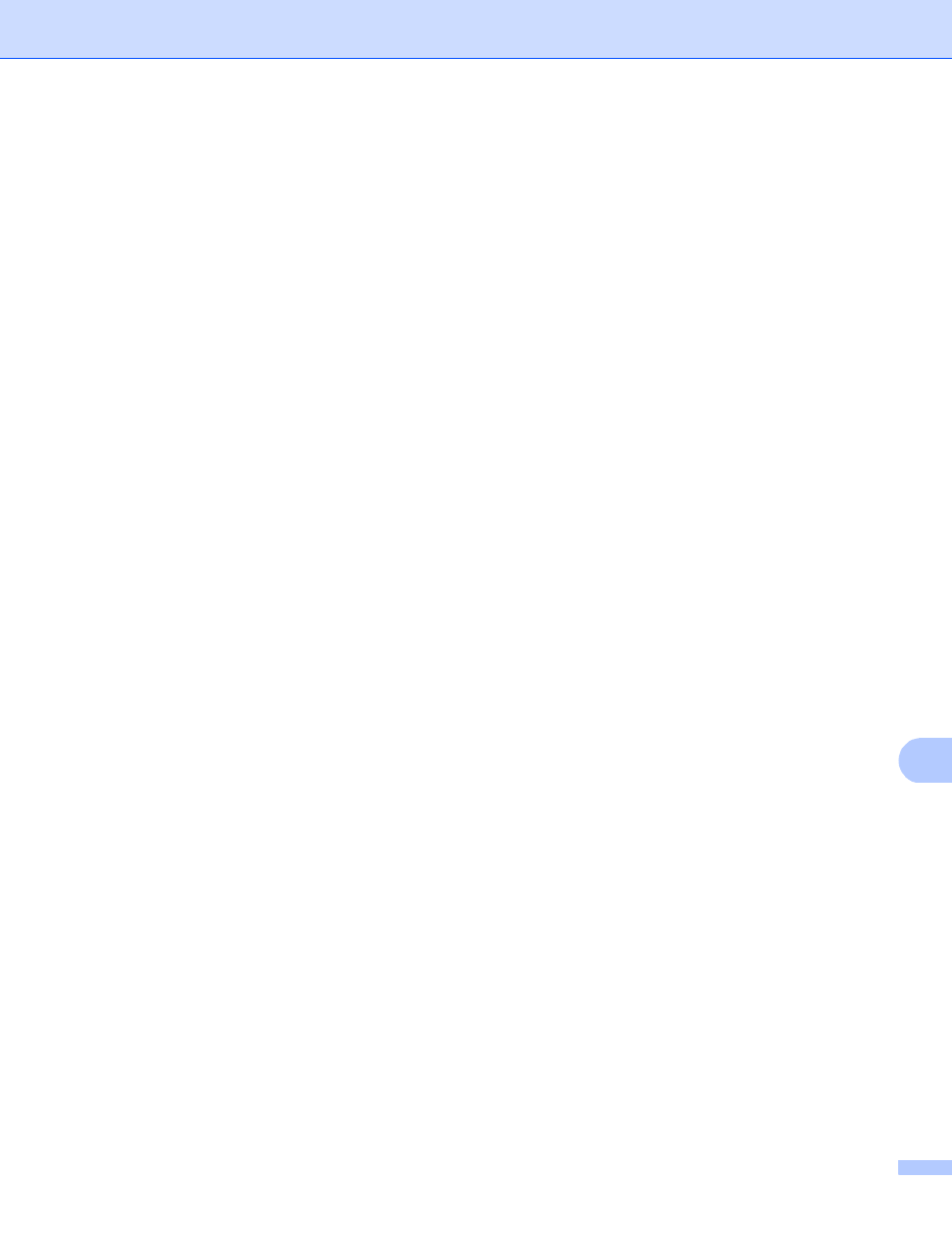
Scanning (For USB cable users)
213
12
Setting the new default
12
a
Press Scan.
b
Press Scan to USB.
c
Press and choose your new setting. Repeat this step for each setting you want to change.
d
After changing the last setting, press d or c to display Set New Default. Press Set New Default.
e
Press Yes to confirm.
f
Press Stop/Exit.
Factory reset
12
a
Press Scan.
b
Press Scan to USB.
c
Press d or c to display Factory Reset. Press Factory Reset.
d
Press Yes to confirm.
e
Press Stop/Exit.
Understanding the Error Messages
12
Once you are familiar with the types of errors that can occur while you are using the Scan to USB, you can
easily identify and troubleshoot any problems.
Protected Device
This message will appear if the write-protect switch of the USB Flash memory drive is on.
Rename the File
This message will appear if there is already a file on the USB Flash memory drive with the same name as
the file you are trying to save.
Unusable Device
This message will appear if a defective USB device, an unsupported USB device or a high power
consumption USB device has been connected to the USB direct interface.
