Brother DCP-8155DN User Manual
Page 240
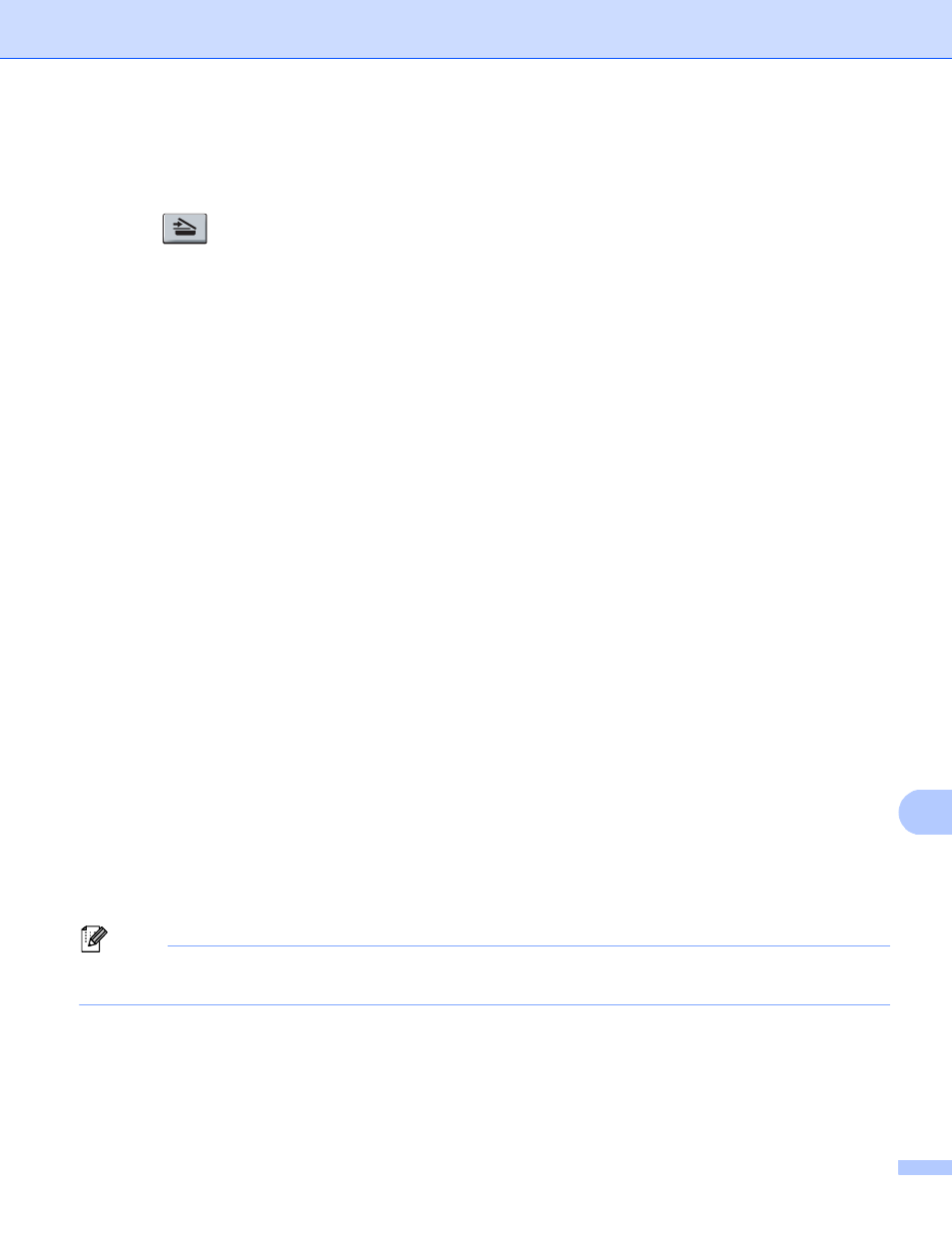
Network Scanning
232
13
For 5-line LCD models
13
a
Load your document.
b
Press (SCAN).
c
Press a or b to choose Scan to E-mail.
Press OK.
If your machine does not support Duplex Scan, go to step e.
If your machine supports Duplex Scan, go to step d.
d
Press a or b to choose 1sided, 2sided (L)edge or 2sided (S)edge.
Press OK.
e
Press a or b to choose Change Setting.
Press OK.
If you don’t have to change the quality, press a or b to choose Enter Address.
Press OK and then go to step j.
f
Press a or b to choose Color 100 dpi, Color 200 dpi, Color 300 dpi, Color 600 dpi,
Color Auto
, Gray 100 dpi, Gray 200 dpi, Gray 300 dpi, Gray Auto, B&W 300 dpi,
B&W 200 dpi
or B&W 200x100 dpi.
Press OK.
If you choose Color 100 dpi, Color 200 dpi, Color 300 dpi, Color 600 dpi,
Color Auto
, Gray 100 dpi, Gray 200 dpi, Gray 300 dpi or Gray Auto, go to step g.
If you choose B&W 300 dpi, B&W 200 dpi or B&W 200x100 dpi, go to step h.
g
Press a or b to choose PDF, PDF/A, Secure PDF, Signed PDF, JPEG or XPS.
Press OK and go to step i.
h
Press a or b to choose PDF, PDF/A, Secure PDF, Signed PDF or TIFF.
Press OK and go to step j.
i
Press a or b to choose the file size you want.
Press OK and go to step j.
j
The LCD prompts you to enter an address. Enter the destination E-mail address from the dial pad or use
the One Touch key or Speed Dial number.
Press Start.
The machine will start the scanning process.
Note
If your network supports the LDAP protocol, you can search for E-mail addresses on your server. (For
information on how to configure the LDAP protocol: uu Network User's Guide.)
