Configuring network scanning (macintosh), 13 configuring network scanning (macintosh) – Brother DCP-8155DN User Manual
Page 234
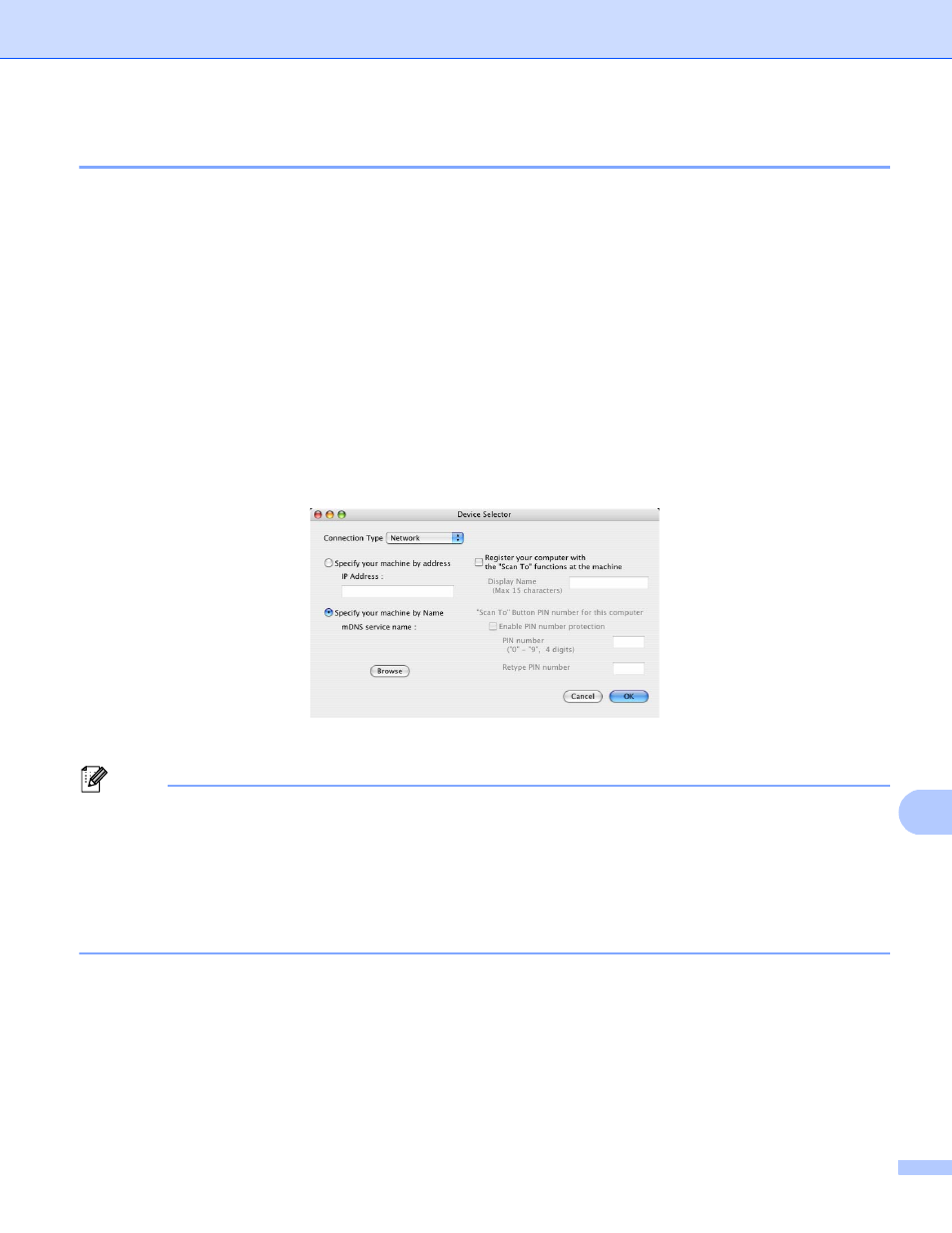
Network Scanning
226
13
Configuring Network Scanning (Macintosh)
13
If you want to scan from the machine on a network, you must choose the networked machine in the Device
Selector application located in Macintosh HD/Library/Printers/Brother/Utilities/DeviceSelector or from
the Model drop-down list in the main screen of ControlCenter2. If you have already installed the MFL-Pro
Suite Software following the network installation steps (uu Quick Setup Guide) then this selection should
already be made.
To use the machine as a network scanner, the machine must be configured with a TCP/IP address. You can
set or change the address settings from the control panel. uu Network User's Guide: Control Panel Setup
a
From Library, choose Printers, Brother, Utilities and DeviceSelector, and then double-click
Device Selector.
The Device Selector window appears. This window can also be opened from ControlCenter2.
For more information, see Using ControlCenter2 uu page 178.
b
Specify your machine by IP address or mDNS service Name. To change the IP address, enter the new
IP address. You can also choose a machine from the list of the available machines. Click Browse to
show the list.
c
Click OK.
Note
• To use ‘Scan To’ button features on the machine, click the check box for Register your computer with
the "Scan To" functions at the machine. Then enter the name you want to be displayed on the
machine's LCD for your Macintosh. You can use up to 15 characters.
• You can avoid receiving unwanted documents by setting a 4-digit PIN number. Enter your PIN number in
the PIN number and Retype PIN number field. To send data to a computer protected by a PIN number,
the LCD prompts you to enter the PIN number before the document can be scanned and sent to the
computer. (See Using the Scan key on your network uu page 227.)
