Pre-scanning to crop a portion you want to scan – Brother DCP-8155DN User Manual
Page 58
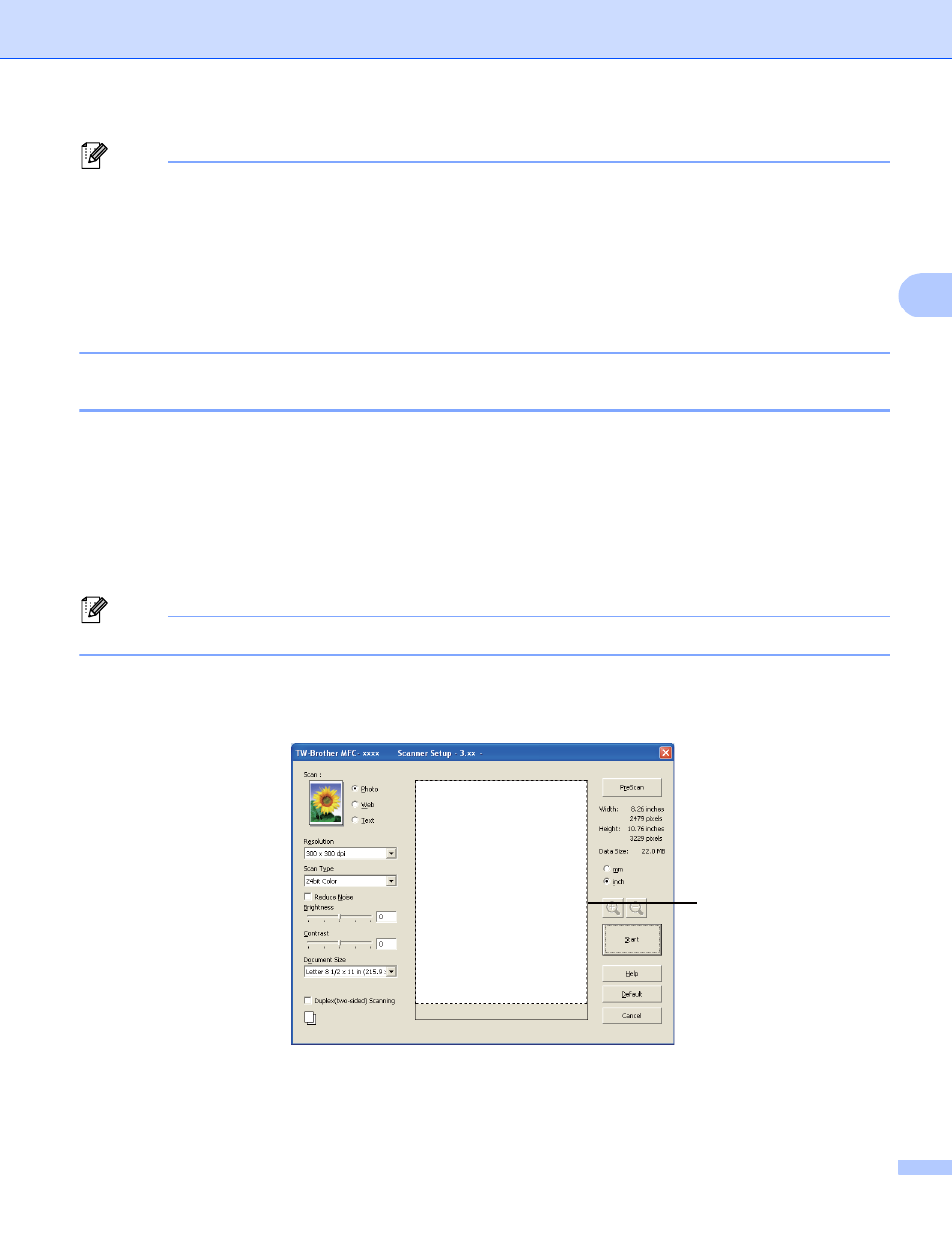
Scanning
50
3
Note
• After you select a document size, you can adjust the scanning area further by clicking the left mouse button
and dragging it. This is required when you want to crop an image when scanning. (See Pre-Scanning to
crop a portion you want to scan uu page 50.)
• For models that support duplex scanning:
• You cannot adjust the scanning area.
• Duplex scan is available from the ADF only.
• You cannot use the PreScan button to preview an image.
Pre-Scanning to crop a portion you want to scan
3
You can preview your image and crop unwanted portions before scanning by using the PreScan button.
When you are satisfied with the preview, click the Start button in the Scanner Setup dialog box to scan the
image.
a
Follow the steps from a to g of Scanning a document into the PC uu page 48.
b
Choose the settings for Scan (Image Type), Resolution, Scan Type, Brightness, Contrast and
Document Size, as needed.
Note
Pre-Scanning is not available if you choose Duplex (two-sided) Scanning.
c
Click PreScan.
The whole image is scanned into the PC and appears in the Scanning Area (1) of the Scanner Setup
dialog box.
1
