Scanning a document into the pc, Scanning a document using the wia driver, Windows photo gallery and windows fax and scan) – Brother DCP-8155DN User Manual
Page 71
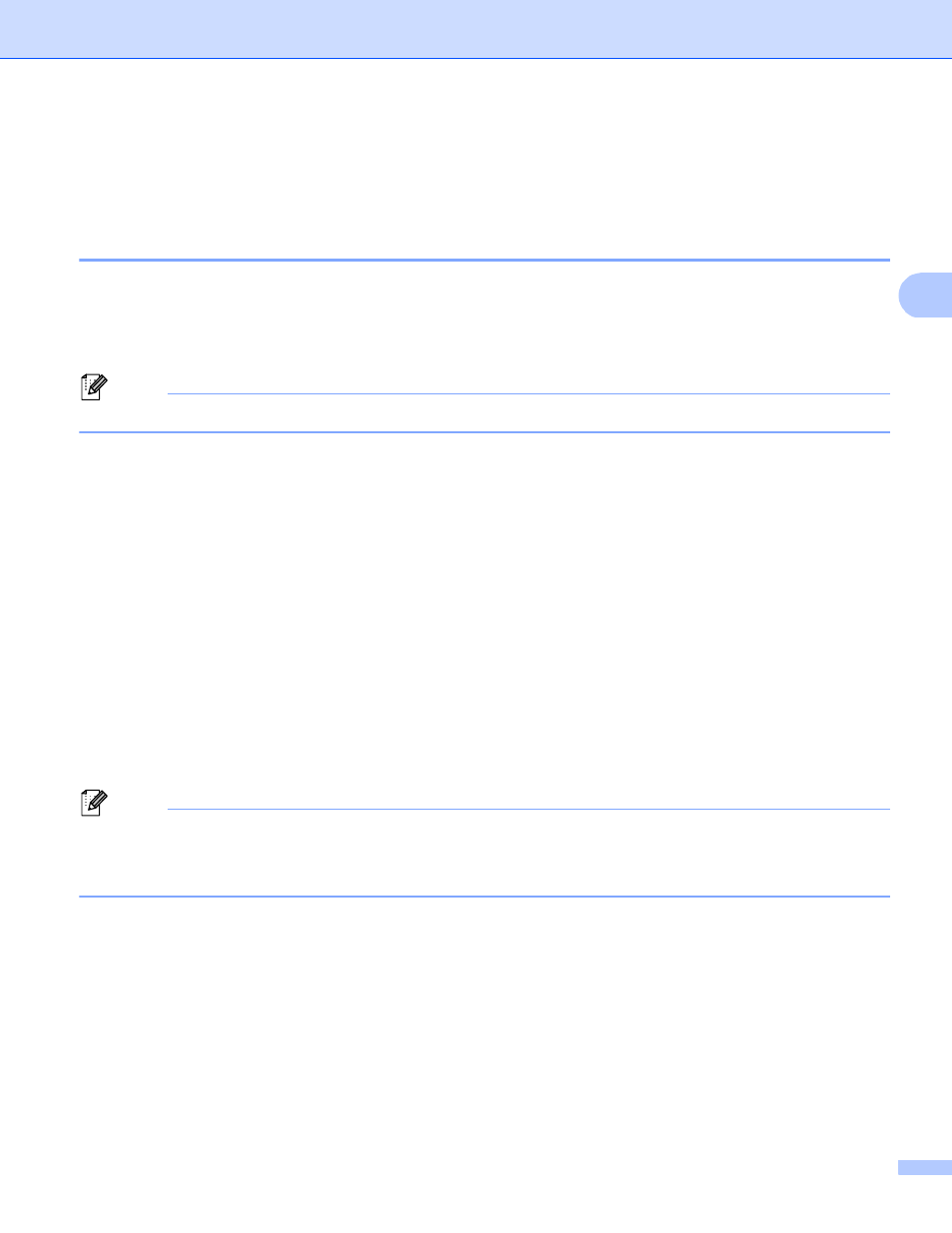
Scanning
63
3
Scanning a document using the WIA driver
(Windows Photo Gallery and Windows Fax and Scan)
3
Scanning a document into the PC
3
There are two ways in which you can scan a whole page. You can either use the ADF (automatic document
feeder) or the scanner glass.
If you want to scan and then crop a portion of a page after pre-scanning the document, you need to use the
scanner glass. (See Pre-Scanning to crop a portion you want to scan using the scanner glass uu page 65.)
Note
Duplex Scan is supported by the DCP-8155DN, MFC-8910DW and MFC-8950DW(T).
a
Load your document.
b
Open your software application to scan the document.
c
Do one of the following:
(Windows Photo Gallery)
Click File, then Import from Camera or Scanner.
(Windows Fax and Scan)
Click File, New, then Scan.
d
Choose the scanner you want to use.
e
Click Import.
The Scan dialog box appears.
f
Adjust the following settings, if needed, in the Scan dialog box.
Note
• You can choose duplex scan from the Source drop-down list.
• If you want to use Web Services to scan, make sure the scanner selected in Scanner is a Brother machine
that supports Web Services for scanning.
