Pre-scanning an image, 9pre-scanning an image – Brother DCP-8155DN User Manual
Page 173
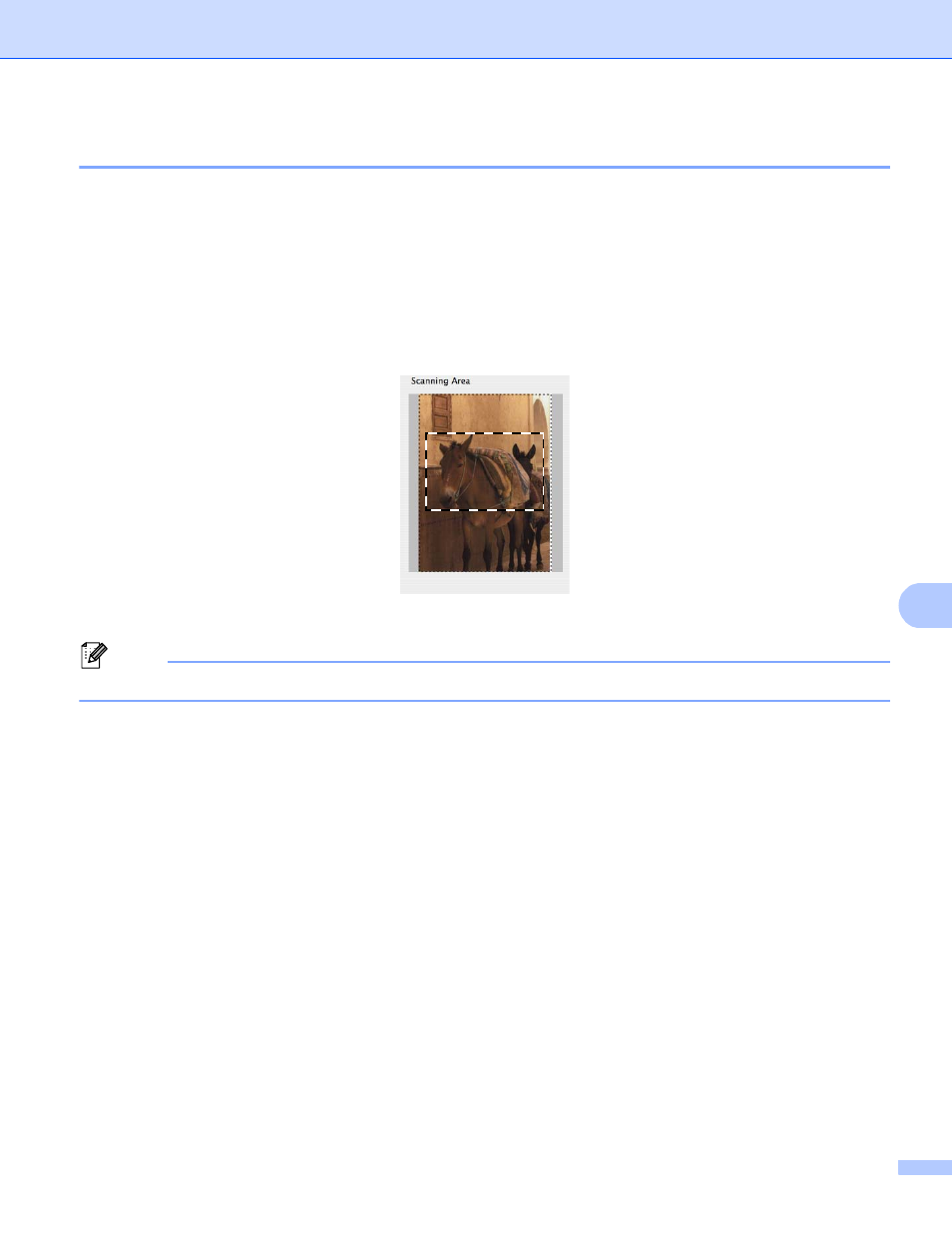
Scanning
165
9
Pre-Scanning an image
9
The PreScan button is used to preview and also lets you crop any unwanted areas from the image. When
you are satisfied you are scanning the correct area, click the Start button in the Scanner Setup dialog box to
scan the image.
a
Load your document.
b
Click PreScan.
The whole image is scanned into your Macintosh and appears in the Scanning Area.
c
Drag the mouse pointer over the portion you want to scan.
d
Put the document in the ADF again.
Note
If you put the document on the scanner glass in step a, skip this step.
e
Adjust the settings for Resolution, Scan Type, Brightness and Contrast in the Scanner Setup dialog
box as needed.
f
Click Start.
This time only the chosen area of the document appears in the application window.
g
You can refine the image in your editing software.
