Scan to file, 13 scan to file – Brother DCP-8155DN User Manual
Page 248
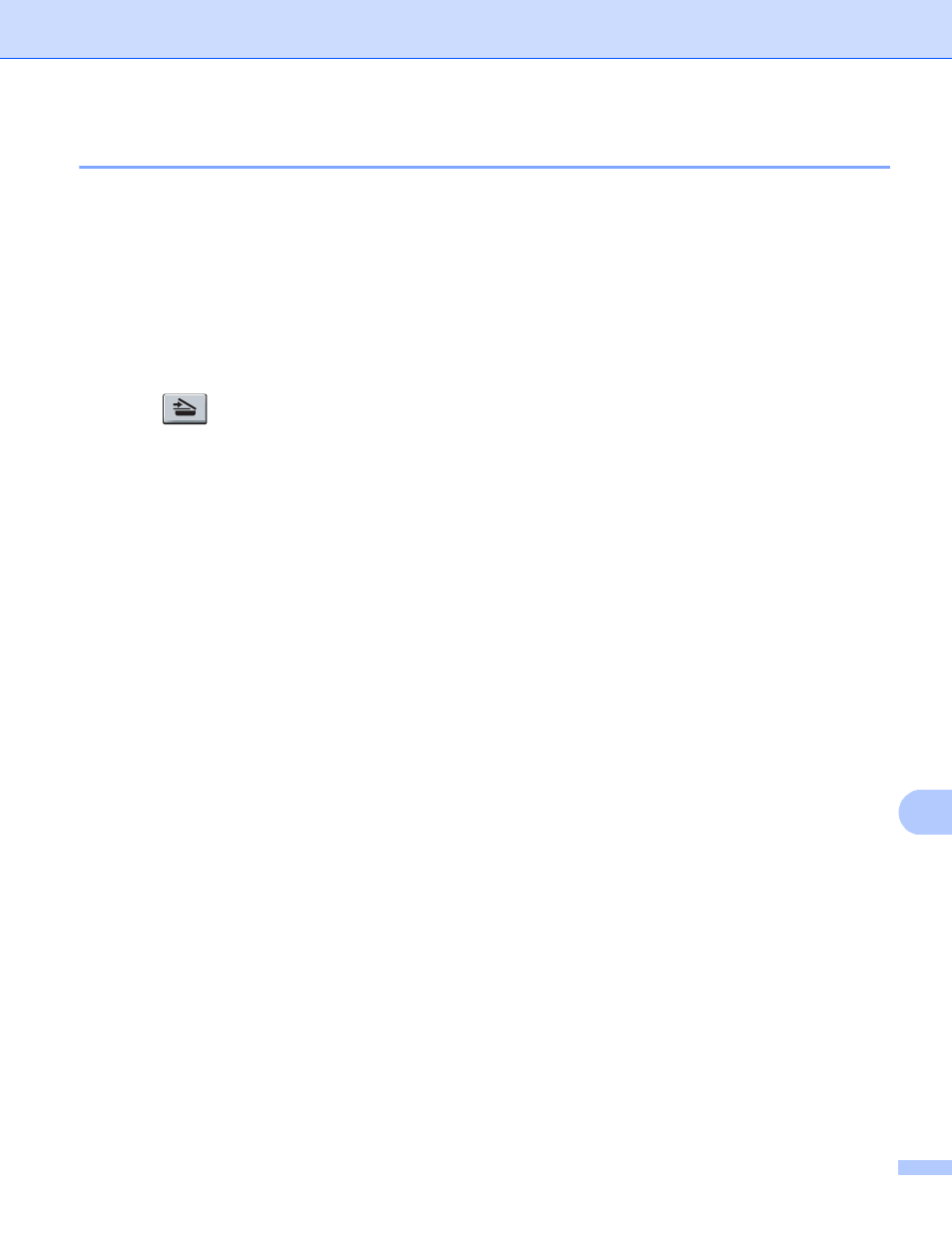
Network Scanning
240
13
Scan to File
13
When you choose Scan to File, you can scan a black & white or color document and send it directly to a
computer you designate on your network. The file will be saved in the folder and file format that you have
configured in the Device Scan Settings screen of ControlCenter4 or Scan To File screen of ControlCenter2.
You can change the Scan configuration. (For Windows
®
, see Configuring Scan key settings uu page 82 for
Home Mode or Configuring Scan key settings uu page 96 for Advanced Mode. For Macintosh, see SCAN
uu
page 180.)
For 5-line LCD models
13
a
Load your document.
b
Press (SCAN).
c
Press a or b to choose Scan to PC.
Press OK.
d
Press a or b to choose File.
Press OK.
If your machine does not support Duplex Scan, go to step f.
If your machine supports Duplex Scan, go to step e.
e
Press a or b to choose 1sided, 2sided (L)edge or 2sided (S)edge.
Press OK.
f
Press a or b to choose the destination computer you want to send to.
Press OK.
If the LCD prompts you to enter a PIN number, enter the 4-digit PIN number for the destination computer
on the control panel.
Press OK.
g
Press a or b to choose Start Scan.
Press OK.
h
Press Start.
The machine starts the scanning process.
