Document size, Saving the scanned image, Document size saving the scanned image – Brother DCP-8155DN User Manual
Page 83
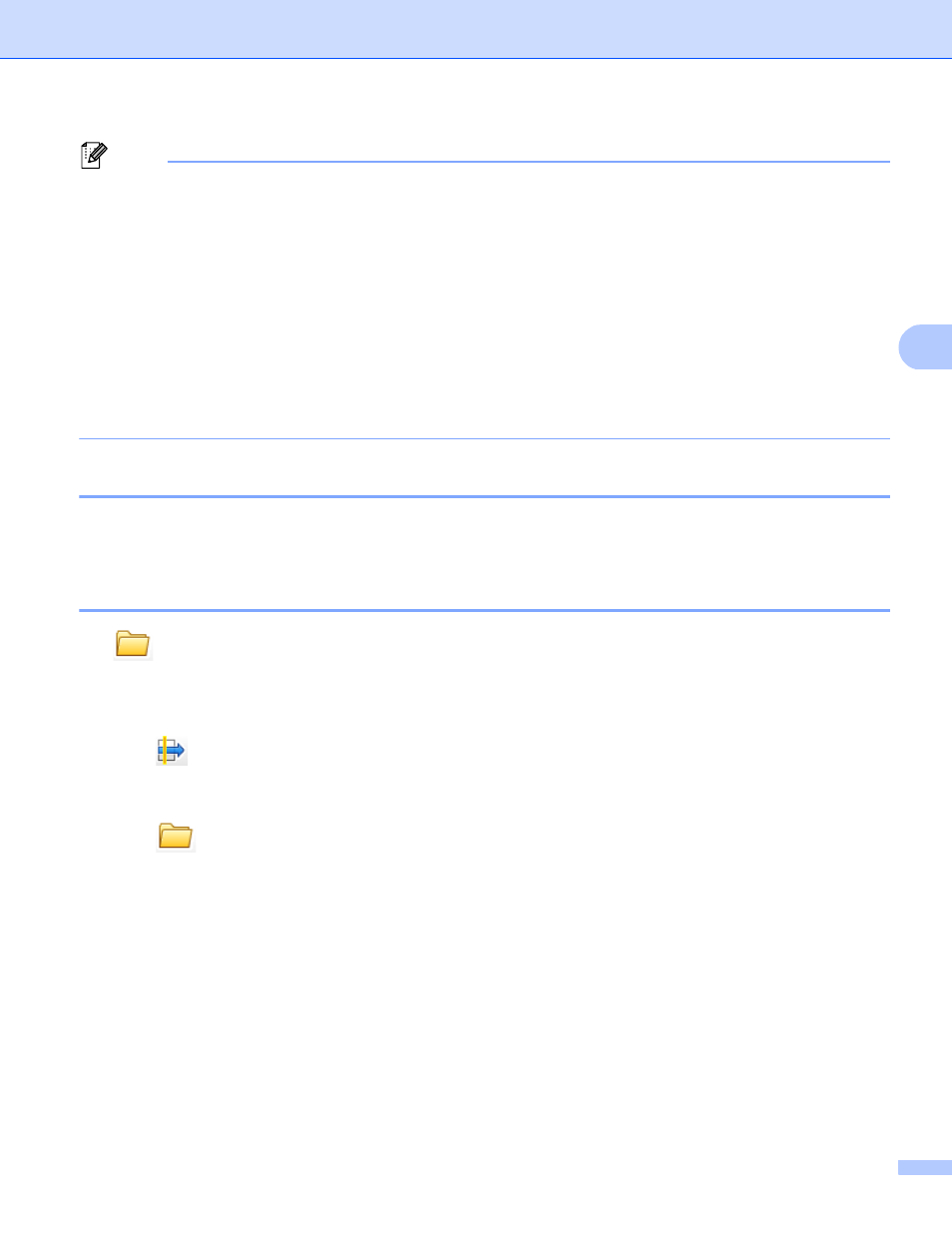
ControlCenter4
75
4
Note
• The XML Paper Specification is available for Windows Vista
®
and Windows
®
7, or when using applications
that support XML Paper Specification files.
• If you set the file type to TIFF or TIFF Multi-Page, you can choose “Uncompressed” or “Compressed”.
• When you use the scanner glass to scan a multiple page document, check Manual multi-page scan and
follow the on-screen instructions.
• Searchable PDF is a file format that includes a text data layered over the scanned image. This layer allows
you to search the text on the image data. The OCR language setting must be set to match the search
language that you want to use for the searchable PDF.
• To choose Searchable PDF (*.pdf), you must install Nuance™ PaperPort™ 12SE included on the
installer CD-ROM. If you installed MFL-Pro Suite from the installer CD-ROM (uu Quick Setup Guide),
Nuance™ PaperPort™ 12SE has been installed.
Document Size
4
You can choose the document size from the pull-down list. If you choose a “1 to 2” document size, such as
1 to 2 (A4), the scanned image will be divided into two A5 size documents.
Saving the scanned image
4
The (Save) button lets you scan an image to a folder on your hard disk in one of the file types shown
in the file types list.
a
Configure the settings in the PC Scan setting area.
b
Click (Scan).
c
Confirm and edit (if necessary) the scanned image in the image viewer.
d
Click (Save).
e
The Save dialog will appear. Select your Destination Folder and other settings. Click OK.
f
The image will be saved in the folder you have chosen.
