Duplex (two-sided) printing, Guidelines for printing on both sides of the paper, Automatic duplex printing – Brother DCP-8155DN User Manual
Page 23: Manual duplex printing, Simultaneous scanning, printing and faxing
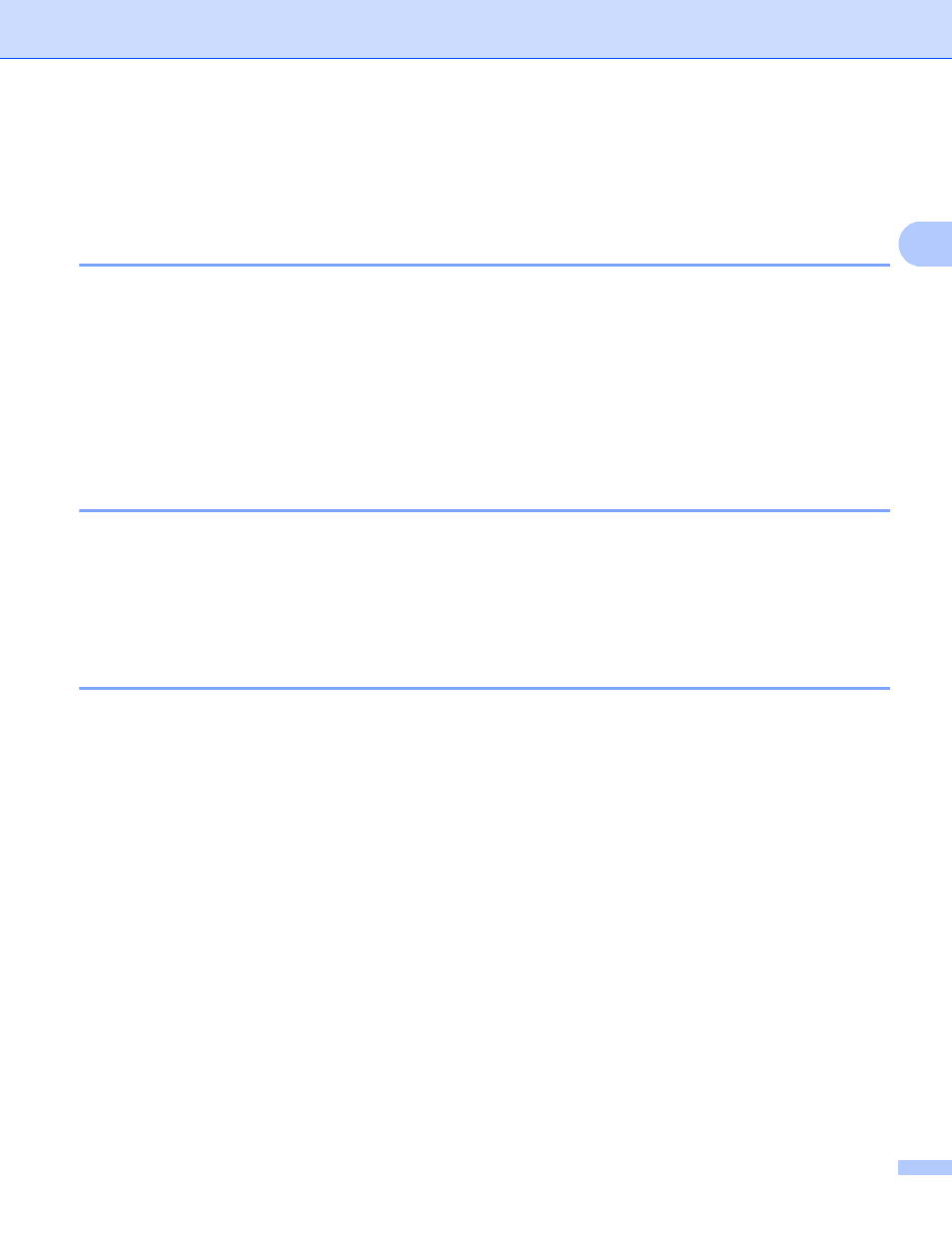
Printing
15
2
Duplex (two-sided) printing
2
The supplied printer driver supports duplex printing.
Guidelines for printing on both sides of the paper
2
If the paper is thin, it may wrinkle.
If paper is curled, turn over the stack, straighten it and then put it back in the paper tray or the MP Tray.
If the paper is not feeding properly, it may be curled. Remove the paper, straighten it and turn over the
stack.
When you use the manual duplex function, it is possible that there may be paper jams or poor print quality.
If there is a paper jam: uu Basic User's Guide: Error and maintenance messages. If you have a print
quality problem: uu Basic User's Guide: Improving the print quality.
Automatic duplex printing
2
Use Letter, Legal or Folio size paper when you use the automatic duplex printing function.
Make sure that the back cover is closed.
If paper is curled, straighten it and then put it back in the paper tray.
Use regular paper or thin paper. DO NOT use bond paper.
Manual duplex printing
2
The machine prints all the even-numbered pages on one side of the paper first. Then, the printer driver
instructs you (with a pop-up message) to reinsert the paper. Before reinserting the paper, straighten it well,
or you may get a paper jam. Very thin or thick paper is not recommended.
Simultaneous scanning, printing and faxing
2
Your machine can print from your computer while sending or receiving a fax in memory, or while scanning a
document into the computer. Fax sending will not be stopped during the computer printing. However, when
the machine is copying or receiving a fax on paper, it pauses the computer printing operation, and then
continues printing when copying or fax receiving has finished.
