Troubleshooting table, Camera not connected to controller, Ethernet connection lost – Banner PresencePLUS Pro—PRO Camera User Manual
Page 28: Communications blocked
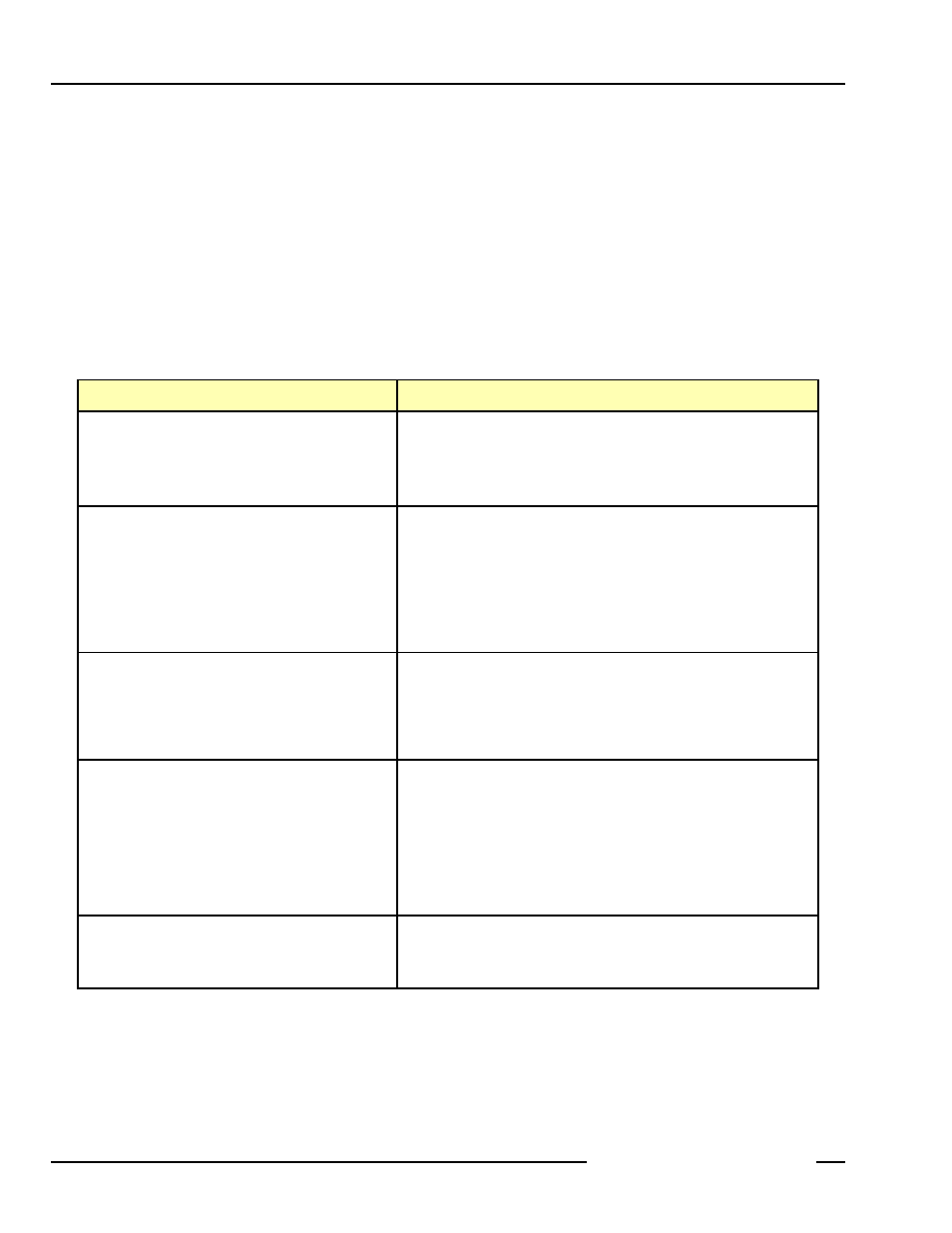
01/04
Startup and Troubleshooting
PresencePLUS
®
Pro
Banner Engineering Corp. • Minneapolis, MN USA
www.bannerengineering.com • Tel: 763.544.3164
22
P/N 68368 rev. B
01/04
“Failed to capture a full-resolution image on the camera. Please try again.”
See the Troubleshooting Table below.
-----------------------------------------
“Failed to capture a full-resolution image.”
See the Troubleshooting Table below.
-------------------------------------
Troubleshooting Table
This table contains solutions to the most common problems in using the PresencePLUS Pro program. For further
assistance, contact Banner.
Problem
Cause / Solution
-
Power light is not ON.
-
Interface cannot connect to controller.
-
No image on monitor.
Controller not getting enough power
-
Verify that the power supply is 10–30V dc with 1.5 amps.
-
Check the connection to the power supply.
-
Verify that the terminal strip is plugged firmly into the controller.
-
No image on PC or monitor.
-
Active indicator LED on camera is OFF.
-
The software seems to be working correctly, but the
image is missing.
Camera not connected to controller
-
Reconnect the camera cable at the camera and the controller. Power
down and back up.
-
Ensure that the controller is receiving triggers. The trigger mode can be
Continuous, External, or Manual.
-
If the connections are secure, call a Banner Applications Engineer; see
-
Error message, “Failed to capture a full-resolution
image on the camera. Please try again.”
-
Image is frozen on PC and monitor.
-
Active indicator LED on camera is OFF.
Camera lost connection to controller
-
Reconnect the camera cable at the camera and the controller. Restart
the PresencePLUS Pro software.
-
If the connections are secure, call a Banner Applications Engineer; see
-
Image is frozen on PC, but image on monitor
properly updates.
-
Error message, “Failed to capture full-resolution
image.”
-
Indicator lights on controller’s RJ-45 port are OFF.
Ethernet connection lost
-
Reconnect the cable.
-
Check the cable for any breaks, then power down and back up.
-
Replace the cable.
-
Attempt to close and reopen the PresencePLUS Pro software.
-
If still not resolved, call a Banner Applications Engineer; see
-
Focus number does not update.
-
QuickStart fails.
-
Errors when saving inspections to the controller.
FTP communications blocked
-
In the
File pull-down menu in Internet Explorer, uncheck the Work
Offline option.
