Software installation, Host computer requirements, Installing the program – Banner PresencePLUS Pro—PRO Camera User Manual
Page 24: Uninstalling the program
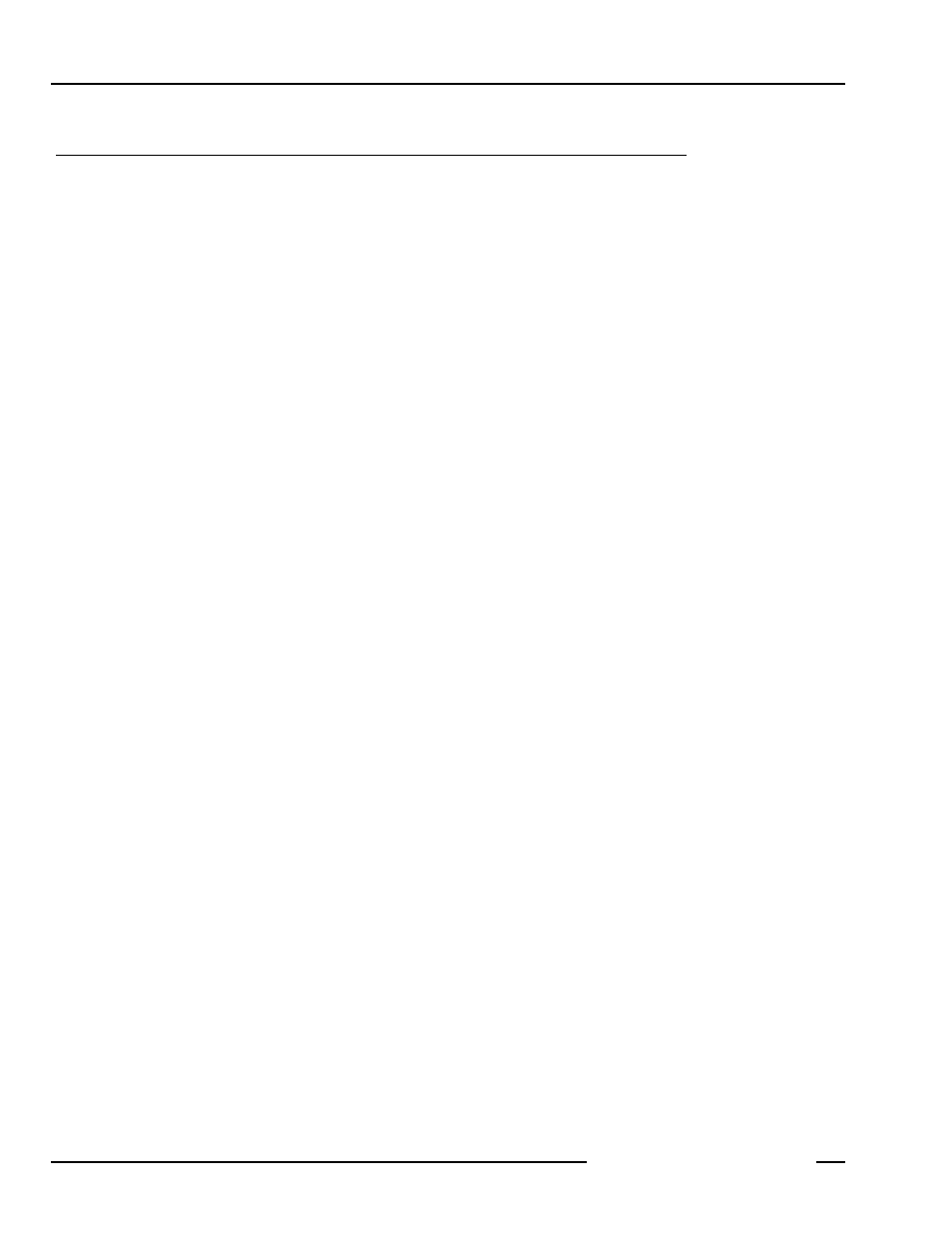
01/04
Software Installation
PresencePLUS
®
Pro
Banner Engineering Corp. • Minneapolis, MN USA
www.bannerengineering.com • Tel: 763.544.3164
18
P/N 68368 rev. B
01/04
Software Installation
The PresencePLUS Pro CD provides the PresencePLUS Pro software and documentation.
Host Computer Requirements
PresencePLUS Pro software requires the following host computer capabilities:
• 486 microprocessor or faster personal computer running Microsoft Windows 95, 98, ME, NT, 2000, or XP
operating system
• 16 MB RAM (24 MB recommended)
• 15 MB available hard disk space
• 1024 x 768 or greater display screen resolution
Installing the Program
1. Close all active programs.
2. Insert the PresencePLUS Pro CD into the CD ROM drive. The CD will auto-start.
NOTE: If the install screen does not appear:
a) Double-click on the My Computer icon.
b) Double-click on CD Drive in the list that appears.
c) Double-click on PresencePLUS Pro autorun file.
3. When the Install screen appears, click PresencePLUS Pro PC Software.
4. Follow the instructions on the screen.
Uninstalling the Program
1. Close the PresencePLUS Pro program.
2. In the task bar at the bottom of the screen, click Start.
3. Choose Settings > Control Panel.
4. Double-click Add/Remove Programs.
5. Select PresencePLUS Pro from the list of programs.
6. Click Add/Remove, and follow the instructions.
