ClearCube PCoIP System User's Guide User Manual
Page 76
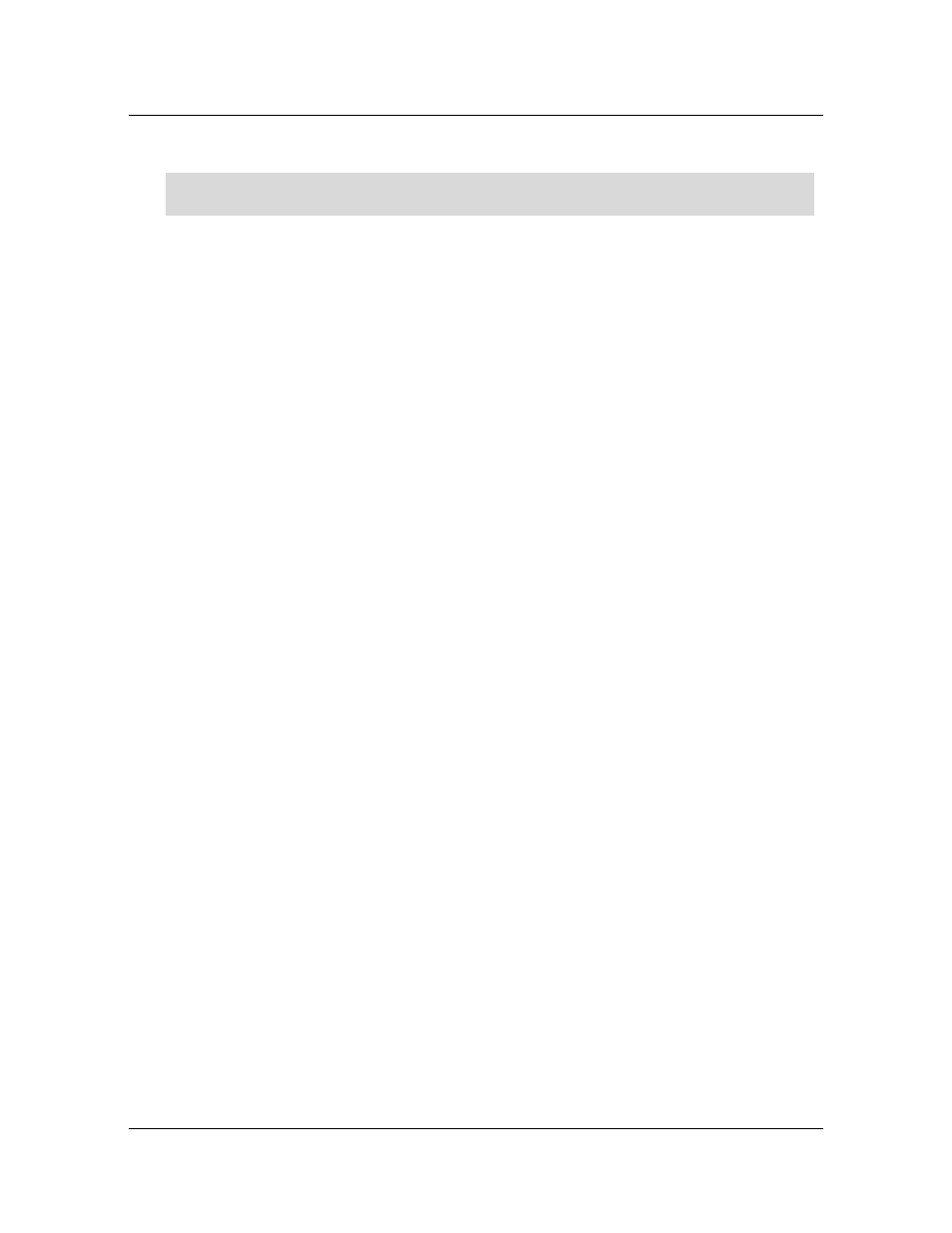
6.5
Specifying a Device’s Peer
ClearCube Technology, Inc.
69
3. Specify the peer for the device.
NOTE: You can specify Accept Any Peer for host cards only. If you specify this setting, do
not specify a peer IP address or MAC address for the host card.
From the zero client OSD or host Web interface, click Configuration > Session and specify
the following depending on the session type you want.
Zero client:
– Direct to Host (this option enables zero clients to connect to the same host every time):
a. Select Direct to Host from the Session Connection Type menu.
b. Type the host’s IP address or DNS name in the DNS Name or IP Address text box.
c. Click Apply.
– Direct to Host + SLP Discovery (this option enables zero clients to discovery hosts
available for connection using SLP discovery)
a. Select Direct to Host + SLP Discovery from the Session Connection Type menu.
b. Click Apply
– Connection Management Interface (this option enables a CMI to broker connections)
a. Select Connection Management Interface from the Session Connection
Type menu.
b. Click Apply.
Host Card:
– Direct from Client (this option enables host cards to connect to zero clients that are
configured to connect directly to a specific host or by using SLP discovery):
a. Select Direct from Client from the Session Connection Type menu.
b. Click Apply.
– Connection Management Interface (this option enables a CMI to broker connections)
c. Select Connection Management Interface from the Session Connection
Type menu.
d. Click Apply.
