ClearCube TC8900 Thin Client User Manual
Tc8900 thin client, Quick start guide
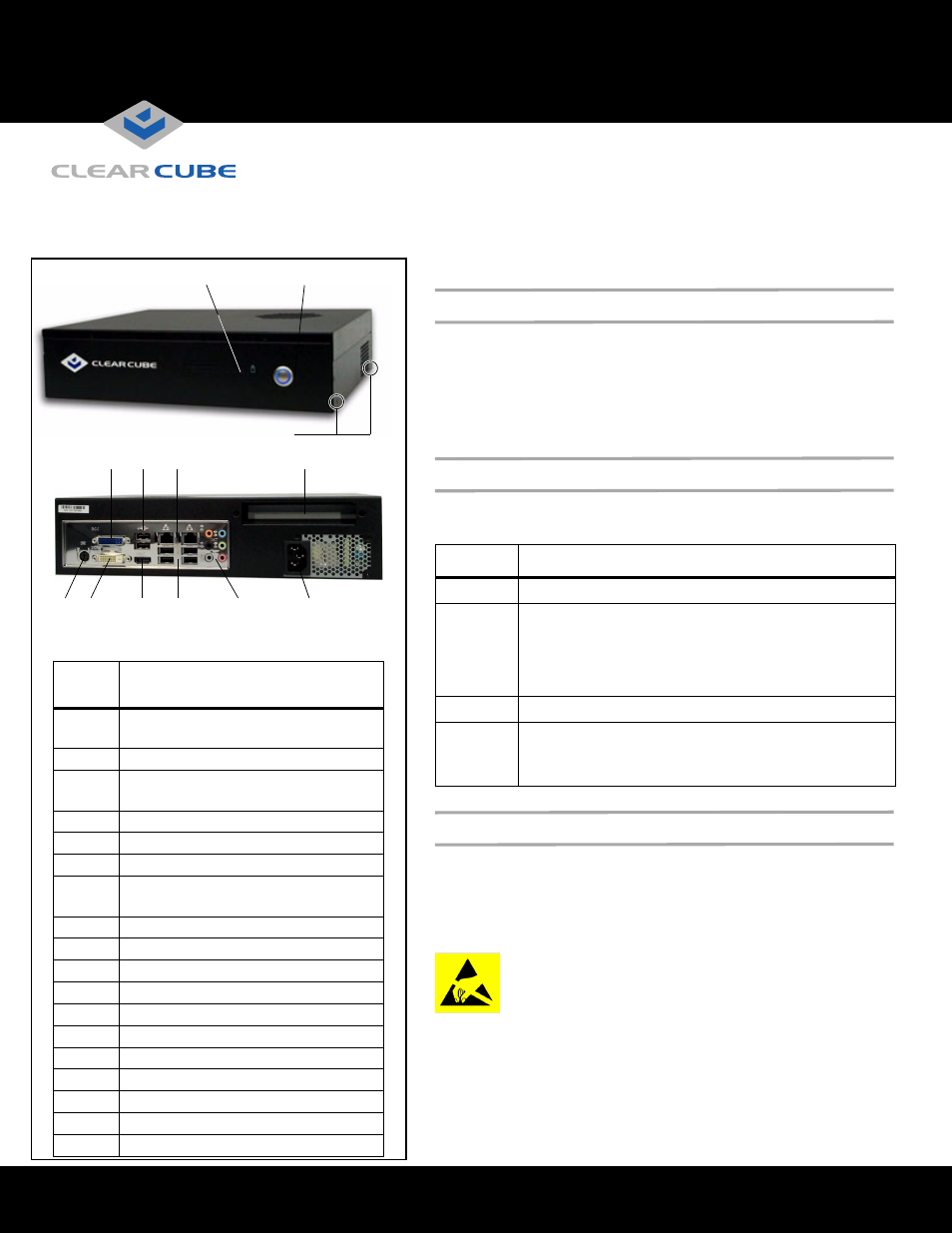
Quick Start Guide
ClearCube Technology, Inc. 3700 W Parmer Lane Austin, Texas 78727 (512) 652-3500 www.clearcube.com
Page 1 of 4
The ClearCube
®
TC8900 Thin Client enables users to access
remote computing devices, such as ClearCube blades or other
computing resources. This Quick Start Guide describes how to set
up the TC8900 Thin Client.
Package Contents
TC8900 Thin Client Options
The list below shows all TC8900 Thin Client options and describes
each option.
Safety and Precautions
• Do not install the thin client in areas where it can become wet or
be exposed to water.
• Only use the power cord shipped with the thin client.
• Ensure there is four inches of space surrounding the thin client.
Inadequate ventilation can damage the device.
If your TC8900 Thin Client contains a smart card reader:
Prevent ESD (electrostatic discharge) damage to smart
card readers by always discharging your body and smart
card before using a reader (for example, by touching a
grounded, unpainted, metal object). ESD can vary depending on
many environmental conditions, including clothing that users wear
and how they handle smart cards. ESD damage can potentially
cause unsupported card reader behavior including failure. Always
perform ESD prevention steps before using the card reader.
• TC8900 Thin Client
• PS/2 Y-cable
• Power cable
• This Quick Start Guide
• Mounting rails (x 2) with screws
• Motherboard User’s Manual
• DVI and DisplayPort
™
breakout
cables (with add-on video card only)
Option
Description
Standard
Dual onboard video
Add-on
video card
Enables up to four monitors using:
• VHDCI breakout cable with four DVI-D connectors, or
• VHDCI breakout cable with four DisplayPort
connectors
FIber
Add-on fiber Gigabit interface card (LC connector)
Integrated
smart card
reader
Optional integrated smart card reader with SIPRNet
Hardware Token support
TC8900 Thin Client
1
2
4
5
6
7
8
9
10
11
18
12
13
14
15
17
16
Figure
Number
Description
1
Optional smart card reader with
SIPRNet Hardware Token support
2
Power button
3
Mounting rail holes (also on opposite
side)
4
DVI-I
5
USB (x2)
6
RJ-45 (x2)
7
Expansion bay for add-on video card
or add-on fiber NIC
8
PS/2 (requires Y-cable)
9
DVI-D
10
HDMI
11
USB (x4)
12
Side surround (orange)
13
Rear surround (black)
14
Center (gray)
15
Line in (blue)
16
Line out (green)
17
Microphone (pink)
18
AC power
3
—Continued—
