3 connecting the adapter to the network – Rockwell Automation RECOMM-DNET DeviceNet Adapter for use with DPI AC Drives User Manual
Page 21
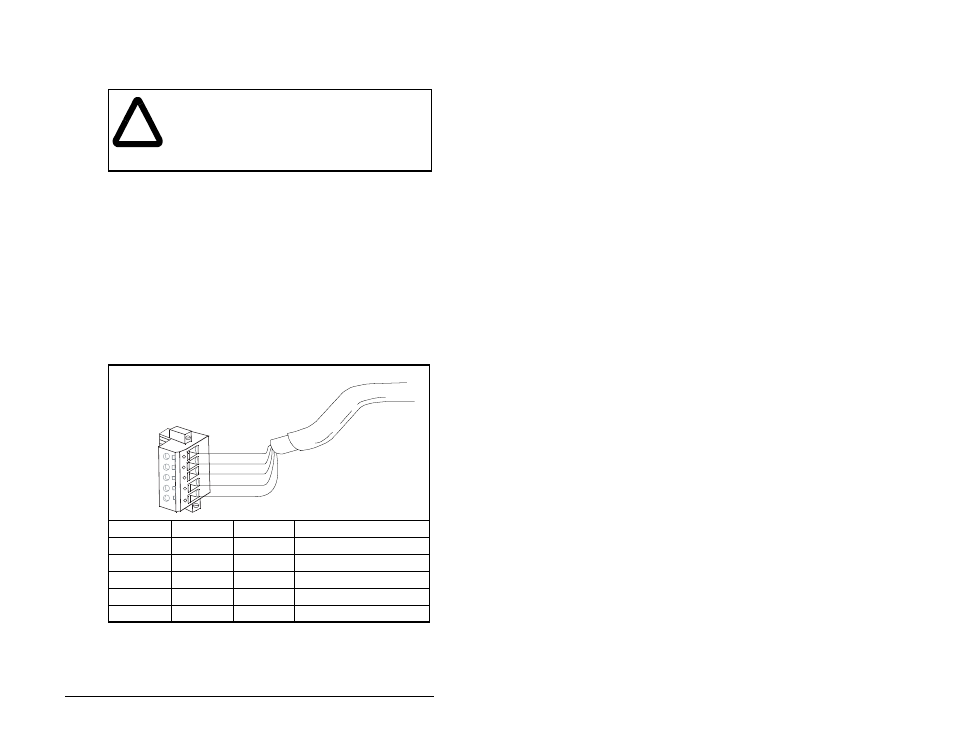
Installing the DeviceNet Adapter
3-3
3.3
Connecting the Adapter to the
Network
Step 1. Remove power from the network and drive.
Step 2. Use static control precautions.
Step 3. Connect a DeviceNet cable to the network, and route it
through the bottom of the SP600 drive. DeviceNet thin
cable with an outside diameter of 6.9 mm (0.27 in.) is
recommended. (See figure 3.5.)
Important: Maximum cable length depends on data rate. Refer to
data rate
in the Glossary.
Step 4. Connect a 5-pin linear plug to the DeviceNet cable. Refer
to figure 3.3.
Note that a 10-pin linear plug is not supported. Use the
5-pin linear plug shipped with the adapter.
Step 5. Connect the DeviceNet cable to the adapter and secure it
with the two screws (see figure 3.4).
!
ATTENTION: The drive may contain high voltages
that can cause injury or death. Remove all power
from the drive, and then verify power has been
removed before installing or removing a DeviceNet
adapter. Failure to observe these precautions could
result in severe bodily injury or loss of life.
Terminal
Color
Signal
Function
5
Red
V+
Power Supply
4
White
CAN_H
Signal High
3
Bare
SHIELD
Shield
2
Blue
CAN_L
Signal Low
1
Black
V–
Common
Figure 3.3 – Connecting a 5-Pin Linear Plug to the Cable
5
4
3
2
1
Red
White
Bare
Blue
Black
