Rockwell Automation 2706-LV2P_LV2R_LV4P_LV4R DL40 PLUS USER MANUAL User Manual
Page 63
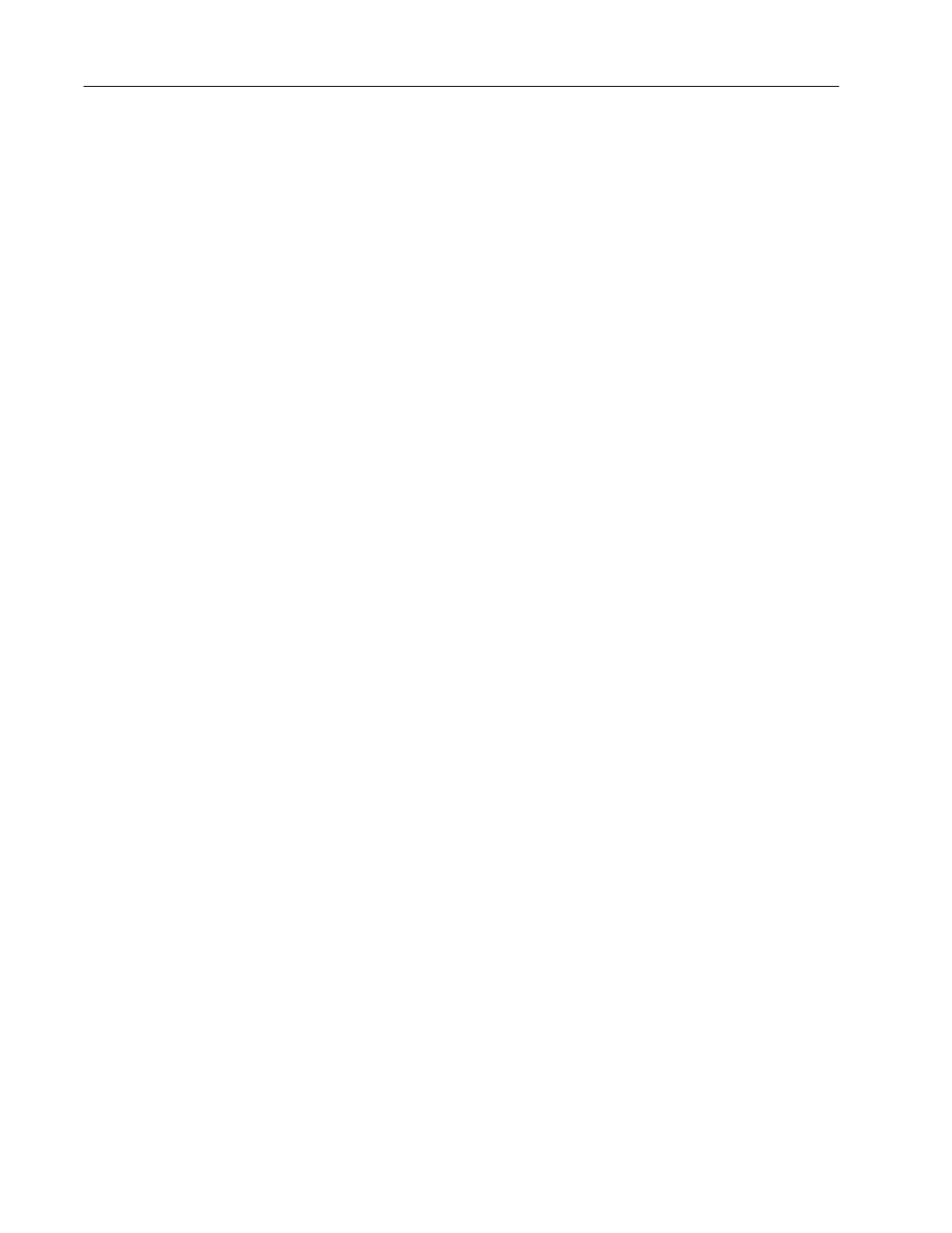
Offline Operating Modes
4–10
Publication 2706-6.1
Using the Keyboard Port
When you enter the Set Clock function, you will receive the
following prompts (one at a time):
Parameter
Available choices
MONTH
Jan to Dec – Use the spacebar to cycle
through the months, then press
[
↵
]
when the correct entry is shown.
DAY
*1 to 31 followed by
[
↵
]
YEAR
0 to 99 followed by
[
↵
]
TIME FORMAT
Use the spacebar to toggle between
time formats. Press
[
↵
]
when the
correct entry is shown. Select
[AM/PM]
or [24 hr]
HOUR
1 to 12 or 1 to 23 followed by
[
↵
]
IS THIS AM
Only for 12-hour clocks. Enter [Y] or [N]
followed by
[
↵
]
MINUTES
0 to 59 followed by
[
↵
]
SECONDS
0 to 59 followed by
[
↵
]
*Restricted to valid days of the corresponding month.
After SECONDS are entered, the new clock data will be saved and
the DL40 Plus will display the SET CLOCK prompt.
If Set Clock is aborted by pressing
[ESC]
, real time clock data
remains unchanged.
Note: The real-time clock is year 2000 compliant. The year values
0–79 signify the years 2000 to 2079. The year values 80–99 signify
the years 1980 to 1999.
Show Clock
Show Clock is only available from the keyboard by pressing
[CTRL][C]
; it is not available using the front panel push buttons.
Show Clock displays real-time clock values in the following format:
HH:MM:SSA
DAY MON YEAR (e.g., WED AUG 26 1998)
HH = hour MM = minute SS = second
A (AM) or P(PM) not displayed if 24 hour format is used.
