Rockwell Automation 2706-LV2P_LV2R_LV4P_LV4R DL40 PLUS USER MANUAL User Manual
Page 155
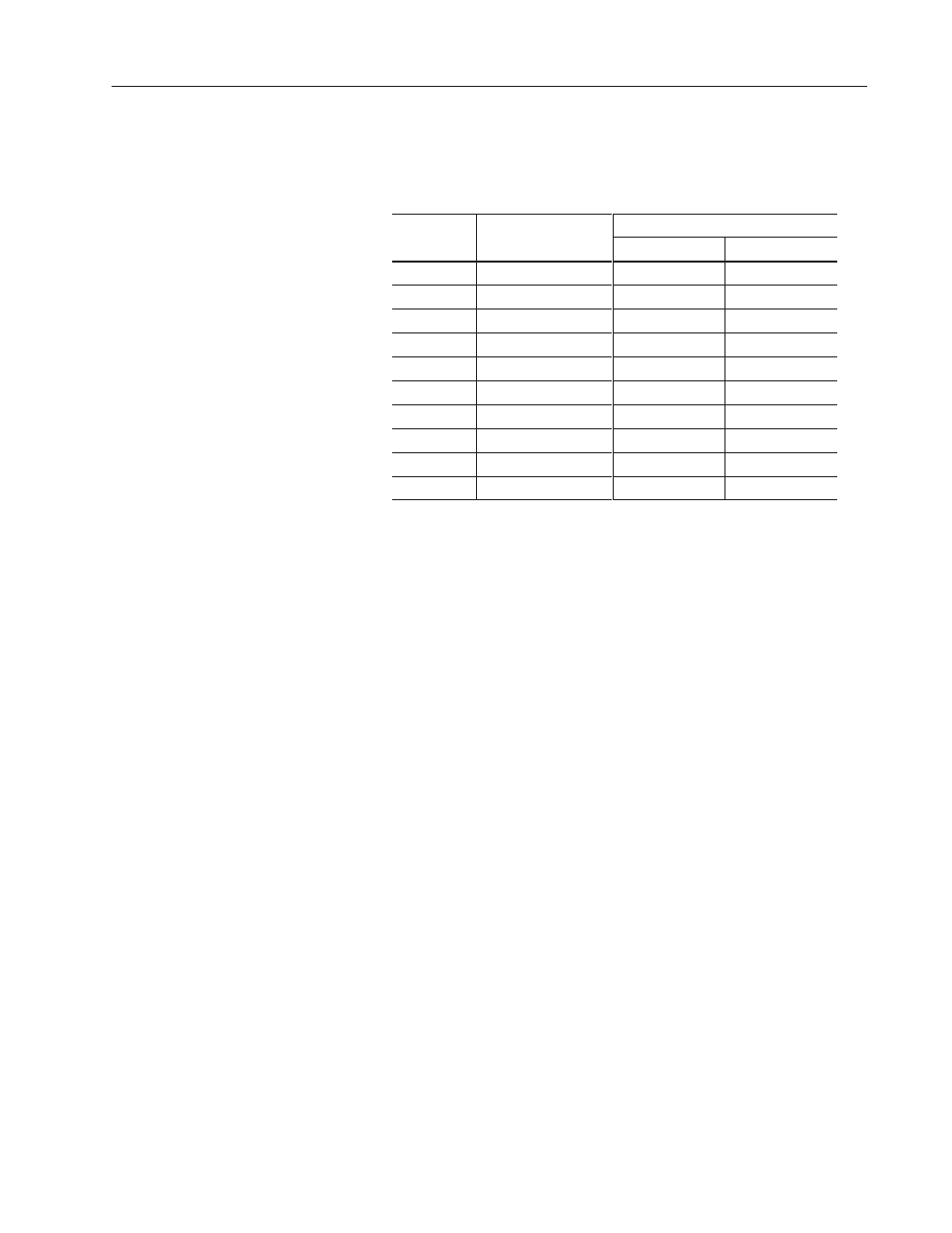
DIP Switch Settings
10–11
Publication 2706-6.1
Setting Switch Bank #1
The following table provides switch functions and settings for
Switch Bank #1.
Switch Settings
Switch
Description
OFF
ON
1
Not Used
2
Debug
Disabled
Enabled
3
Fast Reset
Disabled
Enabled
4
Not Used
5
Not Used
6
Keyboard
IBM–AT
IBM–XT
7
Not Used
8
Not Used
9
Select Enable
Disabled
Enabled
10
Not Used
Note: A DIP switch is ON when in the “up” position.
Debug (Switch #2)
When set to ON, then the current state of all of the parallel port
inputs is displayed on the DL40 Plus at power up. If the Debug
DIP switch is set to OFF, then the DL40 Plus enters run mode at
power up.
Fast Reset Sequence (Switch #3)
When set to ON, the DL40 Plus displays only the Firmware Version,
Screen Test, and the Selected Run Mode. All other prompts will be
skipped (but the tests will still be run). If any of the tests fail, then
that error message will still appear. If the Fast Reset DIP switch is
set to OFF, the DL40 Plus will display the Firmware Version,
Memory Verification, External Module Verification, Screen Test,
RS-232 Port Settings, RS-485 Port Settings, and the Selected Run
Mode.
Keyboard Type (Switch #6)
If the Keyboard Type DIP switch is set to ON, then an IBM-XT or
compatible is the only type of keyboard that can be used. If the DIP
switch is set to OFF then the IBM-AT or compatible is the only type
of keyboard that can be used.
Select Enable (Switch #9)
When set to ON, then the [SELECT] button on the faceplate of the
DL40 Plus is enabled. In the OFF position, the [SELECT] button is
disabled.
