Inserting variables in messages – Rockwell Automation 2706-LV2P_LV2R_LV4P_LV4R DL40 PLUS USER MANUAL User Manual
Page 32
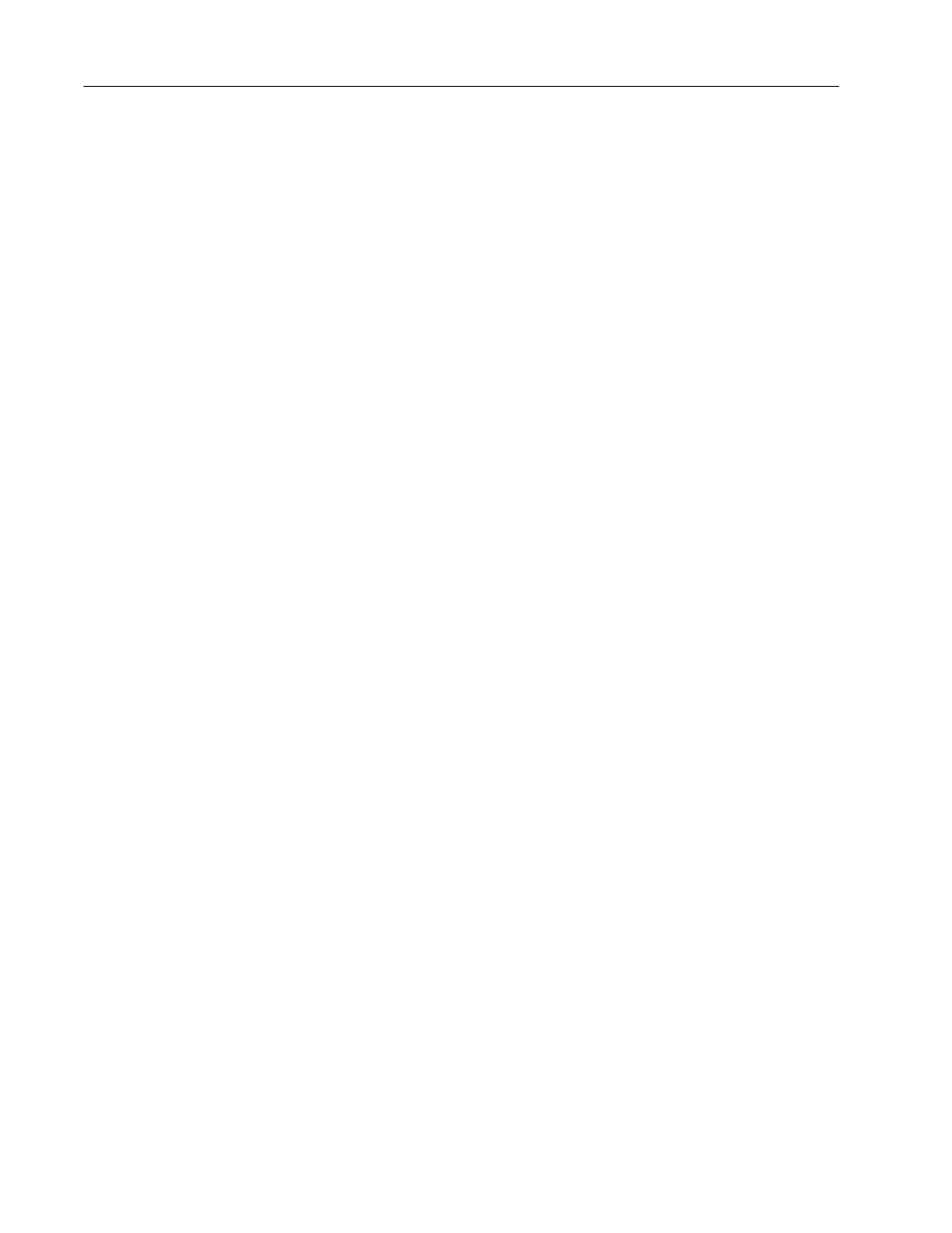
Using the Onboard Editor to Create Messages
2–6
Publication 2706-6.1
You can send variables to the DL40 Plus from a PLC via the Remote
I/O, RS-485, RS-232, or Parallel port. Variables can be sent to
messages only in the Message/Variable/Slave or Message/Variable
Run modes. To insert variables in a message, press the
[CTRL]
key in
combination with a letter. Commands to add or modify variables
include:
Command
Function
[CTRL][V]
Insert a BCD or binary variable
[CTRL][F]
Change the formatting parameters of a variable
[CTRL]W]
Insert ASCII or BCD variable data
[CTRL][X]
Insert request for ASCII input data
[CTRL][T]
Insert the system time into a message
[CTRL][Y]
Insert the system date into a message
The number of variables you can insert in a message depends on
your hardware and the selected Run mode.
Insert Formatted Variable
[CTRL][V]
Use
[CTRL][V]
to insert a BCD or binary variable in a message.
Specify the variable type.
When you press
[CTRL][V]
, you are prompted to enter 3 parameters:
Parameter
Acceptable values
Variable Size
1 to 7 (including decimal point)
Decimal Point Position
(number of places after the
decimal point)
0 to 6 (the maximum value is one less than the
variable size selected above)
Suppress Zeroes
(appearing in front of the
first significant digit)
Y(es) or N(o)
The variable symbol _ _ _
S_ _ will appear in your message at the
variable’s location.
The difference between a formatted variable entered with
[CTRL][V]
and an unformatted variable entered with
[CTRL][W]
is the ability to
modify the parameters shown above.
Background messages do not support inserted variable data.
Inserting Variables
in Messages
