Entering the onboard editor, Exiting the onboard editor – Rockwell Automation 2706-LV2P_LV2R_LV4P_LV4R DL40 PLUS USER MANUAL User Manual
Page 28
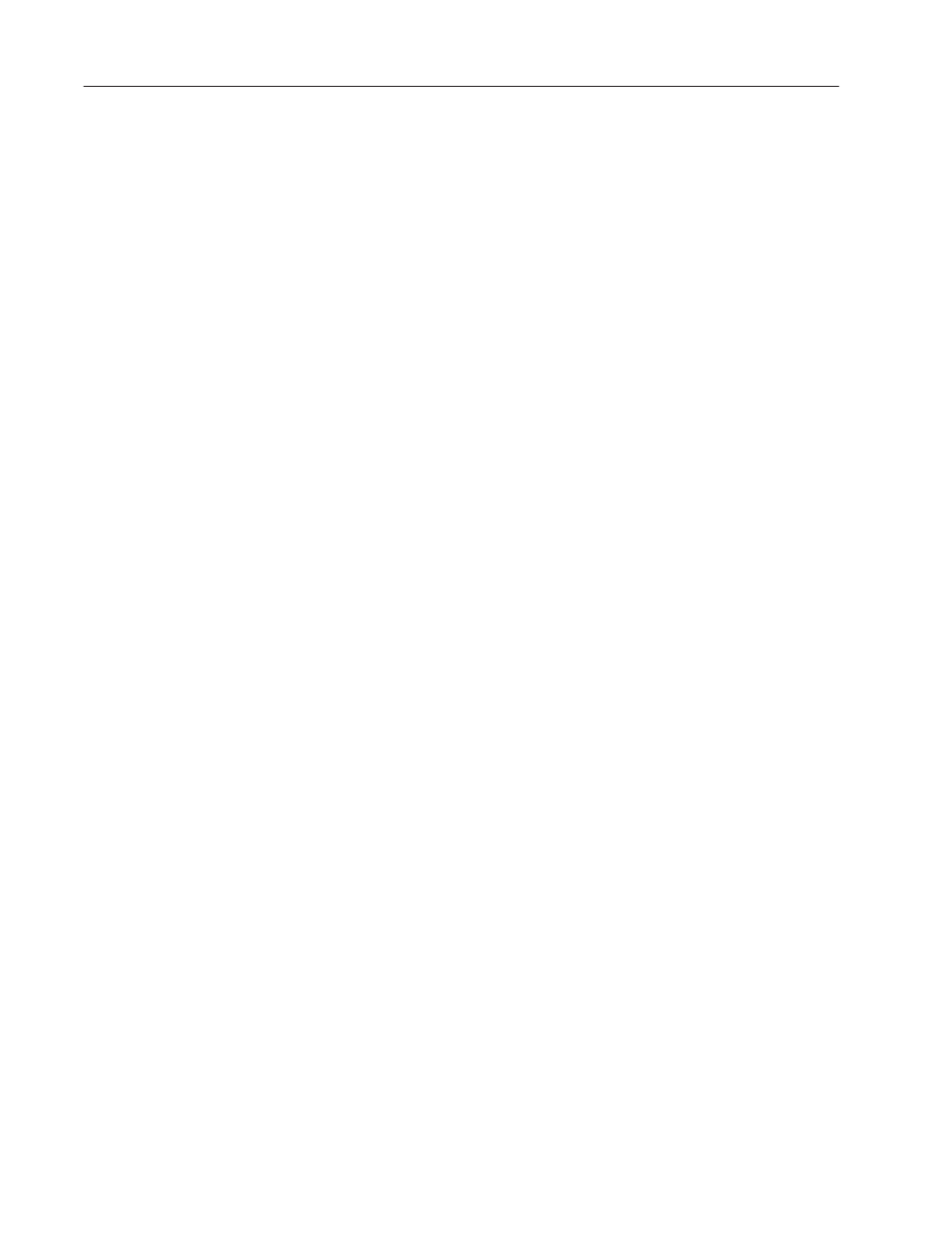
Using the Onboard Editor to Create Messages
2–2
Publication 2706-6.1
You must enter the Onboard Editor from Run mode or Help mode.
Press
[CTRL] [E]
to enter the Onboard Editor.
Use the menu tree on the next page as a guide to onboard editing.
•
Press
[Y][
↵
]
to access a function.
•
Press
[N][
↵
]
to go to the next function.
•
Press
[Space Bar]
to select or toggle through options with
multiple choices.
•
After toggling through all the functions in a level, entering
[N][
↵
]
returns you to the first function on that level.
Pressing
[ESC]
returns you to the previous menu level. You can exit
the Onboard Editor at any time by pressing
[ESC]
one, two, three, or
four times depending on the current level of the editor.
A complete list of Onboard Editor commands is listed on the inside
back cover of this manual.
Exit the Onboard Editor in one of two ways:
•
To exit and save your work, press
[F10]
,
then press
[ESC]
three
times to return to Run mode.
•
To exit without saving any changes, press
[ESC]
, answer
[Y][
↵
]
to
the confirmation request, then press
[ESC]
three more times. You
will not be asked to confirm your decision if you have not made
any to the message.
Entering the
Onboard Editor
Exiting the Onboard Editor
