Rockwell Automation 6723-PCO DATA PROCESS CONFIG OPERATIO User Manual
Page 29
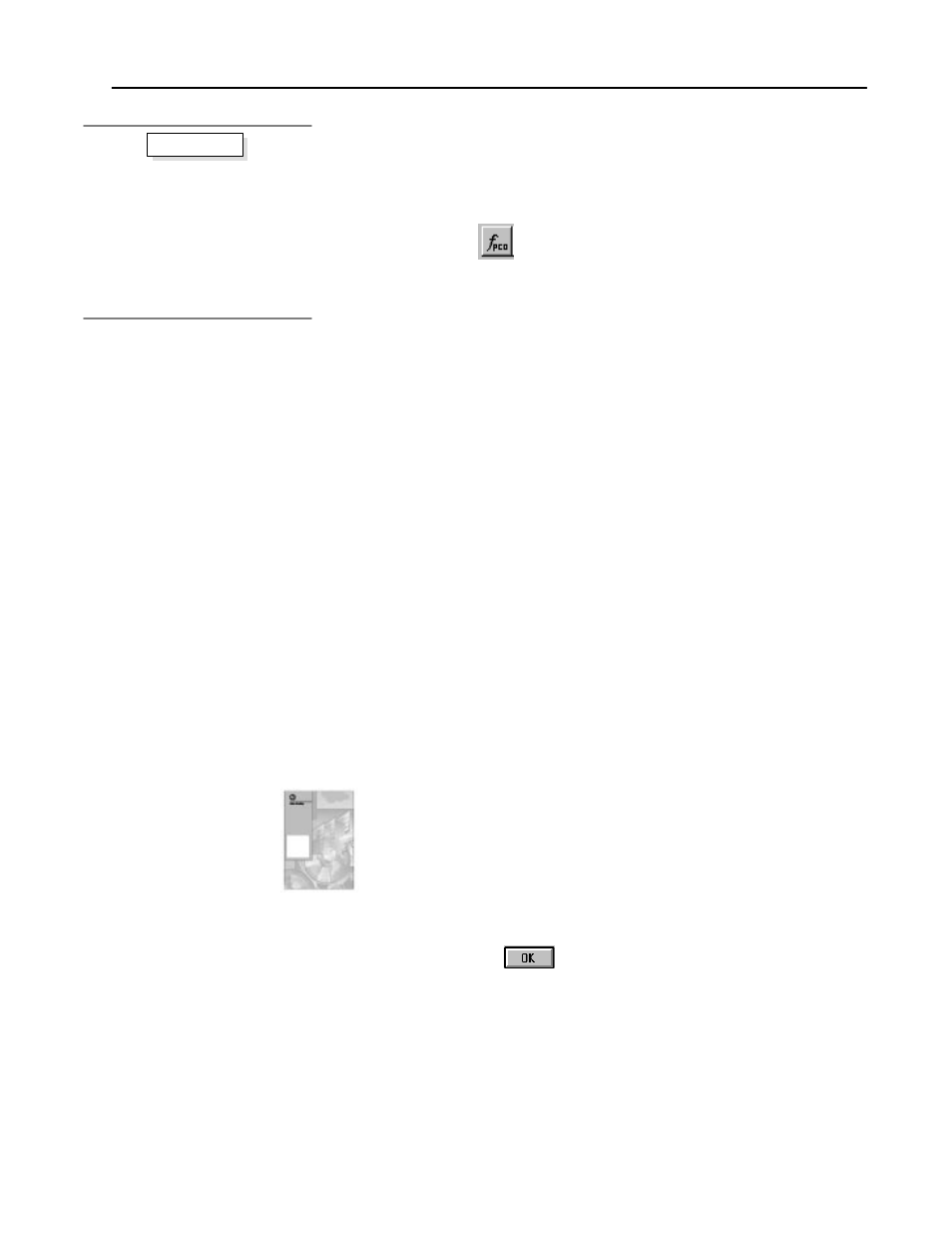
Process Configuration and Operation Software for Windows
t
27
Publication 6723Ć10.1 Ć August 1996
Displaying a Configuration Worksheet
Use the PCO configuration worksheets (or spreadsheets) to configure
your PCO functions.
1. Click on
.
A list of PCO functions appears.
2. Select the function you want to configure.
The PCO Configurator inserts a new worksheet in the active
workbook. If no workbook is currently active, a new one is
created. Each time a new workbook is created, the PCO
Configurator also inserts a Channel Configuration worksheet and
a Node Configuration worksheet.
Note: If your workbook does not contain a Channel
Configuration worksheet and/or a Node Configuration worksheet,
you should add them. To do this, click on the Insert Channel
Configuration WS and Insert Node Configuration WS options
under the PCO menu.
3. Repeat step 2 for every function you want to add to this
workbook.
For the purpose of the grain-drying application, you will choose
NS and PID. A worksheet will be created for each function.
You only need to add one worksheet for each function type. For
example, even if you know that your application requires two PID
functions, you only need to add one PID worksheet to the active
workbook. You can then configure multiple instances of a
function on the same worksheet.
Refer to page 7-17 and page 9-2 of the Process Configuration and
Operation Software User Manual (publication 6723-6.5.1) for
samples of the N-Series and PID configuration worksheets,
respectively.
4. From the File menu, choose Save As.
In the Save As dialog box, type the name of the current workbook
and click on
.
In naming your workbooks, consider the following:
•
You can double click on a worksheet’s name to rename it.
•
Be careful not to duplicate any names already in use; these
files will be overwritten if you do.
•
Save all related files in the same directory.
1. Click on the PCO Functions List
button.
2. Select a PCO function.
3. Repeat step 2 for additional functions.
4. Save the workbook under a new
name.
5. Move the sizing spreadsheet into the
active workbook (optional).
6. Save the workbook again.
Basic steps
"
"
