Rockwell Automation 6723-PCO DATA PROCESS CONFIG OPERATIO User Manual
Page 20
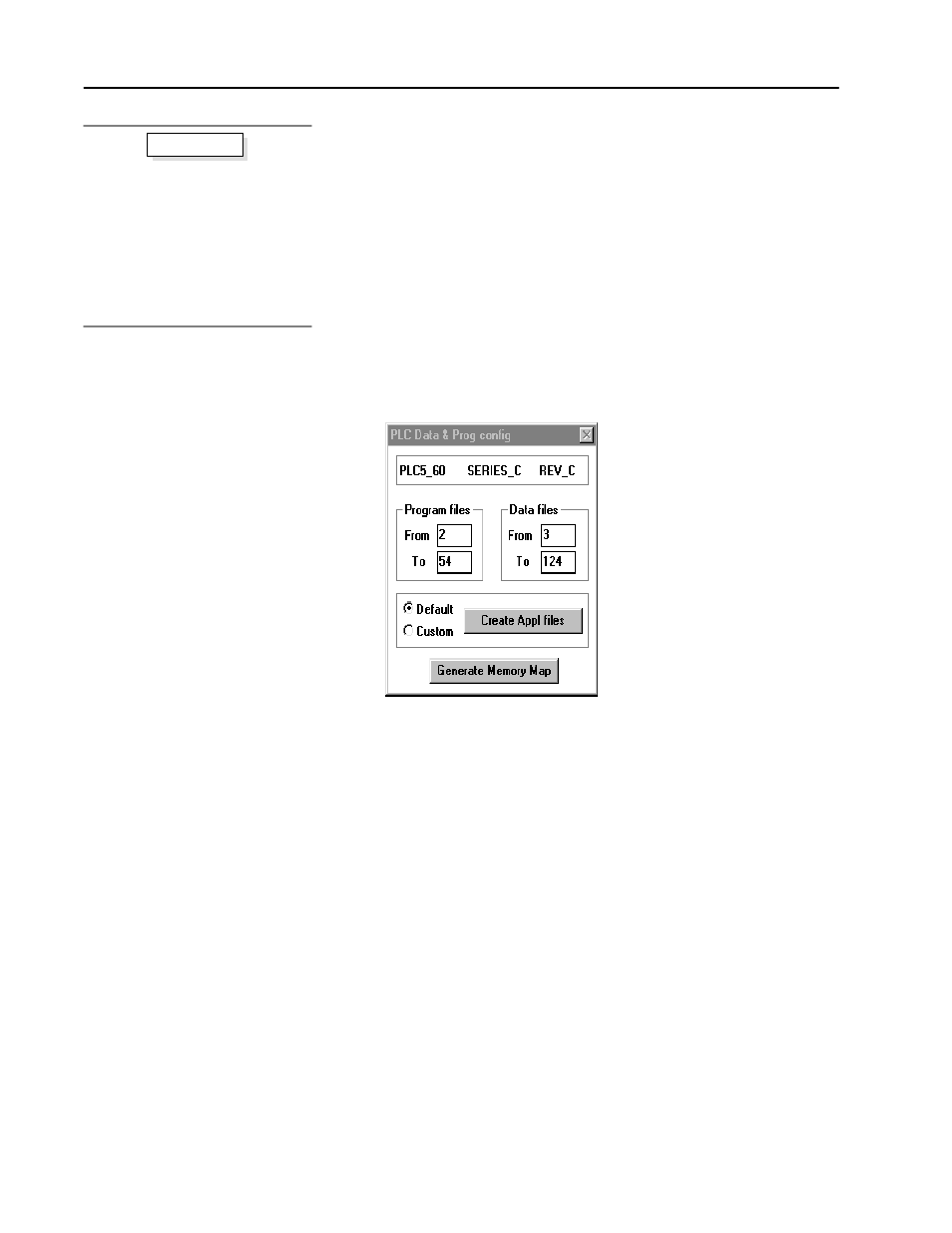
Process Configuration and Operation Software for Windows
t
18
Publication 6723Ć10.1 Ć August 1996
Create Your PCO Application Files
The PCO Library Manager allows you to create a new program file
or merge selected PCO functions with your existing applications by
managing PLC address conflicts, relocating PCO addresses, and
sparing you the task of manually importing/exporting ladder files.
Important: If the PLC Data & Prog config dialog box appears in
the top center of your PCO Library Manager main
screen, proceed with step 2. If it is not the active
window, proceed with step 1.
1. From the Configure menu, choose PLC Data & Prog.
The PLC Data & Prog config dialog box appears.
2. From the PCO Library Functions window, click on the functions
you want to add to your application.
You can select more than one function to be converted at a time.
If you want to select functions that are adjacent to one another,
simply click on a function and then drag up or down to include
the others. If the functions you want to add are not adjacent to
one another, click on one, hold down the CTRL key, and click on
the other(s). Each function you click on will be converted.
For the purposes of our example, you should choose the NS, PID,
and DD2 functions.
3. Choose Default for your memory allocation scheme.
You can also choose Custom if you wish to define special
memory areas for the Class program and data memories, but for
the purposes of this example, we will use the default option.
With this option, the PCO Library Manager will generate
application files that are allocated in default memory locations.
In other words, PCO programs will be located in files 2 through
54, and PCO data will be located in files 3 through 124.
1. Make sure that the PLC Data & Prog
config dialog box appears in the top
center of the Library Manager screen.
2. From the PCO Library Functions
window, click on the functions you
want to add to your application.
3. Select Default.
4. Click on Create Appl files.
5. Click on Generate Memory Map.
Basic steps
"
"
