Rockwell Automation 6723-PCO DATA PROCESS CONFIG OPERATIO User Manual
Page 24
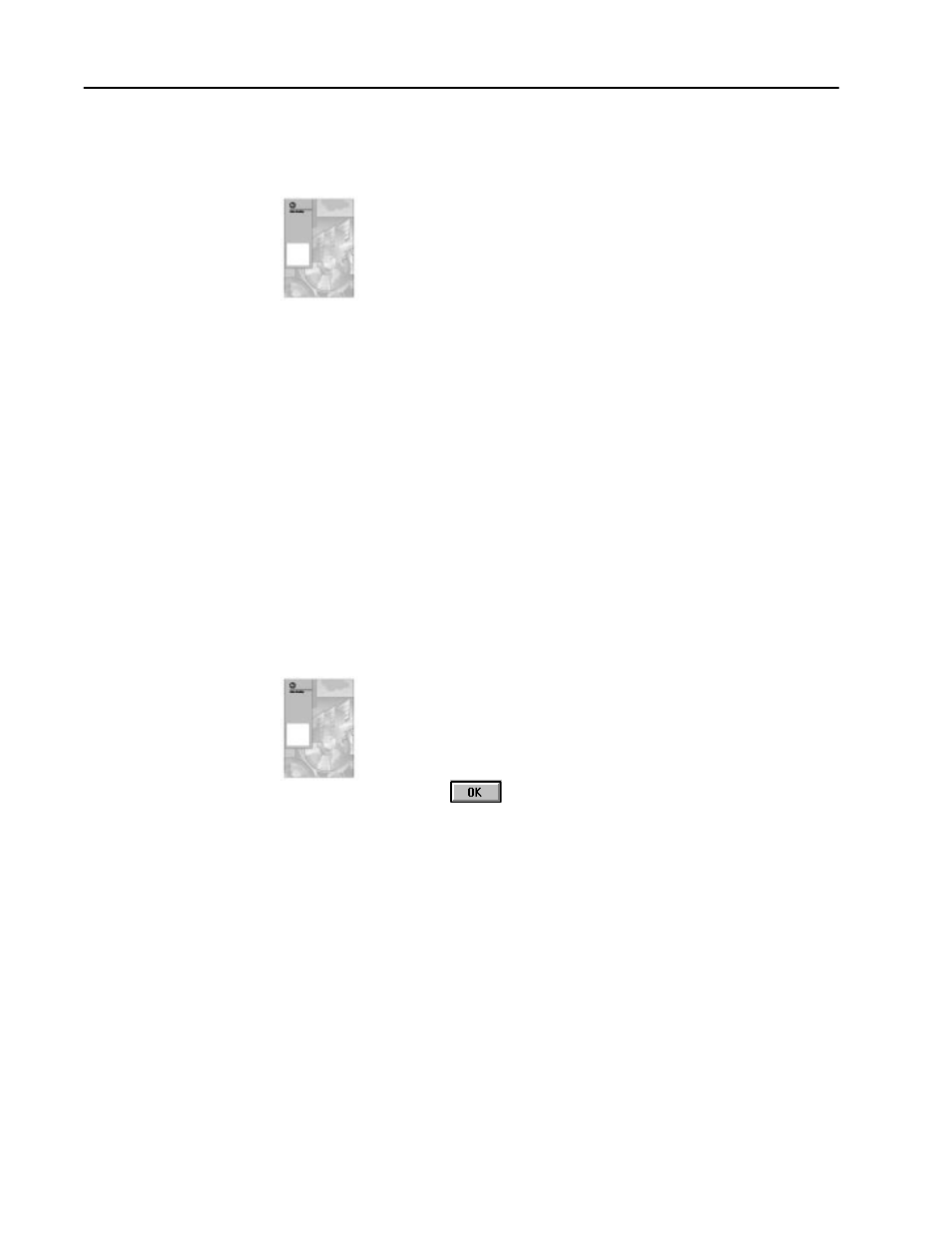
Process Configuration and Operation Software for Windows
t
22
Publication 6723Ć10.1 Ć August 1996
5. Click on the Show Import LOG file button if you wish to display
a report of the PC5 to AF5 import process.
The Import function generates this report, and you can use it to
troubleshoot any errors reported by the merge process.
Refer to Chapter 3 of the Process Configuration and Operation
Software User Manual (publication 6723-6.5.1) for an example of
an import log file and for conditions under which import errors
can occur.
Note: In this example, there is no Export activity because USER
did not exist at the time that the merge was performed.
6. Click on the Generate Mem. Map button to generate a memory
map of your application.
The Memory Map exports your X5 or AF5 application to PC5, if
necessary, before it scans the resulting PC5 file. Use this function
to display the PLC Program and Data file allocations of your
application. By doing so, you can choose the correct addresses
where the PCO application files should go. This prevents
memory conflicts between the PCO application files and your
PLC application.
In this example, check that:
•
PID is located in program file 32
•
NS is located in program file 24
•
DD2 is located in program file 36
Refer to Chapter 3 of the Process Configuration and Operation
Software User Manual (publication 6723-6.5.1) for an example of
a memory map.
7. Click on
.
