Determining your application's requirements – Rockwell Automation 6723-PCO DATA PROCESS CONFIG OPERATIO User Manual
Page 14
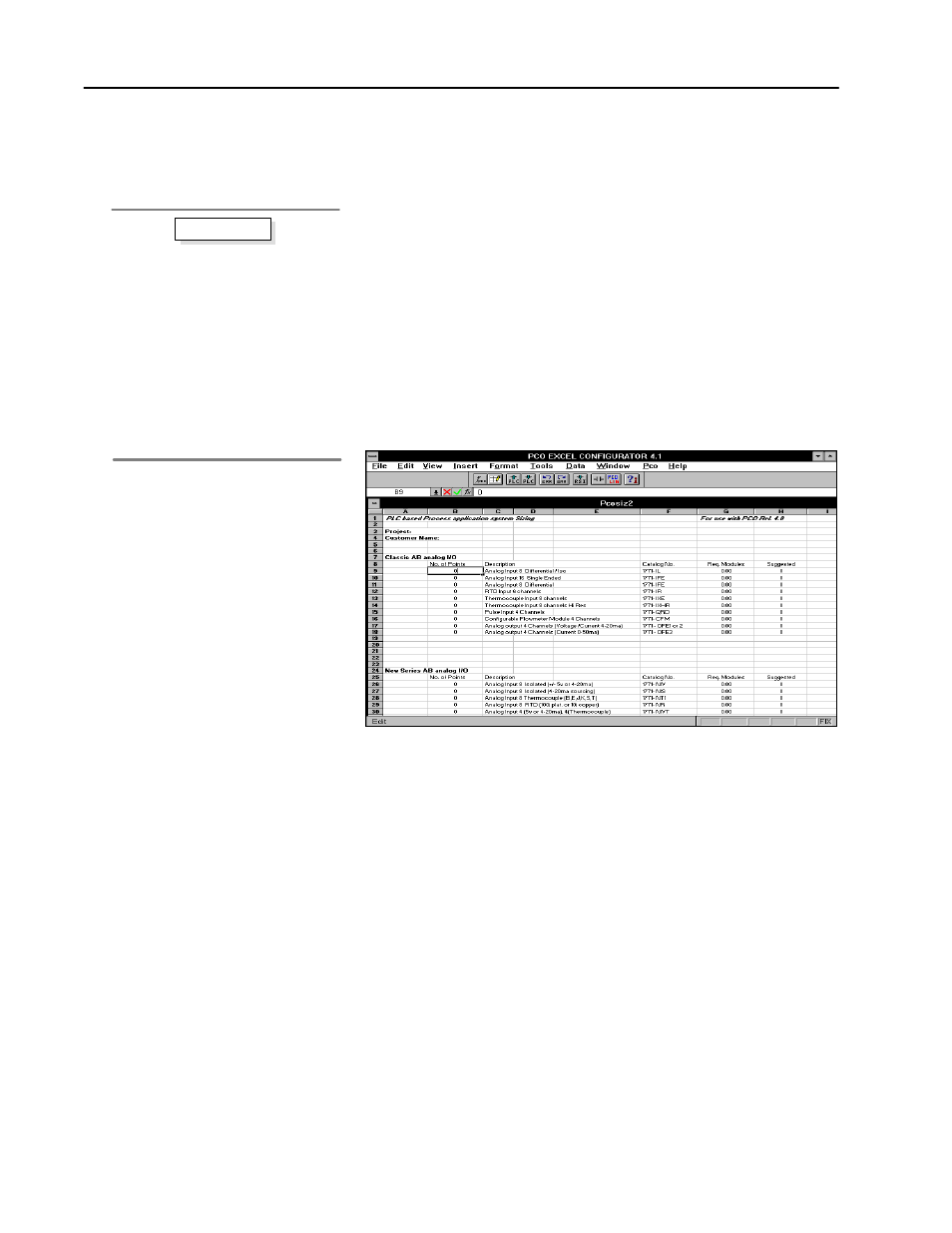
Process Configuration and Operation Software for Windows
t
12
Publication 6723Ć10.1 Ć August 1996
The first button on the PCO Startup Screen is the PCO Sizing
Spreadsheet button. By clicking on this button, you can use the
sizing spreadsheet included with your PCO software to determine the
control requirements needed for your application(s).
The Sizing Spreadsheet can help you understand your process
requirements. You may wish to have your P&ID diagrams handy, as
they can help you in the process of sizing PCO.
To use the Sizing Spreadsheet to determine your requirements:
1. From the PCO Startup screen, click on the PCO Sizing
Spreadsheet button.
This button launches Microsoft Excel, which opens automatically
to the Sizing Spreadsheet.
2. Using your P&IDs or loop diagrams for reference, fill in the
number of inputs and outputs per module category.
The Sizing Spreadsheet calculates the quantity of modules (per
type) required for your application.
For the grain-drying example, there are 2 analog inputs, FT100
and TT101, and 2 analog outputs, FY100 and TY101. In this
example, we will assume that the inputs and outputs are N-Series
channels. Therefore, in the No. of Points column, you should
enter 2 inputs (4-20 mA) and 2 outputs (4-20 mA).
3. Using your P&IDs or loop diagrams for reference, fill in the
number and type of PCO functions required.
The grain-drying application in our example requires one PID
function for each of the regulatory loops (one flow loop, FIC100,
and one temperature loop, TIC101). Therefore, you should enter
a 2 in the “Regulatory Loops (PID)” row.
1. From the PCO Startup screen, click
on the PCO Sizing Spreadsheet
button.
2. Enter the number of input points and
output points on the spreadsheet.
3. Enter the number and type of control
functions required for your application.
4. If you wish, print out the results that
appear on the spreadsheet.
5. Save the spreadsheet under a name
which is meaningful for this
application.
Basic steps
Determining Your
Application's
Requirements
