Rockwell Automation 6723-PCO DATA PROCESS CONFIG OPERATIO User Manual
Page 22
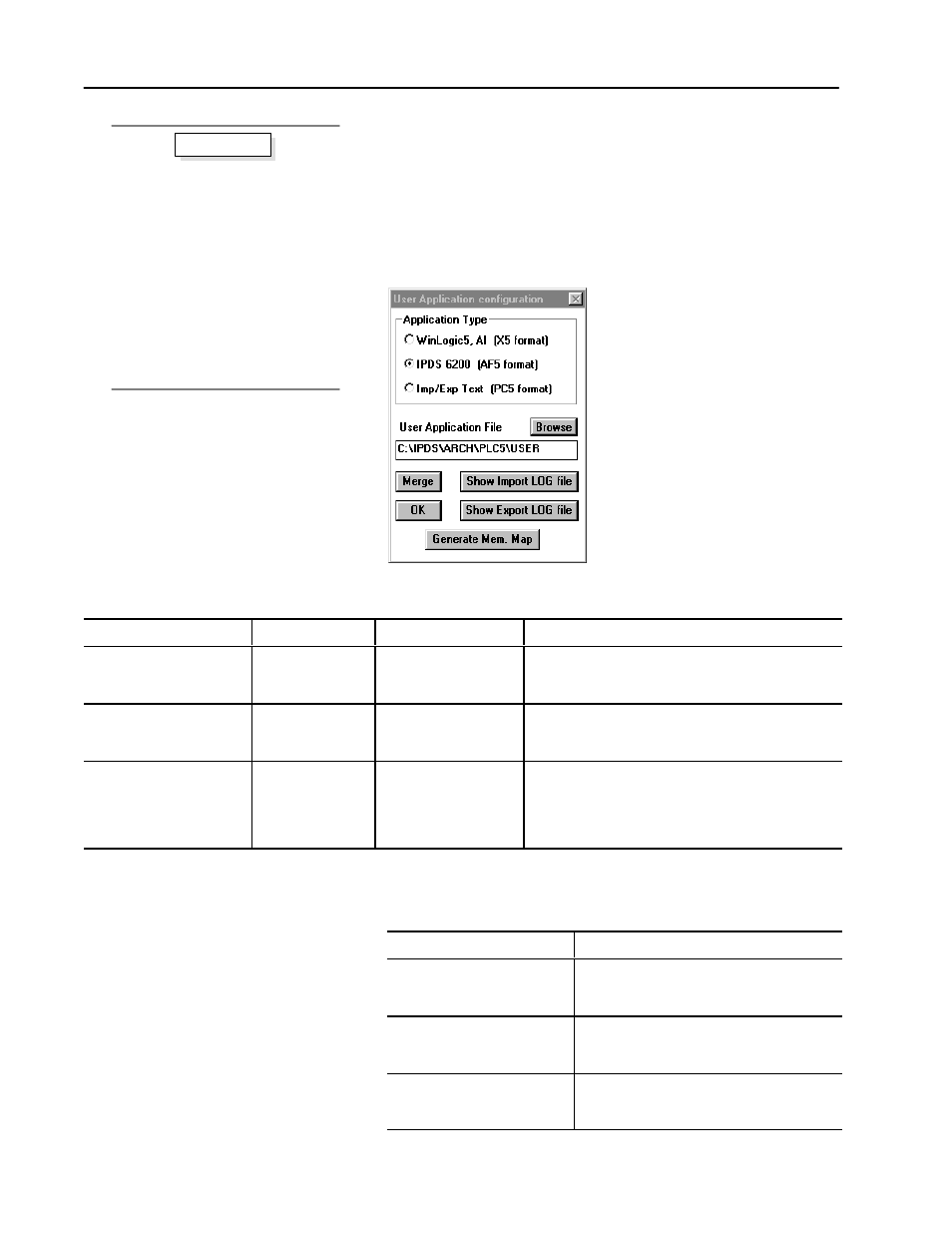
Process Configuration and Operation Software for Windows
t
20
Publication 6723Ć10.1 Ć August 1996
Integrate the PCO Application Files With Your Application
Now that you have created the PCO application files, you can merge
them with any existing or new PLC application.
1. From the Configure menu, choose Application.
The User Application configuration dialog box appears.
2. Select the PLC Application Type with which you are working.
With this programming tool: with this file format: select this option:
The PCO Library Manager:
WinLogic 5 or AI
X5
WinLogic5, AI (X5 format)
•
Exports your X5 application to PC5 format
•
Merges the PCO application files with the PC5 file
•
Imports the PC5 file back into your X5 application
IPDS 6200
AF5
IPDS 6200 (AF5 format)
•
Exports your AF5 application to PC5 format
•
Merges the PCO application files with the PC5 file
•
Imports the PC5 file back into your AF5 application
Other
PC5
Imp/Exp Text (PC5 format) Merges the PCO application files to the PC5 file.
The PCO Library Manager assumes that your PLC
programming tool is able to generate a PC5 format (usually
via an import/export utility) and reprocess it after the merge
is performed.
3. In the User Application File text box, type the directory path and
name of your application.
If you are using:
Enter this:
WinLogic5 or AI
the name of an existing application file with the
X5 extension
(e.g. C:\RSI\WL5\PLANT.X5)
IPDS 6200
the name of an existing application file with the
AF5 extension
(e.g. C:\IPDS\ARCH\PLC5\PLANT.AF5)
Imp/Exp Text
the name of an existing application file with the
PC5 extension
(e.g. C:\IPDS\TEXT\PC5\PLANT.PC5)
1. From the Configure menu, choose
Application.
2. Select the PLC Application Type.
3. Enter the directory path and name of
your application.
4. Click on Merge.
5. Click on Show Import LOG file
(optional)
6. Click on Show Export LOG file
(optional).
7. Click on Generate Mem. Map
(optional)
8. Click on OK.
Basic steps
