Rockwell Automation 2711E-ND1 PanelBuilder 1400E Configurator Software Getting Started User Manual
Page 97
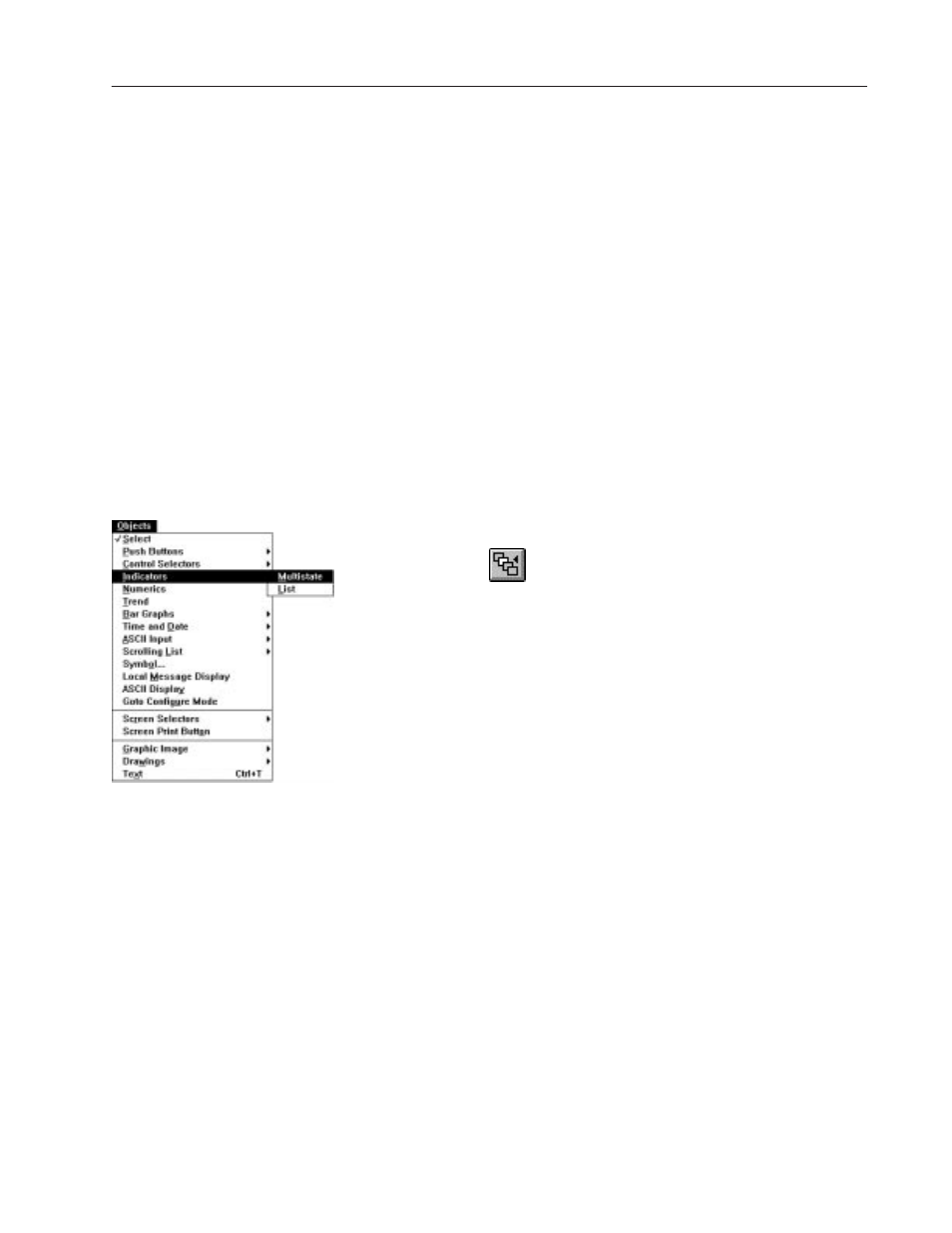
7–3
Creating Multistate Indicators and Drawing Lines
Publication 2711E-818 – January 1998
These are the meanings of the states:
•
State 0—the printer is not active, and there are no problems
•
State 1—the printer is active and there are no problems
•
State 2—the printer is active, but the toner is running low.
This is a warning state.
•
State 3—the printer has a paper jam
Adding the Stapler Multistate Indicator
There is an empty area in the existing illustration. This is where the
stapler is located in the new machine.
To show the stapler’s location, draw two Multistate Indicator
objects—one inside the copier drawing, and one outside the drawing.
Configure each of these to show four different states.
To draw the first Multistate Indicator:
1. Choose Indicators from the Objects menu and choose Multistate.
Or choose
from the toolbox.
2. Position the mouse pointer inside the blank area in the copier and
draw the Multistate Indicator.
It appears in its default size, with default colors.
Tip: If the object’s background color is the same color as the
screen, change the object’s color temporarily to make it easier to
see the object.
3. Select the Multistate Indicator, choose Border Style from the
Format menu, and select None.
4. Resize the new Multistate Indicator so it is the same size as the
existing Multistate Indicators (Width 40, Height 20).
5. Position the Multistate Indicator so it appears as in the following
illustration.
"
