Rockwell Automation 2711E-ND1 PanelBuilder 1400E Configurator Software Getting Started User Manual
Page 52
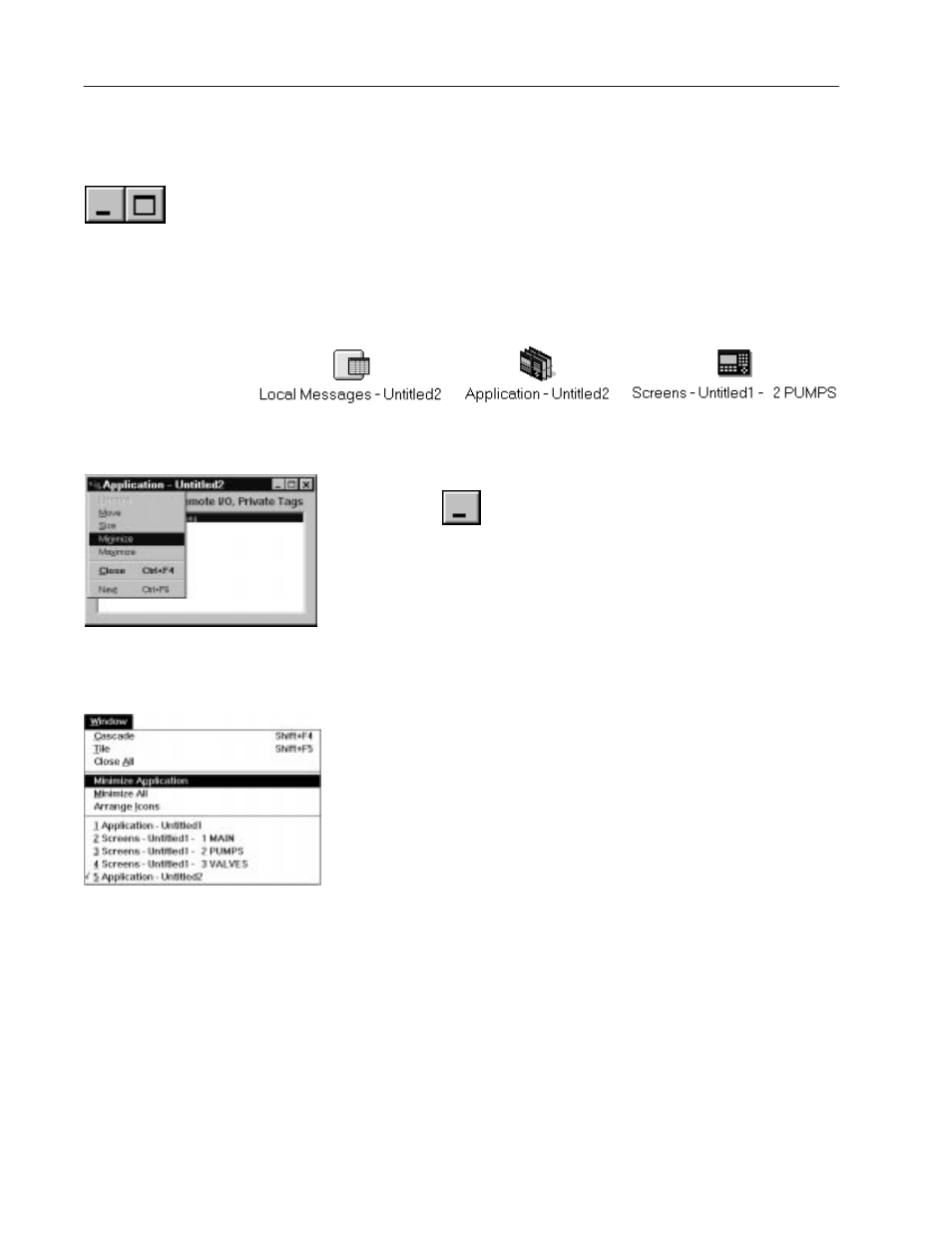
3–16
A Brief Tour of PanelBuilder 1400e
Publication 2711E-818 – January 1998
Reducing, Restoring, and Maximizing Applications, Message
Editors, and Screens
An advantage of the Windows environment is that you can have
several windows open at the same time. But sometimes this can
clutter your workspace.
To avoid clutter, reduce windows to icons. This is called
“minimizing.” The following illustration shows the icons of a
minimized message editor, application, and screen.
To minimize a window:
"
Choose
in the window or choose Minimize from the
window’s Control menu.
To minimize an application and all its open screens:
1. Click on the application.
2. Choose Minimize Application from the Window menu.
The application and all its screens are minimized into icons.
To minimize all open applications, editors or screens:
"
Choose Minimize All from the Window menu.
The icons are displayed in the PanelBuilder window. If you have
many icons, you may want to arrange them to avoid clutter.
To arrange icons:
"
Choose Arrange Icons from the Window menu.
This arranges all icons in a row at the bottom of the PanelBuilder
window.
When you need to work in the application, editor, or screen, restore
the icon to its original size.
To restore an icon:
"
Double-click the icon. Or, in the Window menu, select the name
of the application, editor, or screen you want to restore. Or, click
the icon and choose Restore from its Control menu.
