Rockwell Automation 2711E-ND1 PanelBuilder 1400E Configurator Software Getting Started User Manual
Page 81
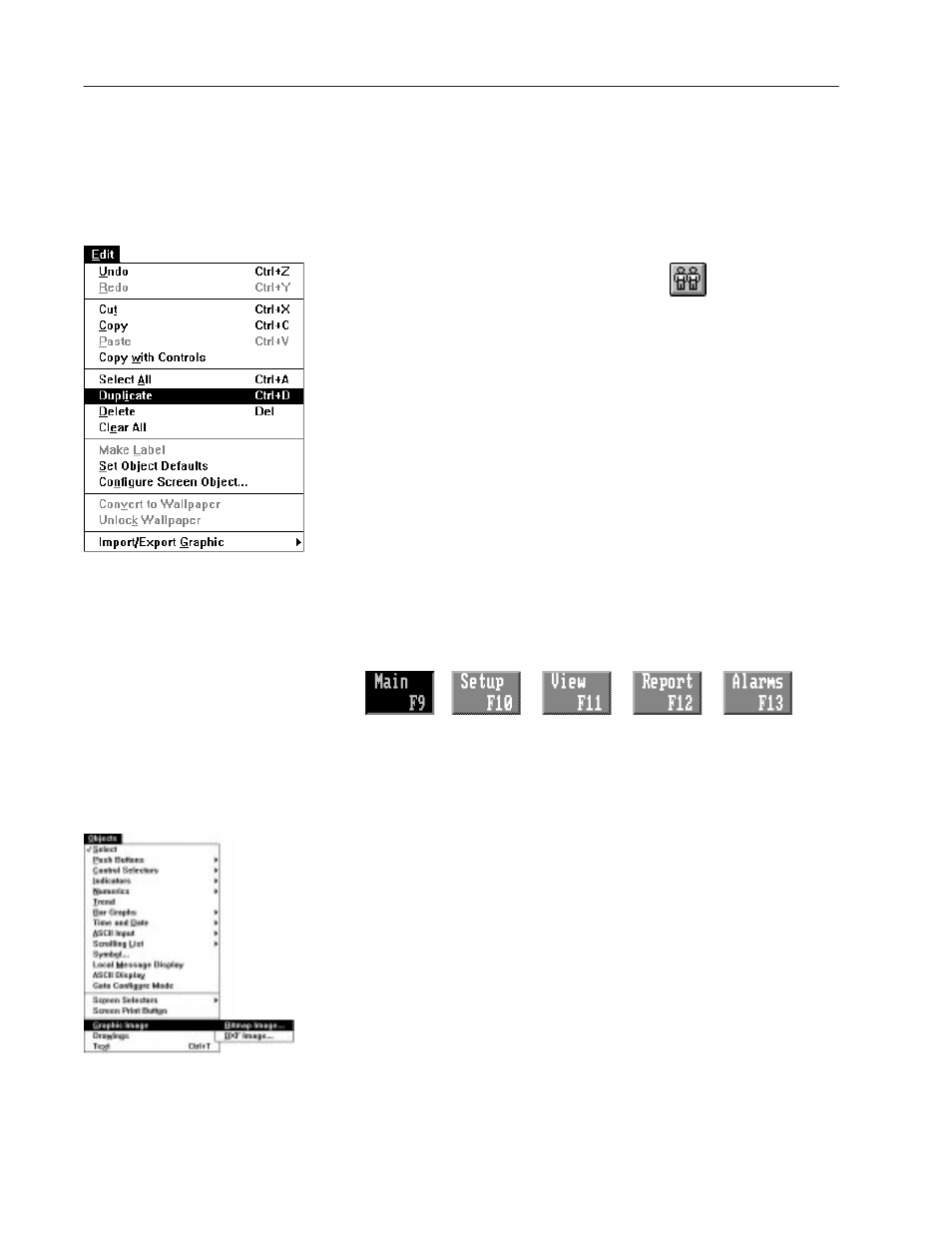
5–8
Creating Buttons and Importing Graphics
Publication 2711E-818 – January 1998
Whenever you want to create an object that’s similar to existing
objects, you can use the Duplicate feature. This makes a copy of an
existing object, which you can then configure as necessary.
To create the second Goto Screen button:
1. Select any existing Goto Screen button.
2. Choose Duplicate from the Edit menu or
from the toolbar.
Or press
CTRL+D.
A second button appears, identical to the first, but slightly offset
from the original. You must configure this button to call up the
Alarm History screen. Follow the steps you used previously, and
do the following:
•
position the button in the appropriate screen location
•
delete the button’s text, and label the button
Alarms
•
configure the button to call up the Alarm History screen (255),
and change its name to
goto alarms
•
if your application is keypad, assign F13
When you’re finished, ensure that the buttons appear in the order
shown in the following illustration. Each screen in the application
has the same order, so it’s important that you stay consistent in this
screen. You may need to rearrange some of the buttons. Follow the
steps described in the previous section.
You may find that the Initial Screen looks a little boring. To liven up
its appearance, you will add a graphic image.
To add a graphic image:
1. Choose Graphic Image from the Objects menu, and choose
Bitmap Image.
The Select Bitmap Image dialog box appears. This dialog box
displays all the images in the application’s graphic image library.
Currently, the library contains no images. You can use this dialog
box to import bitmap graphic images.
Creating and Configuring
the Second Goto Screen
Button
Adding a Graphic Image
