Working in the application window – Rockwell Automation 2711E-ND1 PanelBuilder 1400E Configurator Software Getting Started User Manual
Page 47
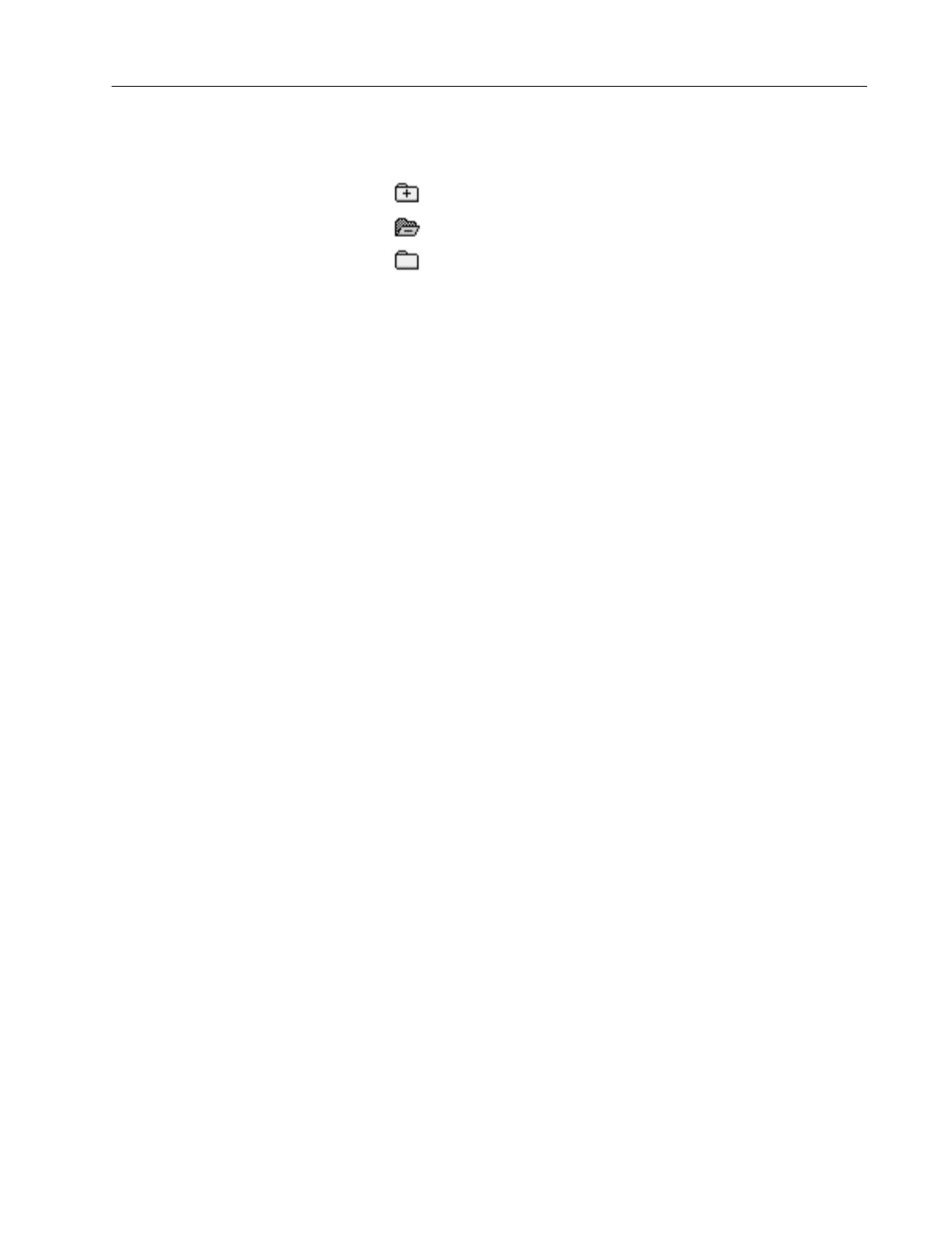
3–11
A Brief Tour of PanelBuilder 1400e
Publication 2711E-818 – January 1998
To access the editors in the Application Window, you must open the
folders.
Folders that look like this contain components.
Folders that look like this are empty.
Folders that look like this are open.
To open or close a folder, use the following methods:
•
double-click the folder
•
to open a closed folder, select the folder, then press the + key on
the keypad
•
to close an open folder, select the folder, then press the – key on
the keypad
Starting Editors
You can use two different methods to start an editor.
To start an editor:
•
Click the icon of the editor in the toolbar.
•
Double-click the editor in the Application Window.
Using Tabs in Dialog Boxes
Some dialog boxes have different categories of options or application
properties you can configure. These are organized into tabs. You can
select the tab you want to work in, and configure the desired options.
Then, if you wish, you can select another tab.
When you choose OK, all the changes to all the tabs in the dialog
box are accepted. When you choose Cancel, the dialog box closes.
All changes to all tabs are lost.
For example, for a keypad application the Configure Terminal Setup
dialog box consists of the General tab, the Timing Parameters tab,
and the Object Setup tab.
Working in the Application
Window
