Rockwell Automation 2711E-ND1 PanelBuilder 1400E Configurator Software Getting Started User Manual
Page 63
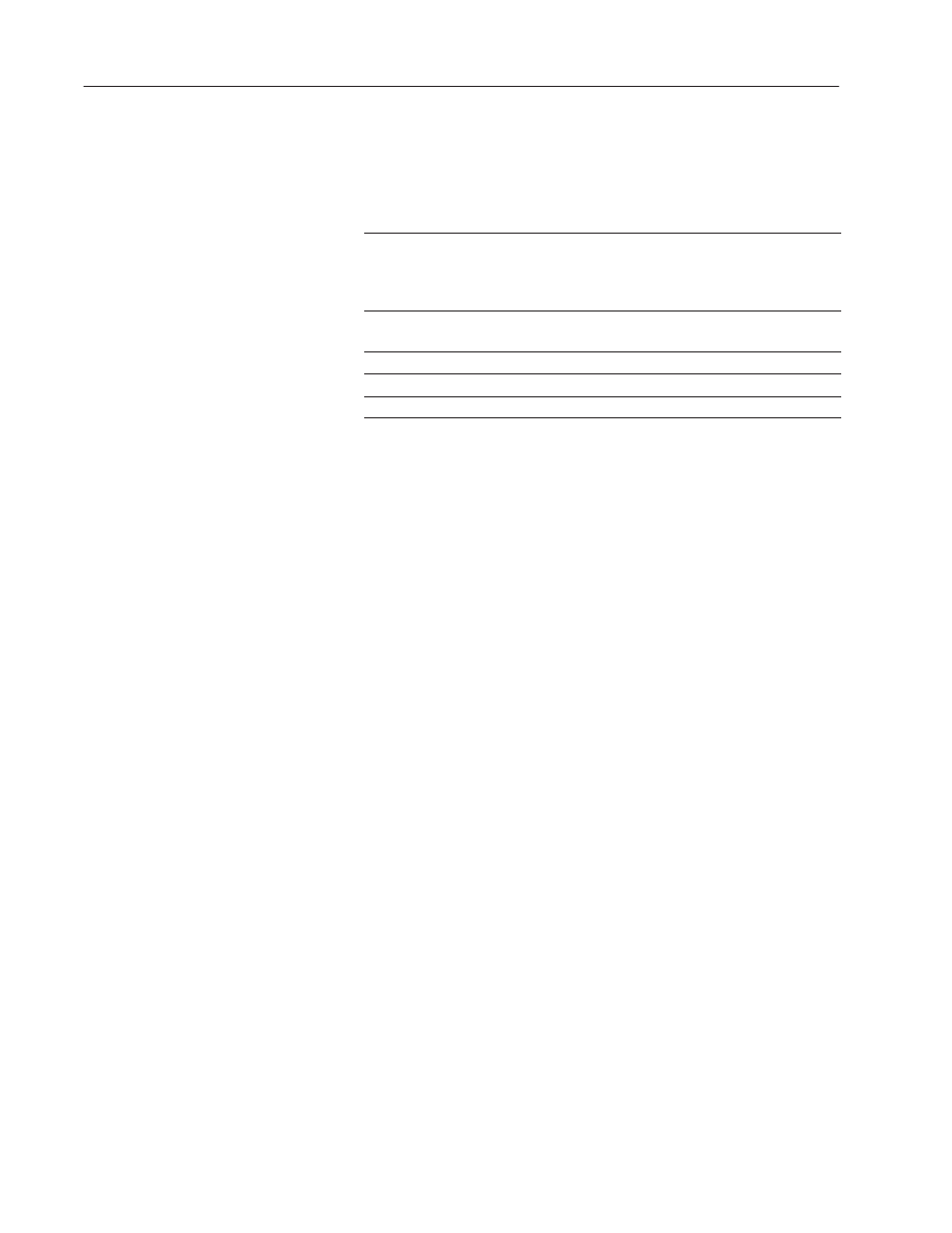
4–6
Introduction to the Tutorial
Publication 2711E-818 – January 1998
Objects and their Functions
This screen contains five types of objects. The table lists the objects
and how they function when the application is running:
Object
Function
Goto Screen Buttons (2)
Each button is configured to call up a different screen on
the terminal. At runtime, when the operator presses a
button or its corresponding function key, the appropriate
screen appears, replacing the current screen.
Multistate Indicator (1)
This object indicates to the operator that this screen is the
currently selected screen.
Time Display (1)
This object displays the current time.
Date Display (1)
This object displays the current date.
Text and Text labels
These describe the application and objects.
What You Will Need to Add
Although this is a very basic screen, its design could be improved.
The application has a total of five screens — four application screens
and the Alarm History screen. The Initial screen allows you to move
only to the Setup&Printing and the Copier Overview screens. You
should be able to call up all four screens from this screen.
You will add two Goto Screen buttons to this screen. Chapter 5
provides step-by-step instructions for doing this.
The Initial Screen’s appearance could also be improved. Because you
can now import AutoCAD (.dxf) and bitmap graphics into your
application screens, you can import an image of a photocopier to
liven up the screen.
Setup&Printing Screen
Next, open the Setup&Printing Screen. Refer to the previous section
for instructions on opening the screen.
This screen enables you to control the printing options. You can
choose the paper size, number of copies, copy quality, zoom, and
copying mode. You can also start, reset, and cancel copying.
