Working in the panelbuilder 1400e window – Rockwell Automation 2711E-ND1 PanelBuilder 1400E Configurator Software Getting Started User Manual
Page 44
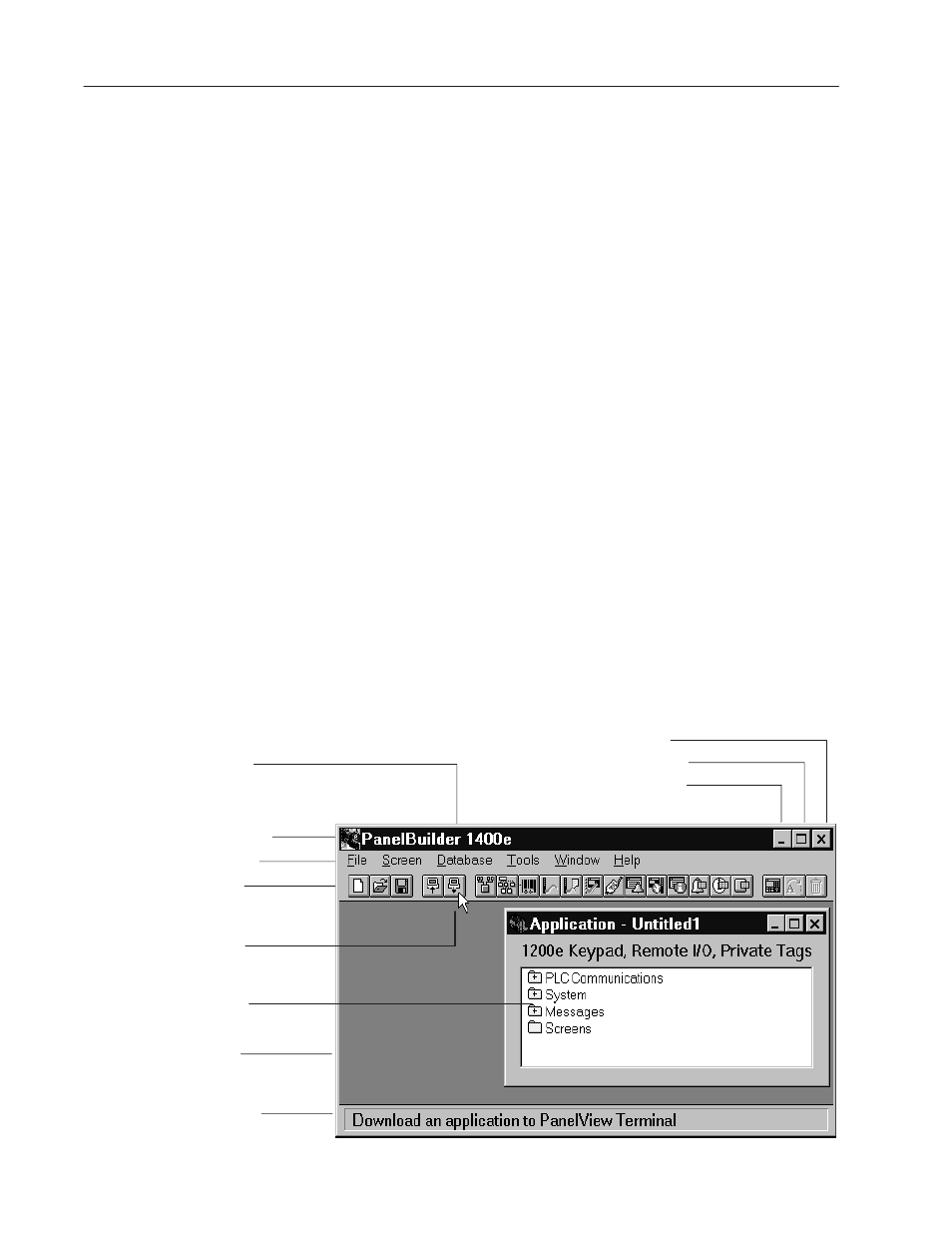
3–8
A Brief Tour of PanelBuilder 1400e
Publication 2711E-818 – January 1998
Screen Objects
Application screens contain objects such as push buttons, bar graphs,
or screen selectors. These objects replace the components of
traditional control panels. There are several types of objects:
•
Input to programmable logic controller—Objects such as push
buttons allow the operator to send information to the
programmable logic controller.
•
Display information from programmable logic
controller—Objects such as bar graphs and multistate indicator
objects display information from the programmable logic
controller.
•
Screen change objects—Static objects such as Goto Screen
buttons allow the operator to control screen changes at runtime.
•
Drawing objects—Static objects such as lines, text, and graphic
images enhance the appearance of the screen and provide
information to the operator.
Objects are created in the application screen editor. You can also
import graphic images into the screen editor.
This section explains the features of the PanelBuilder 1400e
Window, and shows you how to use basic PanelBuilder 1400e tools.
The following illustration shows the PanelBuilder 1400e Window
with an Application Window. All the elements contained in the
window are explained in the next table.
Title Bar
Control Menu
Menu Bar
Toolbar
Window
Border
Status Bar
Maximize Button
Minimize Button
Close Button
Application
Window
Mouse
pointer
Working in the
PanelBuilder 1400e
Window
