Rockwell Automation 1336T Function Block Prog. Manual, Series A/B User Manual
Page 47
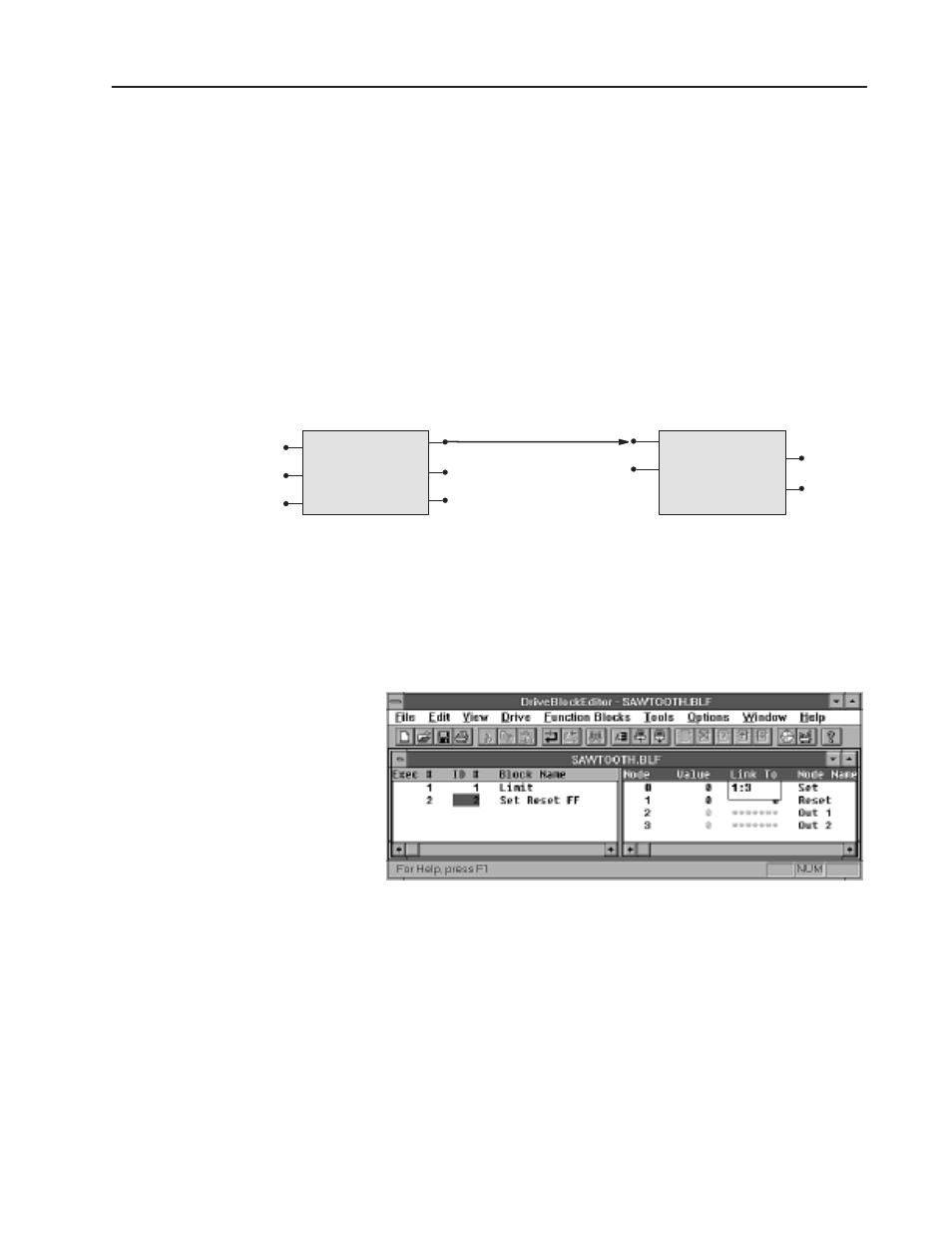
2–13
System Component Detail
1336 FORCE — 5.9 August 1995
Creating Links Between Nodes
When you create a link between two function blocks, you are
actually creating a connection between a node on one function block
and a node on another function block. The information about the link
is stored at the destination node, which is the node that receives the
data.
In the following example, the link between the LIMIT function block
and the Set Reset FF function block is located between Node 3 of the
LIMIT function block and Node 0 of the Set Reset FF function block.
The information about the link is stored with Node 0 of the Set Reset
FF function block. Therefore, when you create the link, you need to
create it at Node 0 (2:0), not Node 3 (1:3).
Node 0 – Input 1
Set Reset FF
Node 1 – Max Val
ID # 2
Node 2 – Min Val
Node 0 – Set
Node 1 – Reset
LIMIT
ID # 1
Node 3 – Max Lim
Node 4 – Min Lim
Node 5 – Output
Node 2 – Out1
Node 3 – Out2
If you are using DriveTools, you would create this same link by
doing the following:
1. Click on the Set Reset FF function block ID number. The nodes
for the Set Reset FF function block are displayed on the right side
of the DriveTools screen as shown here.
2. Click on the Link To field for the Set node.
3. Enter 1:3 to specify that you are linking Node 3 of the function
block having a block ID of 1 (in this case, the LIMIT function
block) to this node.
4. Press the enter key to save the value.
